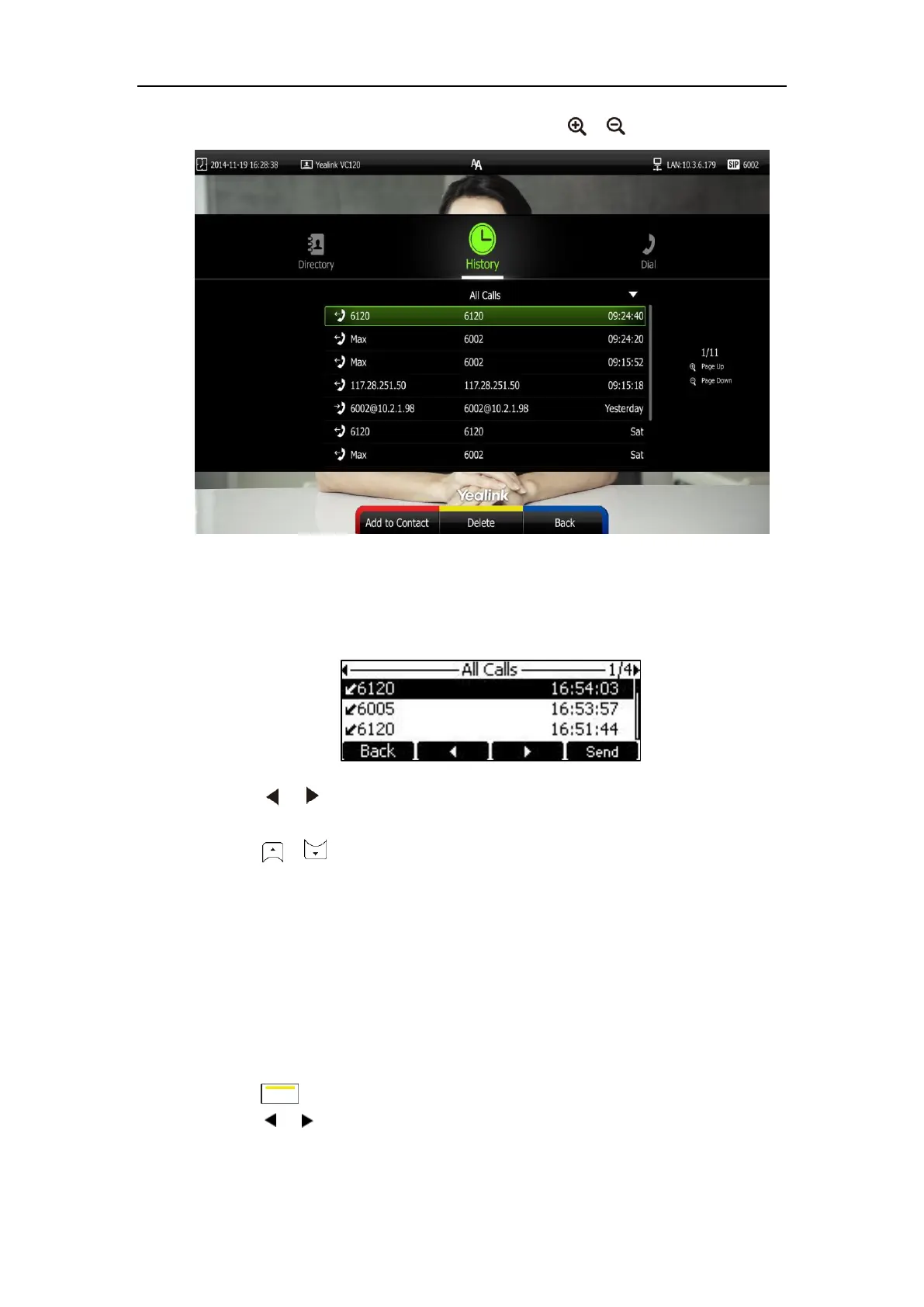User Guide for the VC120 Video Conferencing System
70
If the call history is more than one page, you can press or to turn pages.
To view call history via the video conferencing phone:
1. Press the History soft key.
The LCD screen of video conferencing phone displays all call records.
2. Press or soft key to switch between All Calls, Missed Calls, Placed Calls, and
Received Calls list.
3. Press or to view the desired call history.
Call history can be viewed via the web user interface at the path Directory->History.
Placing a Call from the Call History List
You can place a call from the call history list via the remote control, video conferencing phone or
web user interface.
To place a call from the call history list via the remote control:
1. Press (Call soft key).
2. Press or to select the History menu.
The display device shows recent call history.
3. Select the desired call history list from the pull-down list of All Calls, and then press
