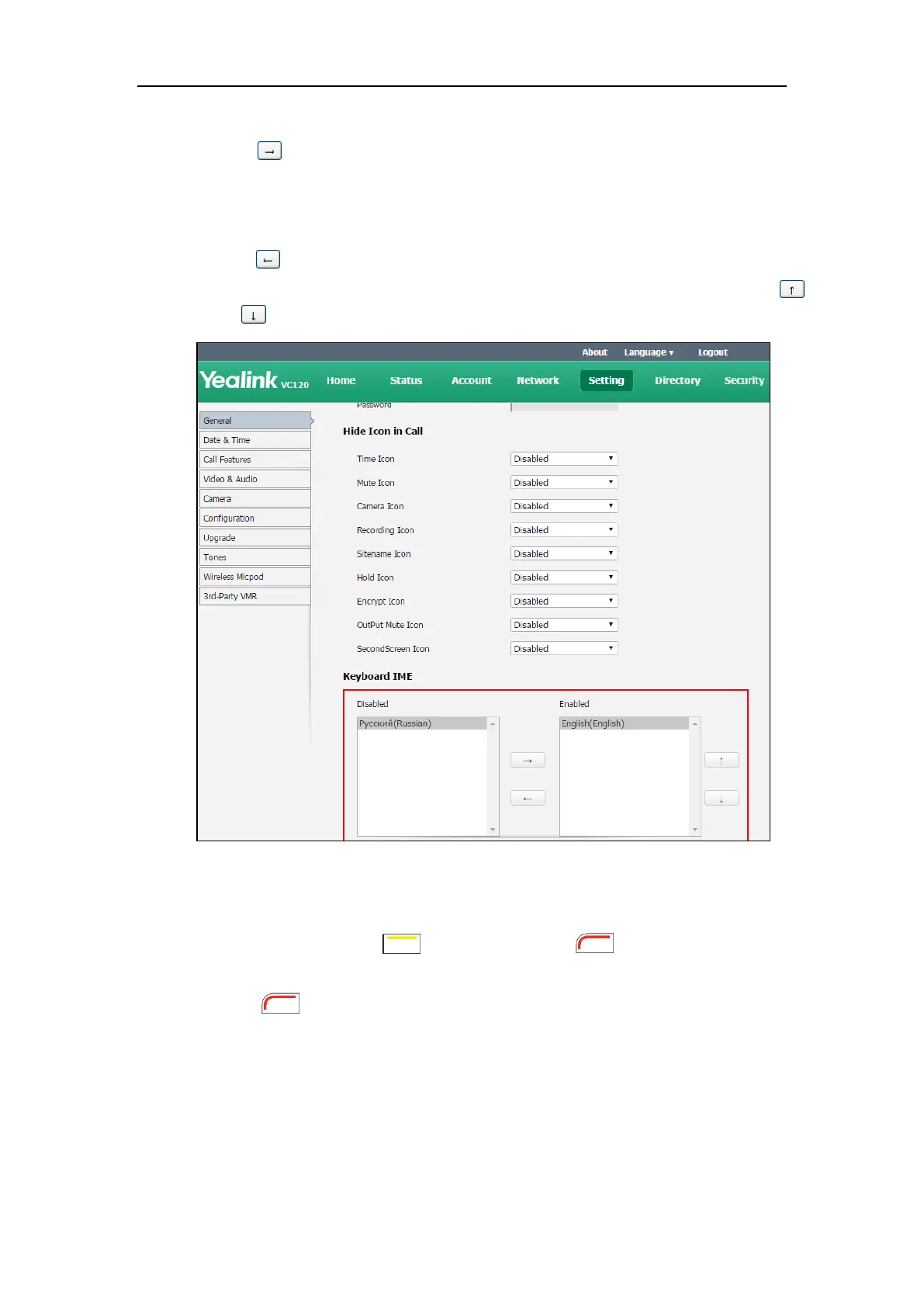Getting Started
37
2. In the Keyboard IME block, select the desired list from the Disabled column and
click .
The selected input method appears in the Enabled column.
3. Repeat step 2 to add more input methods to the Enabled column.
4. (Optional.) To remove a list from the Enabled column, select the desired list and then
click .
5. To adjust the display order of the enabled input methods, select the desired list, and click
or .
6. Click Confirm to accept the change.
To change keyboard input method via the remote control:
1. In the editing field, press (Keyboard soft key) or (Keyboard soft key).
The display device displays the on-screen keyboard.
2. Press (abc soft key) to change the input method.
Entering Data and Editing Fields
You can enter data and edit fields using the keypad on the remote control or the on-screen
keyboard on the display device:
