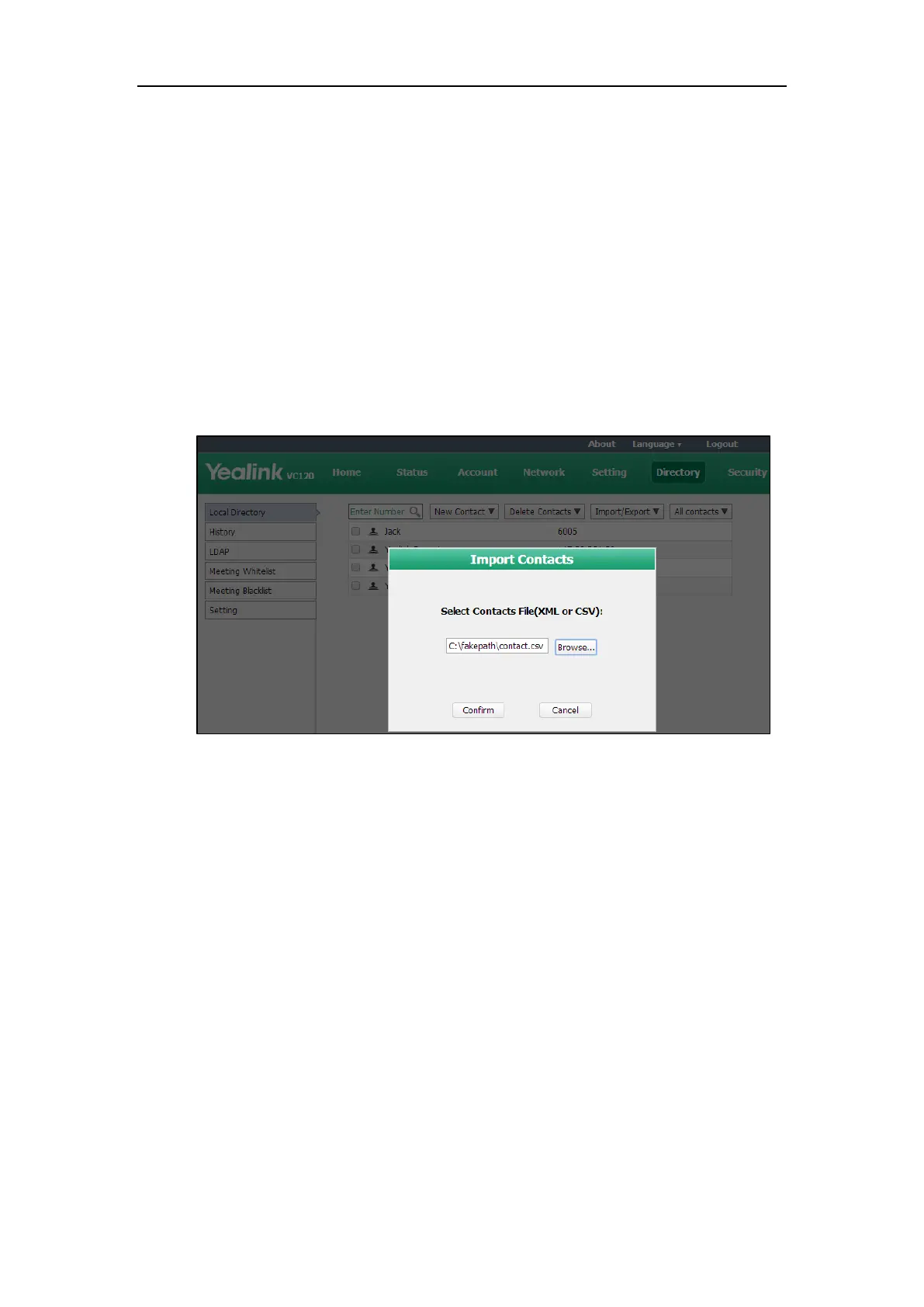User Guide for the VC120 Video Conferencing System
66
Importing/Exporting Local Contact Lists
You can import or export the local contact list to share local contacts between different systems
or between system and application software (e.g., Outlook).
The VC120 video conferencing system only supports the XML and CSV format local contact lists.
You can only import or export the local contact list via the web user interface.
To import an XML file of the local contact lists via the web user interface:
1. Click on Directory->Local Directory.
2. Select Import from the pull-down list of Import/Export.
3. Click Browse to locate a local contact list file (file format must be *.xml) from your local
system.
4. Click Confirm to import the local contact list.
The web user interface prompts “The original contact will be covered, continue?”.
5. Click Confirm to complete importing the contact list.
The web user interface prompts “Contacts imported successfully!”.
To import a CSV file of local contact lists via web user interface:
1. Click on Directory->Local.
2. Select Import from the pull-down list of Import/Export.
3. Click Browse to locate a local contact list file (file format must be *.csv) from your local
system.
