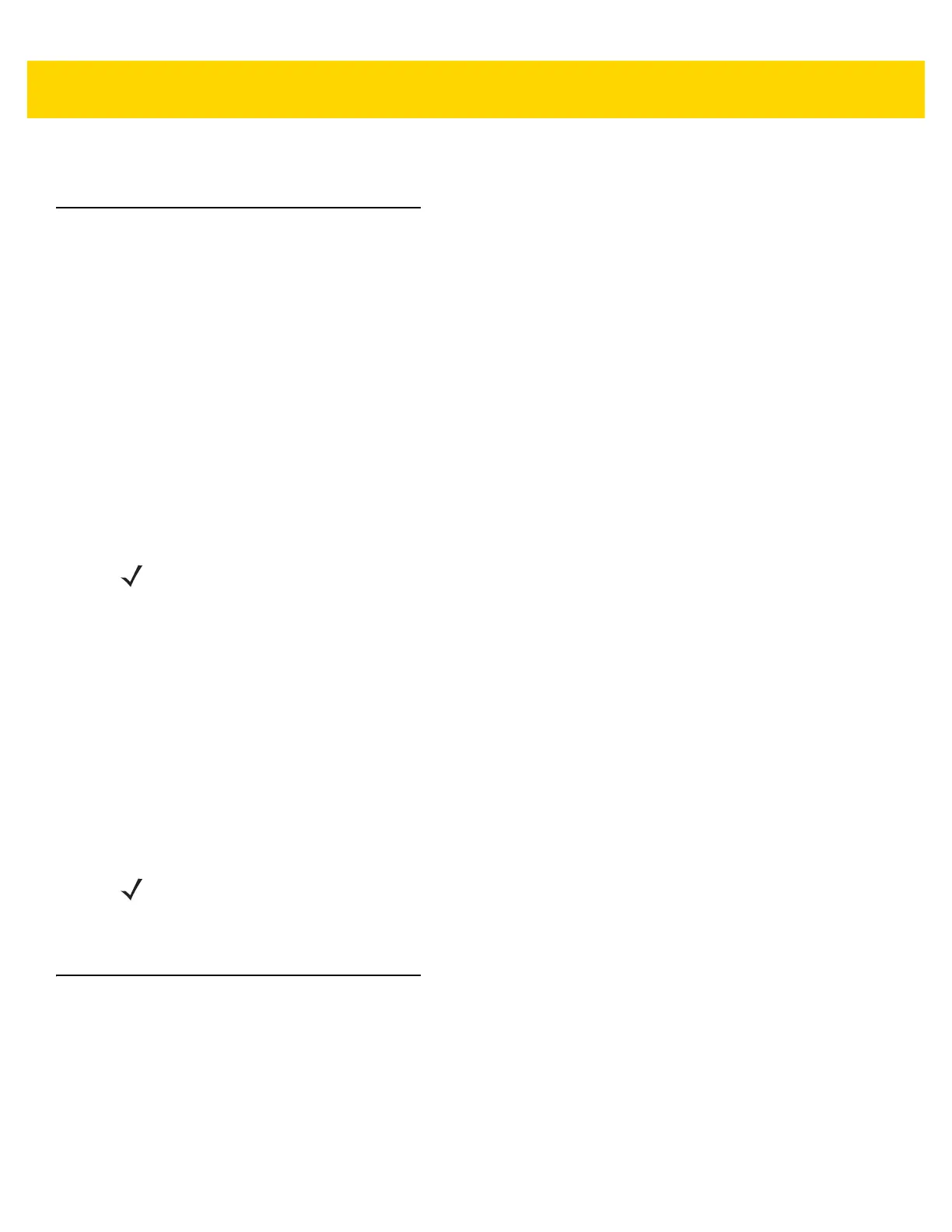DataWedge 4 - 43
5. Touch Yes.
Configuration and Profile File Management
The configuration or profile settings for DataWedge can be saved to a file for distribution to other devices.
After making configuration or profile changes, export the new configuration or profile to the root of the On-device
Storage. The configuration file created is automatically named datawedge.db. The profile file created is
automatically named dwprofile_x.db, where x is the profile name. The files can then the copied to the On-device
Storage of other devices and imported into DataWedge on those devices. Importing a configuration or profile
replaces the existing settings.
Enterprise Folder
Internal storage contains the Enterprise folder (/enterprise). The Enterprise folder is persistent and maintains
data after an Enterprise reset. After an Enterprise Reset, DataWedge checks folder
/enterprise/device/settings/datawedge/enterprisereset/ for a configuration file, datawedge.db or a
profile file, dwprofile_x.db. If the file is found, it imports the file to replace any existing configuration or profile.
Auto Import
DataWedge supports remote deployment of a configuration to a device, using tools such as MSP. DataWedge
monitors the
/enterprise/device/settings/datawedge/autoimport folder for the DataWedge configuration
file (datawedge.db) or a profile file (dwprofile_x.db). When DataWedge launches it checks the folder. If a
configuration or profile file is found, it imports the file to replace any existing configuration or profile. Once the file
has been imported it is deleted from the folder.
While DataWedge is running it receives a notification from the system that a file has been placed into the
/enterprise/device/settings/datawedge/autoimport folder. When this occurs, DataWedge imports this
new configuration or profile, replacing the existing one and delete the file. DataWedge begins using the imported
configuration immediately.
Programming Notes
The following paragraphs provide specific programming information when using DataWedge.
Overriding Trigger Key in an Application
To override the trigger key in an application, create a profile for the application that disables the Barcode input. In
the application, use standard APIs, such as onKeyDown() to listen for the KEYCODE_BUTTON_L1 and
KEYCODE_BUTTON_R1 presses.
NOTE A Factory Reset deletes all files in the Enterprise folder.
NOTE A Factory Reset deletes all files in the Enterprise folder.
It is strongly recommended that the user exits DataWedge before remotely deploying any configuration or
profile. It is required that the file permissions are set to 666.
