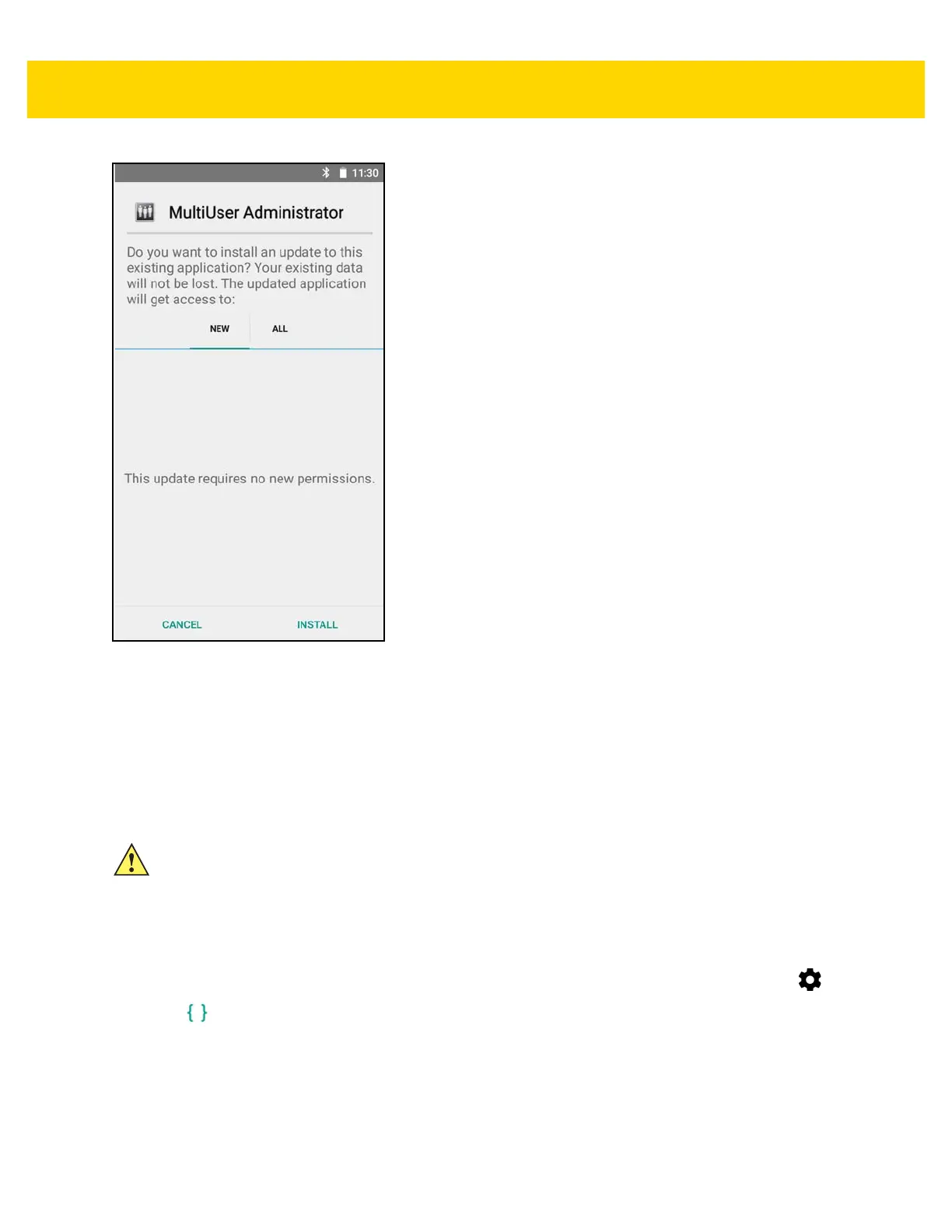Application Deployment 6 - 7
Figure 6-3 Accept Installation Screen
16. Touch Open to open the application or Close to exit the installation process. The application appears in the
App list.
Installing Applications Using the Android Debug Bridge
Use ADB commands to install application onto the device.
Ensure that the ADB drivers are installed on the host computer. See ADB USB Setup on page 6-4.
1. Connect the device to a host computer using USB. See Chapter 3, USB Communication.
2. Swipe down with two fingers from the status bar to open the quick access panel and then touch .
3. Touch Developer options.
4. Slide the switch to the ON position.
5. Touch USB Debugging. A check appears in the check box. The Allow USB debugging? dialog box appears.
6. Touch OK.
7. On the host computer, open a command prompt window and use the adb command:
adb install <application>
where: <application> = the path and filename of the apk file.
CAUTION When connecting the device to a host computer and mounting its microSD card, follow the host
computer’s instructions for connecting and disconnecting USB devices, to avoid damaging or
corrupting files.