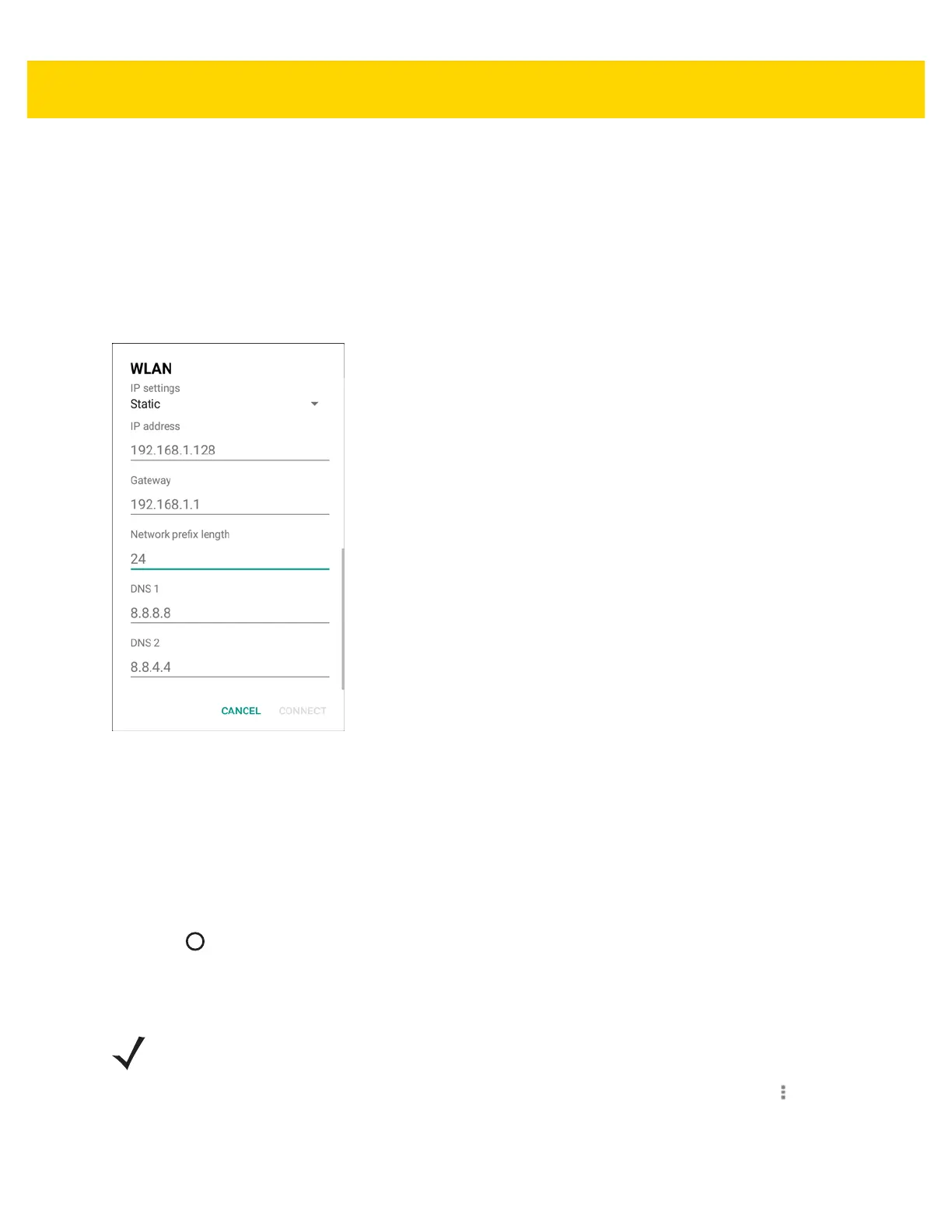5 - 6 TC70x/TC75x Integrator Guide
Configuring the Device to Use a Static IP Address
By default, the device is configured to use Dynamic Host Configuration Protocol (DHCP) to assign an Internet
protocol (IP) address when connecting to a wireless network. To configure the device to connect to a network using
a static IP address:
1. In the network dialog box, touch a network.
2. Touch Advanced options.
3. Touch IP settings and select Static.
Figure 5-6 Static IP Settings
4. In the IP address text box, enter an IP address for the device.
5. If required, in the Gateway text box, enter a gateway address for the device.
6. If required, in the Network prefix length text box, enter a the prefix length.
7. If required, in the DNS 1 text box, enter a Domain Name System (DNS) address.
8. If required, in the DNS 2 text box, enter a DNS address.
9. Touch Connect.
10. Touch .
Advanced Wi-Fi Settings
Use the Advanced settings to configure additional Wi-Fi settings. From the Wi-Fi screen, touch > Advanced
to view the advanced settings.
• Network notification - When enabled, notifies the user when an open network is available.
NOTE Advanced Wi-Fi settings are for the device not for a specific wireless network.