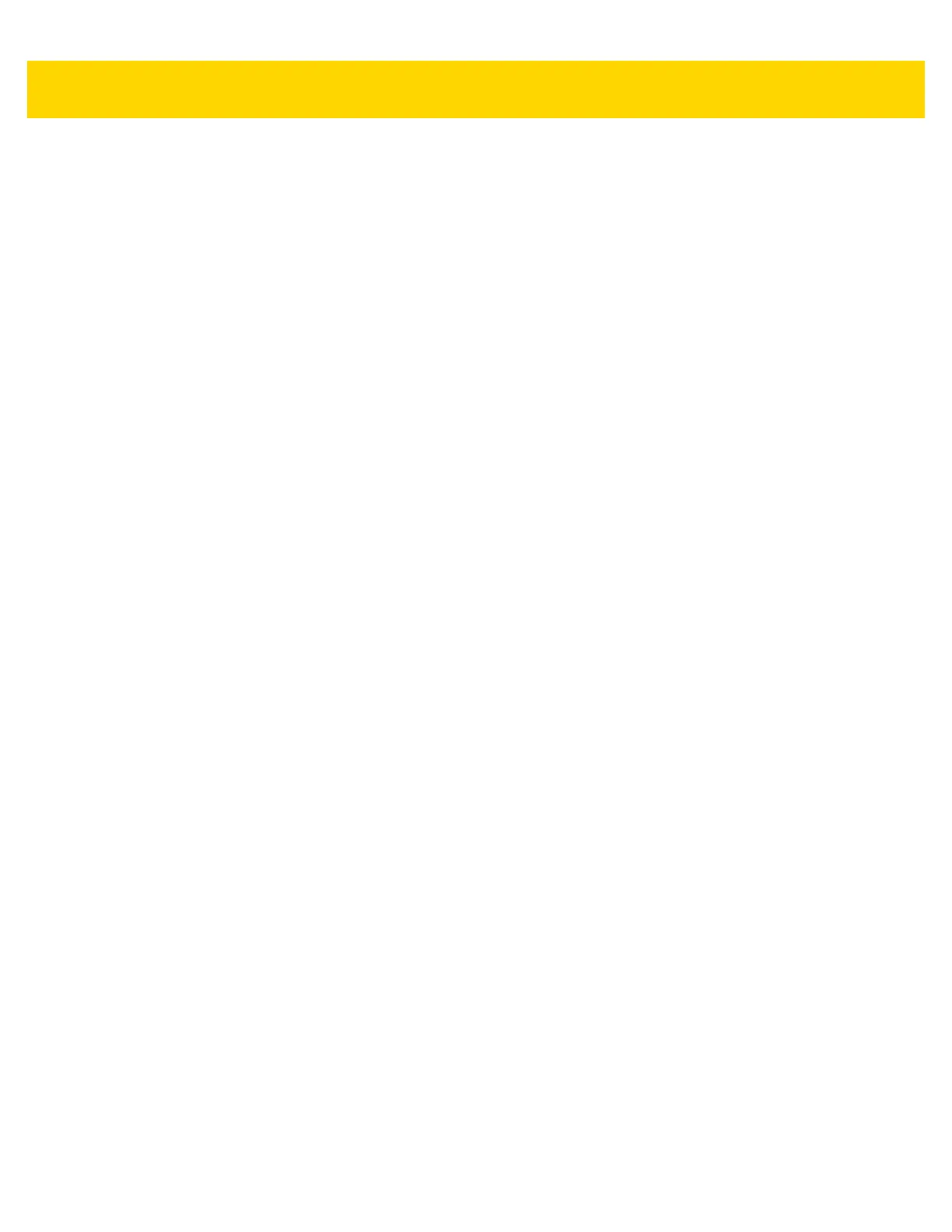6 - 30 TC70x/TC75x Integrator Guide
pull down a new configuration file so that the configuration of the tool can be set and updated remotely. The tool
uses a flag file on the FTP site (based on device serial number) to ensure the file is only pulled once. By removing
the flag file for a particular device you can force it to download the file again.
• Enable Plugin - Enables logging for this plugin.
•Hostname - Specifies the ftp server to connect to.
• Username - Specifies the username to use to log onto the FTP server.
• Password- Specifies the password to use to log onto the FTP server.
• Enable push - Enables pushing of file to the specified FTP server.
• Push interval - Specifies the amount of time, in milliseconds, in between pushes to the FTP server.
• Local push directory - Specifies the local directory to push files from.
• Temp files directory - Specifies the local directory where temporary files are located.
• Remote push directory - Specifies the remote directory to push files to. A separate folder will be created for
each device using the device serial number.
• Wakeup for push time - If the pull interval is set to 0, this will specify a specific time to initiate an FTP push.
• Do push on start - Enable an FTP push upon startup of the plug-in.
• Enable pull - Enable FTP pull functionality.
• Pull interval - Specifies the amount of time, in milliseconds, in between pulls from the FTP server.
• Remote pull directory - Specifies the directory on the FTP server where the filed to be pulled will be located.
• Remote pull filename - Specifies the file to be pulled from the FTP server.
• Local pull directory - Specifies the local directory to store the file pulled from the FTP server.
TCPDump Plug-in
The TCPDump plug-in facilitates the capturing of network traces to be viewed in Wireshark or a similar tool that can
decode .cap files.
• Enable Plugin - Enables logging for this plugin.
•Log path - Specifies the location to store the TCPDump output log files.
• Base filename - Specifies the base filename to use when storing the TCPDump files. The index number of
the current log file will be appended to this filename.
• Log file count - Specifies the number of log files to cycle through when storing the network traces.
• Max file size - Specifies the maximum file size, in megabytes, for each log file created.
ANR Plugin
Application Not Responsive (ANR) indicates that a running application’s UI thread is not responding for a specified
time period. RxLogger is able to detect this condition and trigger a copy of the call stack trace of the unresponsive
application into the log directory. The event will also be indicated in the high level CSV log.
• Enable Plugin - Enables logging for this plugin.
•Log path - Specifies the default log path to store the ANR log files.
• Max file size - Specifies the maximum file size, in killobytes, of the ANR trace to be copied. If the file is too
large, the copy will be skipped. On older devices that append each ANR event to the same trace file the size
can get very large. In this case we will avoid expending resources to copy the large file every time.
Kernal Plug-in
• Enable Plugin - Enables logging for this kernal buffer.