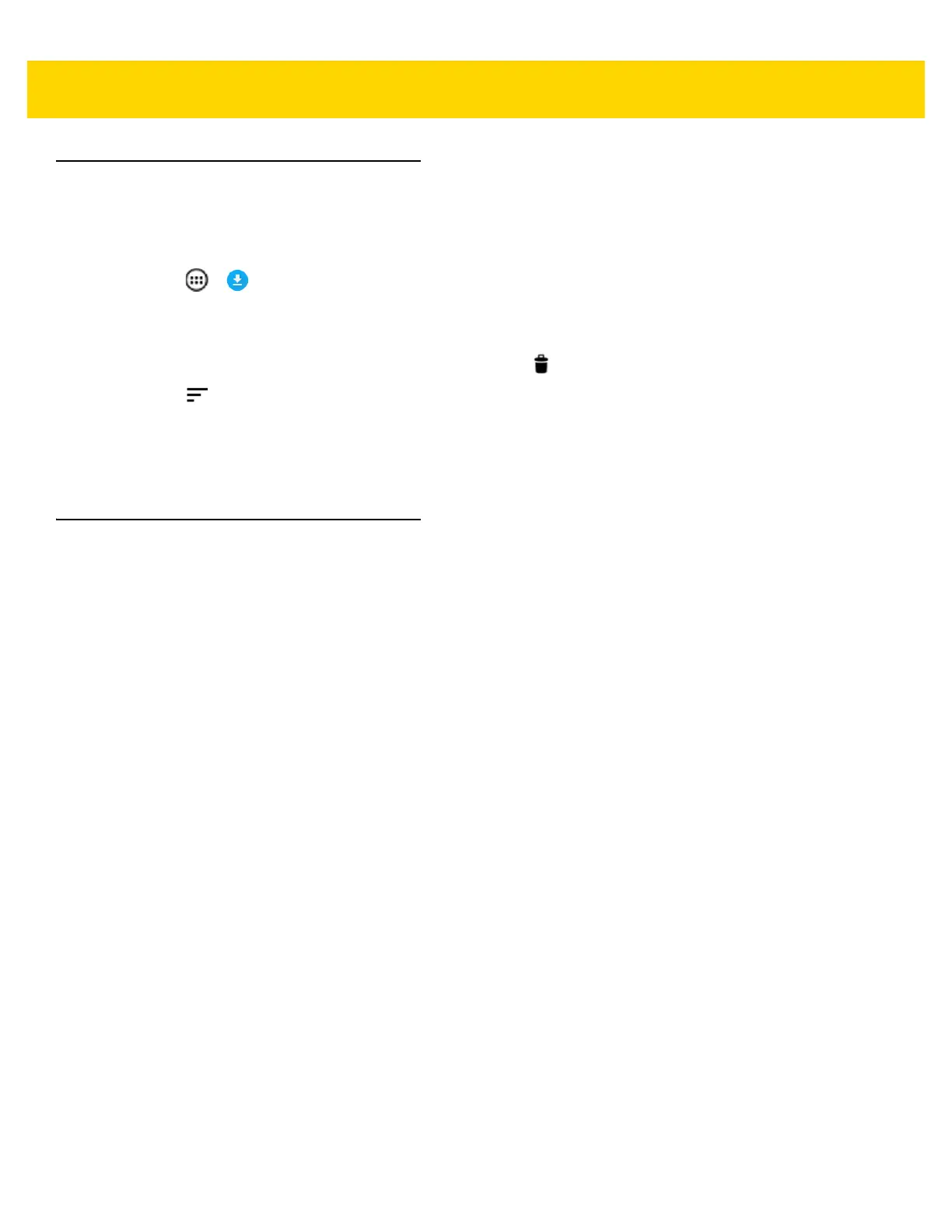Application Deployment 6 - 25
Managing Downloads
Files and applications downloaded using the Browser or Email are stored on microSD card in the Download
directory. Use the Downloads application to view, open, or delete downloaded items.
1. Touch > .
2. Touch an item to open it.
3. Touch headings for earlier downloads to view them.
4. Touch and hold an item, select items to delete and touch . The item is deleted from storage.
5. Touch > By name or By date modified or By size to switch between them.
When an application is opened, the other applications being used do not stop. The operating system and
applications work together to ensure that applications not being used do not consume resources
unnecessarily, stopping and starting them as needed. For this reason, there’s no need to stop applications
unless it is not functioning properly.
RxLogger
RxLogger is a comprehensive diagnostic tool that provides application and system metrics. It allows for custom
plug-ins to be created and work seamlessly with this tool. RxLogger is used to diagnose device and application
issues. Its information tracking includes the following: CPU load, memory load, memory snapshots, battery
consumption, power states, wireless logging, cellular logging, TCP dumps, Bluetooth logging, GPS logging, logcat,
FTP push/pull, ANR dumps, etc. All logs and files generated are saved onto flash storage on the device (internal or
external).