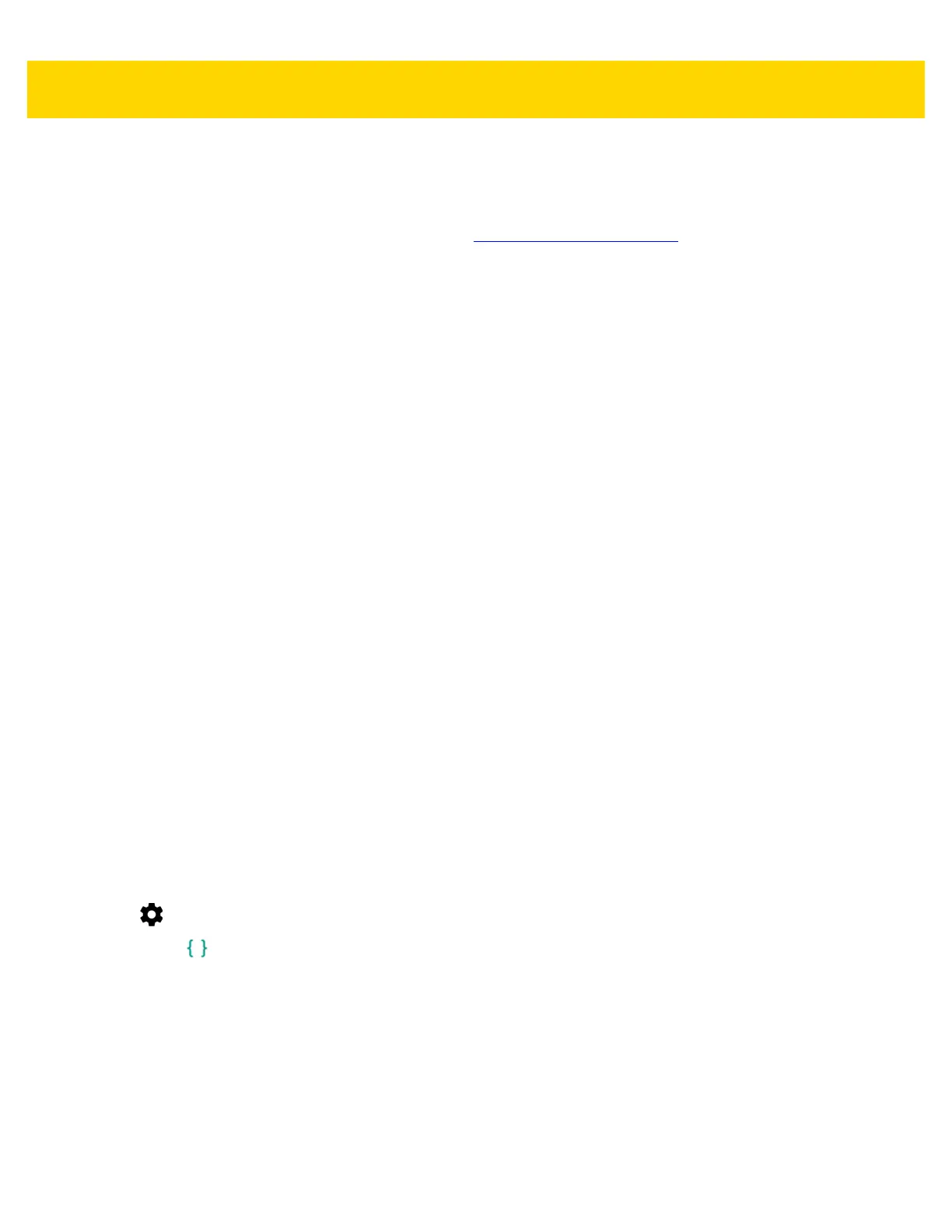6 - 12 TC70x/TC75x Integrator Guide
Download the Enterprise Reset Package
Download the system update package:
1. Go to the Zebra Support & Downloads web site, http://www.zebra.com/support.
2. Download the Enterprise Reset file to a host computer.
Using microSD Card
1. Copy the Enterprise Reset zip file to the root of the microSD card.
• Copy the zip file to a microSD card using a host computer (see Chapter 3, USB Communication for more
information) and then installing the microSD card into the device (see Replacing the microSD Card on page
1-12 for more information).
• Connect the device with a microSD card already installed to the host computer and copy zip file to the
microSD card. See Chapter 3, USB Communication for more information. Disconnect the device from the
host computer.
2. Press and hold the Power button until the menu appears.
3. Touch Reboot.
4. Touch OK. The device resets.
5. Press and hold the PTT button until the device vibrates. The System Recovery screen appears. See Figure 6-5
on page 6-10.
6. Press the Up and Down Volume buttons to navigate to the apply update from sdcard.
7. Press the Power button.
8. Press the Up and Down Volume buttons to navigate to the Enterprise Reset Package file.
9. Press the Power button. The Enterprise Reset occurs and then the device returns to the Recovery screen.
10. Press the Power button.
Using ADB
To perform an Enterprise Reset using ADB:
1. Connect the device to the Rugged Charge/USB cable or insert the device into the 1-Slot USB/Charge Only
Cradle.
2. Connect the cable or cradle to the host computer.
3. On the device, swipe down with two fingers from the status bar to open the quick access panel and then touch
.
4. Touch Developer options.
5. Slide the switch to the ON position.
6. Touch USB Debugging. A check appears in the check box. The Allow USB debugging? dialog box appears.
7. Touch OK.
8. On the host computer, open a command prompt window and type:
adb devices.
The following displays:
List of devices attached
XXXXXXXXXXXXXXX device (where XXXXXXXXXXXXXXX is the device number).