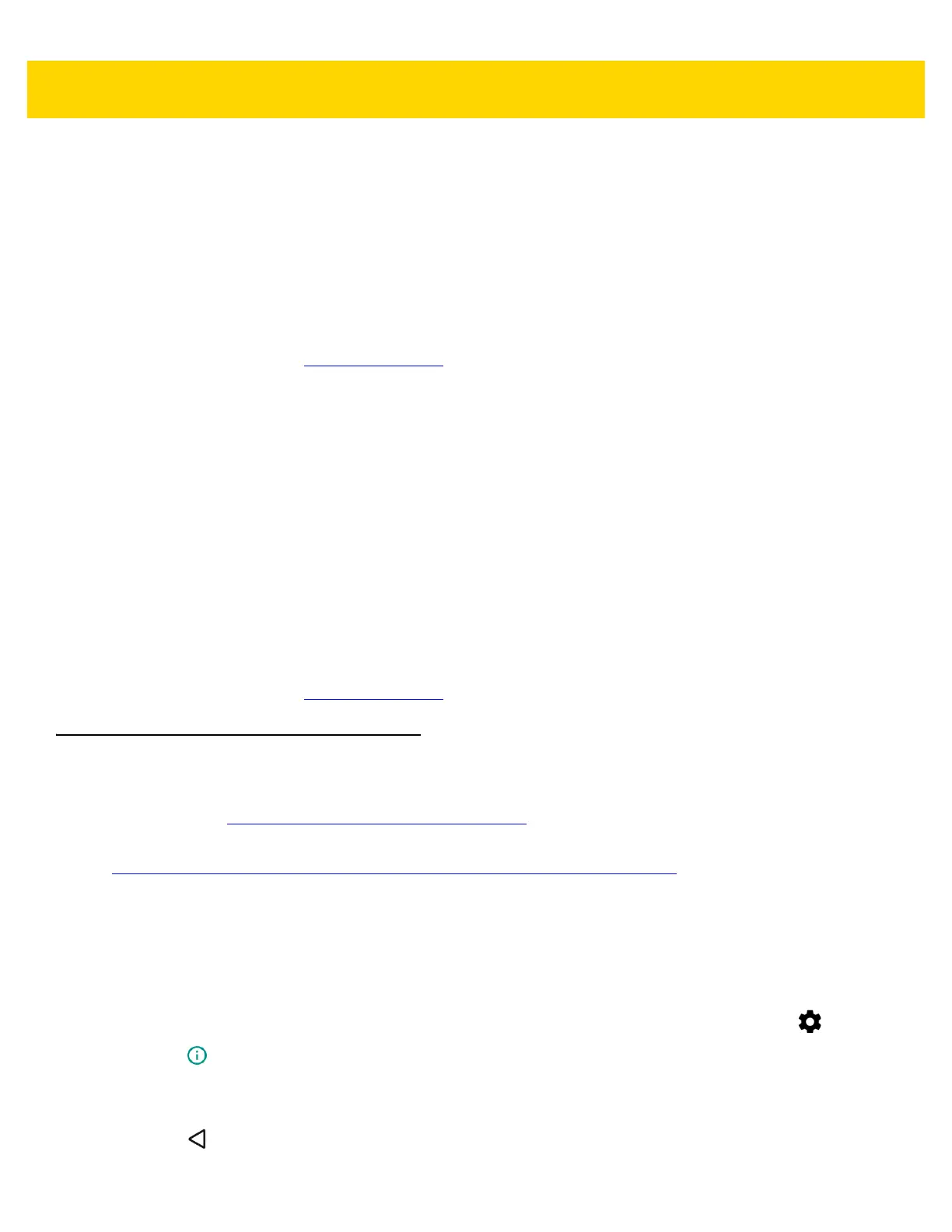6 - 4 TC70x/TC75x Integrator Guide
EMDK for Android
The EMDK for Android provides developers with a comprehensive set of tools to easily create powerful line of
business applications for enterprise mobile computing devices and is designed for use with Google™ Android SDK
and Android Studio. The EMDK for Android includes class libraries, sample applications with source code, as well
as all of the associated documentation to help your applications take full advantage of what our devices have to
offer.
It also includes an exclusive Profile Manager Technology within the your IDE, providing a GUI based development
tool. This allows you to write fewer lines of code resulting in reduced development time, effort and errors.
For more information go to: techdocs.zebra.com
.
StageNow
StageNow is Zebra's next generation Android Staging Solution, supporting Android Lollipop, KitKat
®
, and Jelly
Bean operating systems and is built on the MX 4.3/4.4/5.x/6.0 platform. It allows simple profile creation, and easy
device deployment with a simple bar code scan, tag read, or audio file play.
The StageNow Staging Solution includes the following components:
• The StageNow Workstation Tool offers a user interface that is accessed within a staging workstation (host
computer). The staging administrator uses this tool to create staging profiles that configure device
components, in addition to other staging actions. The Workstation Tool includes a database and server which
store and save content entered in the tool.
• The StageNow Client resides on the device and provides a user interface for the staging operator to initiate
staging. The operator uses a staging method, e.g., prints and scans a bar code, plays an audio file, or reads
an NFC tag, to deliver staging material to the device.
For more information go to: techdocs.zebra.com
.
ADB USB Setup
To use the ADB, install the USB driver. This assumes that the development SDK has been installed on the host
computer. Go to http://developer.android.com/sdk/index.html
for details on setting up the development SDK.
ADB driver for Windows and Linux are available on the Zebra Support Central web site at
www.zebra.com/us/en/support-downloads/software/drivers/android-usb-driver.html. Download the ADB and USB
Driver Setup package. Following the instructions with the package to install the ADB and USB drivers for Windows
and Linux.
Enabling USB Debugging
By default, USB debugging is disabled. To enable USB debugging:
1. Swipe down with two fingers from the status bar to open the quick access panel and then touch .
2. Touch About phone.
3. Scroll down to Build number.
4. Tap Build number five time. The message You are now a developer! appears.
5. Touch .