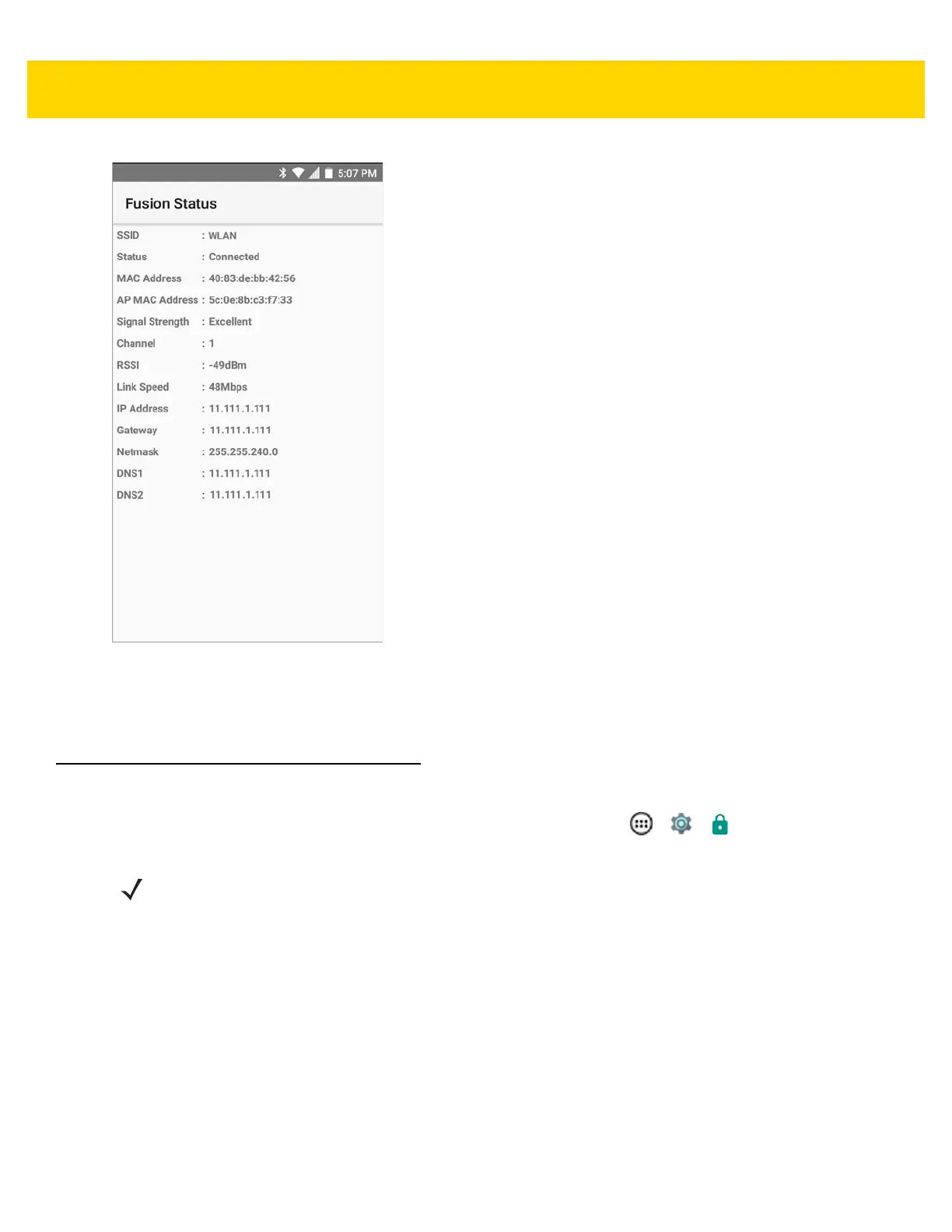Settings 5 - 9
Figure 5-8 Fusion Status Screen
• About
•Version - Displays the current Fusion information.
Screen Unlock Settings
Use the Security settings to set preferences for locking the screen. Touch > > Security.
• Screen lock - Touch to configure the device to require a slide, pattern, PIN, or password to unlock the
screen.
• None - Disable screen unlock security.
•Swipe - Slide the lock icon to unlock the screen.
• Pattern - Draw a pattern to unlock screen. See Set Screen Unlock Using Pattern for more information.
•PIN - Enter a numeric PIN to unlock screen. See Set Screen Unlock Using PIN for more information.
• Password - Enter a password to unlock screen. See Set Screen Unlock Using Password for more
information.
Lock the screen to protect access to data on the device. Some email accounts require locking the screen. The
Locking feature functions differently in Single-user versus Multiple-user mode.
NOTE Options vary depending upon the application’s policy, for example, email.