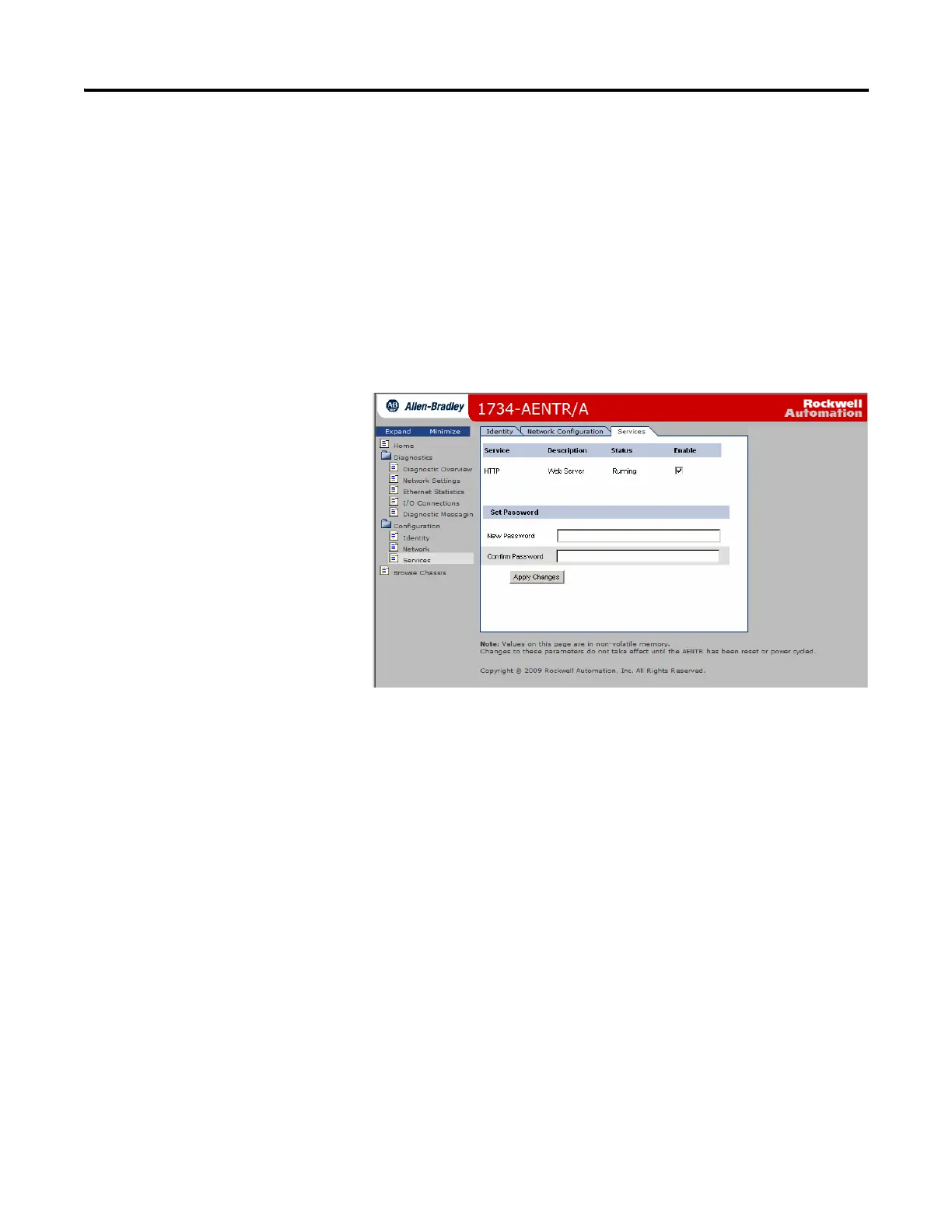Publication 1734-UM014A-EN-P - November 2010
94 Adapter Web Dialogs
3. From the Network Configuration page, click Apply Changes to save the
modified values.
Use the Services Page
To use the Services page to change the password for the Configuration web
page or disable the web server, complete these procedures.
1. Click Services from the tab at the top of the page or panel on the left.
The Services page opens.
2. From the Services page, make these entries.
• Click in the Enable box to change whether the web server runs after the
module is reset.
• Change the password by typing the new value for New Password and
Confirm Password, noting the following:
– The entry is case sensitive.
– The default value is the word password.
3. Click Apply Changes.
Work with the Browse
Chassis Page
Use the Browse Chassis page for the following:
• See what modules are present on the system.
• Run a query from slot 1 to slot 63.
• Display the modules found based on the query.
• Provide an easy way to see which modules the adapter recognizes on
your system.
