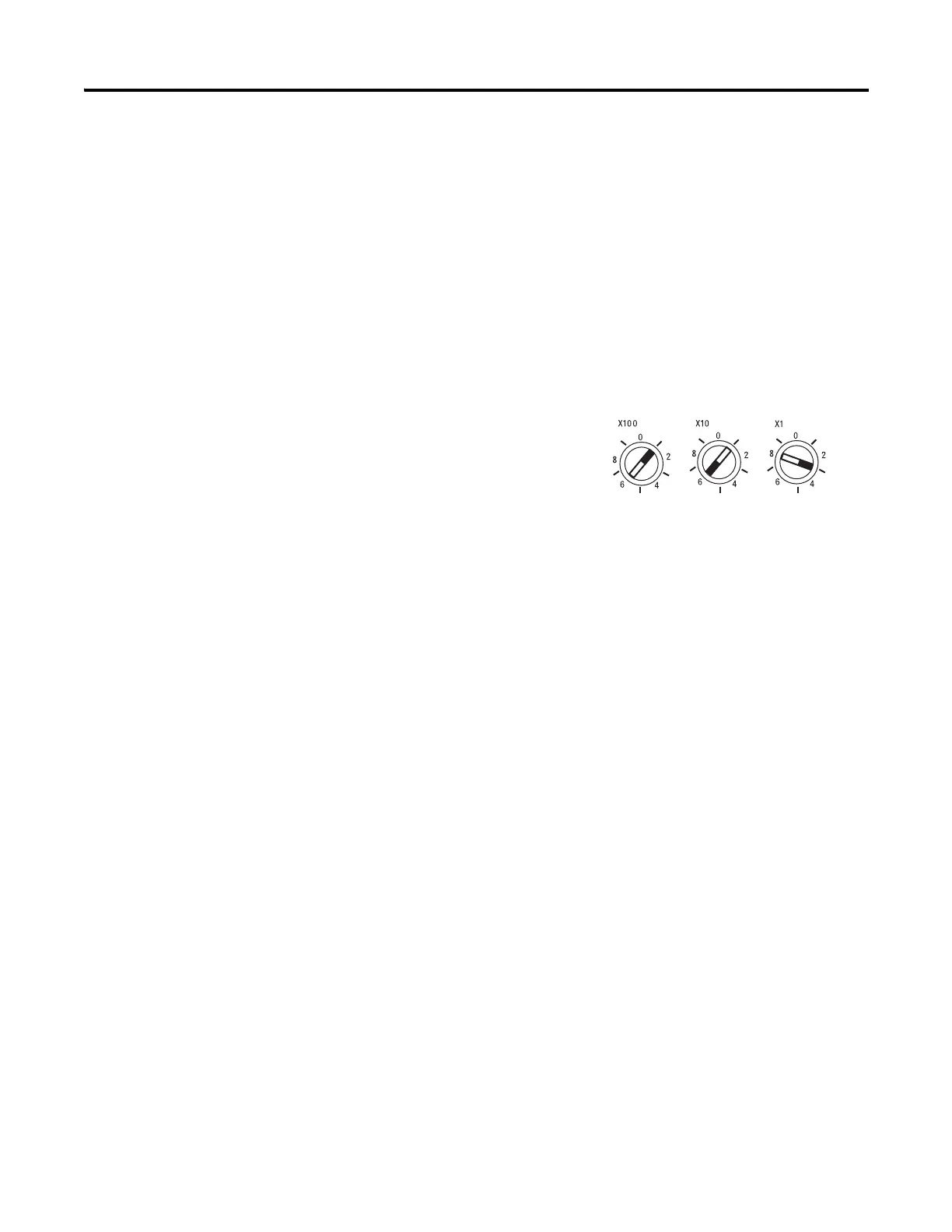Publication 1734-UM014A-EN-P - November 2010
22 Configure the Adapter for Your EtherNet/IP Network
Set the Network Address for ArmorPOINT I/O Adapter
• Adjust the switches in front of the module
• Use a Dynamic Host Configuration Protocol (DHCP) server such as
Rockwell Automation BootP/DHCP
• Retrieve the IP address from non-volatile memory
The adapter reads the switches first to determine if the switches are set to a
valid number. Set the network address by adjusting the three switches on the
front of the adapter.
Network Address Example
Use a small blade screwdriver to rotate the switches. Line up the small notch
on the switch with the number setting you wish to use. Valid settings range
from 001…254.
When the switches are set to a valid number, the adapter IP address is
192.168.1.xxx (where xxx represents the number set on the switches).
The adapter subnet mask is 255.255.255.0 and the gateway address is set
to 0.0.0.0. When the adapter uses the network address set on the switches,
the adapter does not have a host name assigned to it or use any Domain Name
System.
If the switches are set to an invalid number (for example, 000 or a value greater
than 254 excluding 888), the adapter checks to see if DHCP is enabled. If
DHCP is enabled, the adapter requests an address from a DHCP server. The
DHCP server also assigns other Transport Control Protocol (TCP)
parameters.
If DHCP is not enabled, the adapter uses the IP address, along with other TCP
configurable parameters, stored in non-volatile memory.
Use the Rockwell
BootP/DHCP Utility
The Rockwell BootP/DHCP utility is a standalone program that incorporates
the functionality of standard BootP software with a user friendly graphical
interface. It is located in the Utils directory on the RSLogix5000 software
installation CD. The adapter must have DHCP enabled (factory default and
the network address switches set to an invalid value) to use the utility.
44831
This example shows the network address
set at 163.
