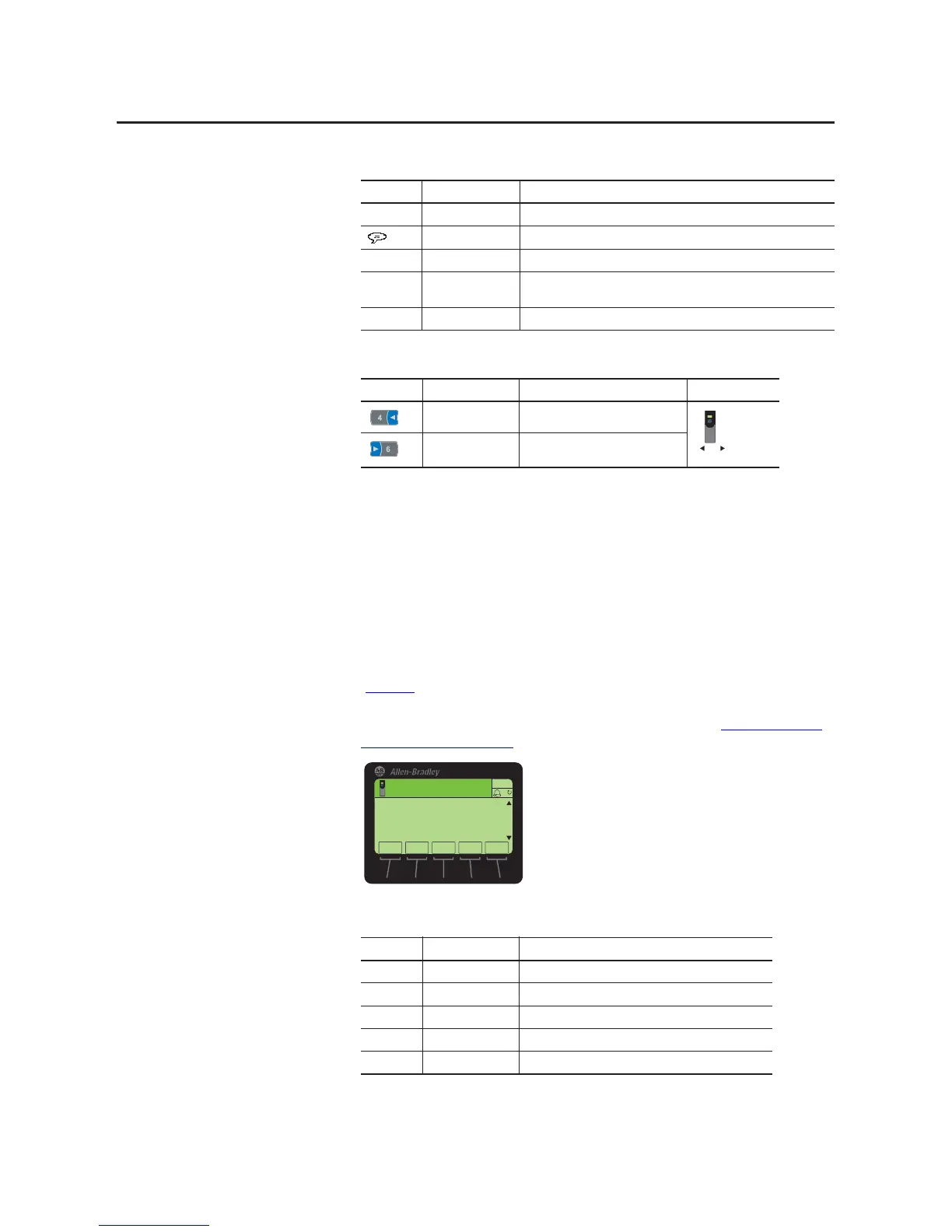Rockwell Automation Publication 20HIM-UM001D-EN-P - February 2013 27
HIM Components Chapter 3
Status Screen Soft Keys
Status Screen Navigation/Number Keys
If you would rather see the Process screen (shown below) as the initial power-up
screen, change the HIM Parameter 03 - [Initial Screen] value to ‘1’ (Process
Scrn). By default, when the HIM keys are not used for the time period set in
Parameter 07 - [User Dspy Time], the screen being displayed at that time will
revert back to the initial screen. You can disable this feature by setting Parameter
06 - [User Dspy Enable] to ‘1’ (Disable).
Process Screen
To display the Process screen, press the ESC soft key on the Status screen
(Figure 4
). The Process screen shows various drive monitoring parameters. Multi-
line and Single-line views can be selected by pressing the VIEW soft key. The
displayed default monitoring parameters can be changed. See Customizing the
Process Screen on page 36 for details.
Process Screen Soft Keys
Label Name Function
(6& Escape Toggles between the Status and Process Display screens.
Language Icon Directly accesses the Select Language To Use screen.
5() Reference Enters the speed reference for the Host Drive.
3$5 Parameter Number Directly accesses a parameter for the device on selected port. (This soft key is
not available if the device has no parameters.)
7(;7 Text Edits user-definable text for the device on selected port.
Key Name Function Screen Element
4/Left Arrow Selects the device on previous port.
6/Right Arrow Selects the device on next port.
Label Name Function
(6& Escape Toggles between the Process Display and Status screens.
9,(: View Toggles between the multi-line and single-line views.
5() Reference Enters the speed reference for the Host Drive.
3$5 Parameter Number Directly accesses a parameter for the selected port device.
(',7 Edit Directly accesses the Edit Process Display screen.
