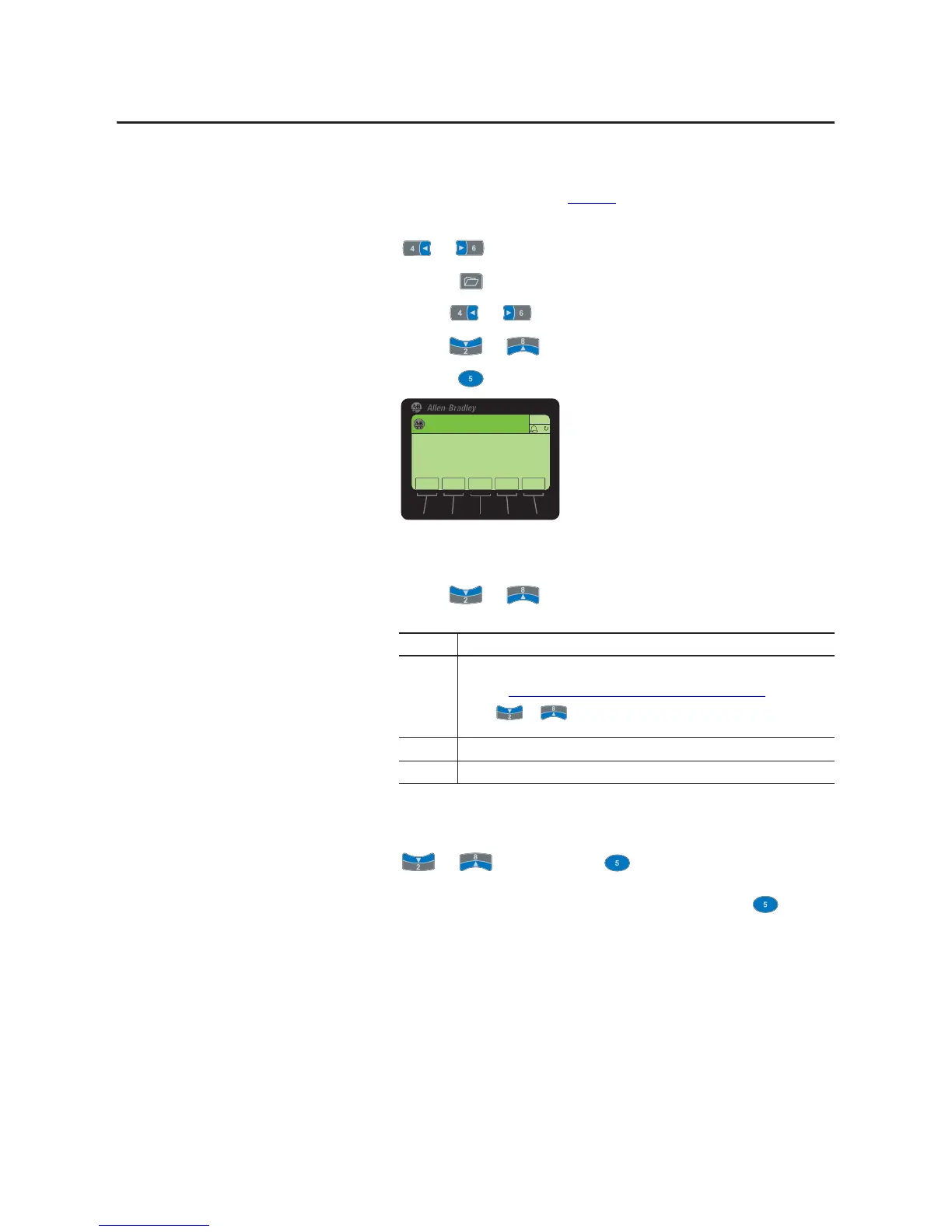44 Rockwell Automation Publication 20HIM-UM001D-EN-P - February 2013
Chapter 4 Using the HIM
Viewing/Clearing Drive
Faults or Alarms
Follow these steps to view/clear drive faults or alarms.
1. Access the Status screen (see Figure 6
).
2. If Port 00 (host drive) is not shown above the ESC soft key, use the
or key to scroll to Port 00.
3. Press the key to display its last-viewed folder.
4. Use the or key to scroll to the DIAGNOSTIC folder.
5. Use the or key to select Faults or Alarms.
6. Press the (Enter) key to display the numbered fault/alarm queue.
Faults/alarms are listed from the most recent to occur (line 01) to the least
recent. The fault/alarm number and name are shown at the right.
7. Use the or key or the following soft keys to navigate within
the fault/alarm queue.
8. To clear faults/alarms, press the CLR soft key.
In the Select Action pop-up box, select the appropriate action using the
or key and press the (Enter) key to clear the active
fault/alarm or clear the fault/alarm queue. To cancel the pop-up box, press
the ESC soft key or select Cancel from the list and press the (Enter)
key.
Soft Key Function
ENTER Displays the Time Stamp pop-up box for the fault/alarm. Note that the real-time clock in a
PowerFlex 750-Series drive must be accurately set to provide meaningful time stamp data. For
details, see Setting the Date/Time for PowerFlex 750-Series Drives
on page 33.
Use the or
key to scroll to all parameters related to the displayed fault/alarm
(if supported by device).
TOP Displays the first (most recent) fault/alarm in the queue.
END Displays the last (least recent) fault/alarm in the queue.
)DXOWHG
+]
$872
(6& 723 (1'
)
&/5
3RUW )DXOWV
3RUW'3,/RVV
'ULYH3RZHUXS
7UQVLVWU2YU7HPS
+HDWVLQN2YU7HPS
(17(5
