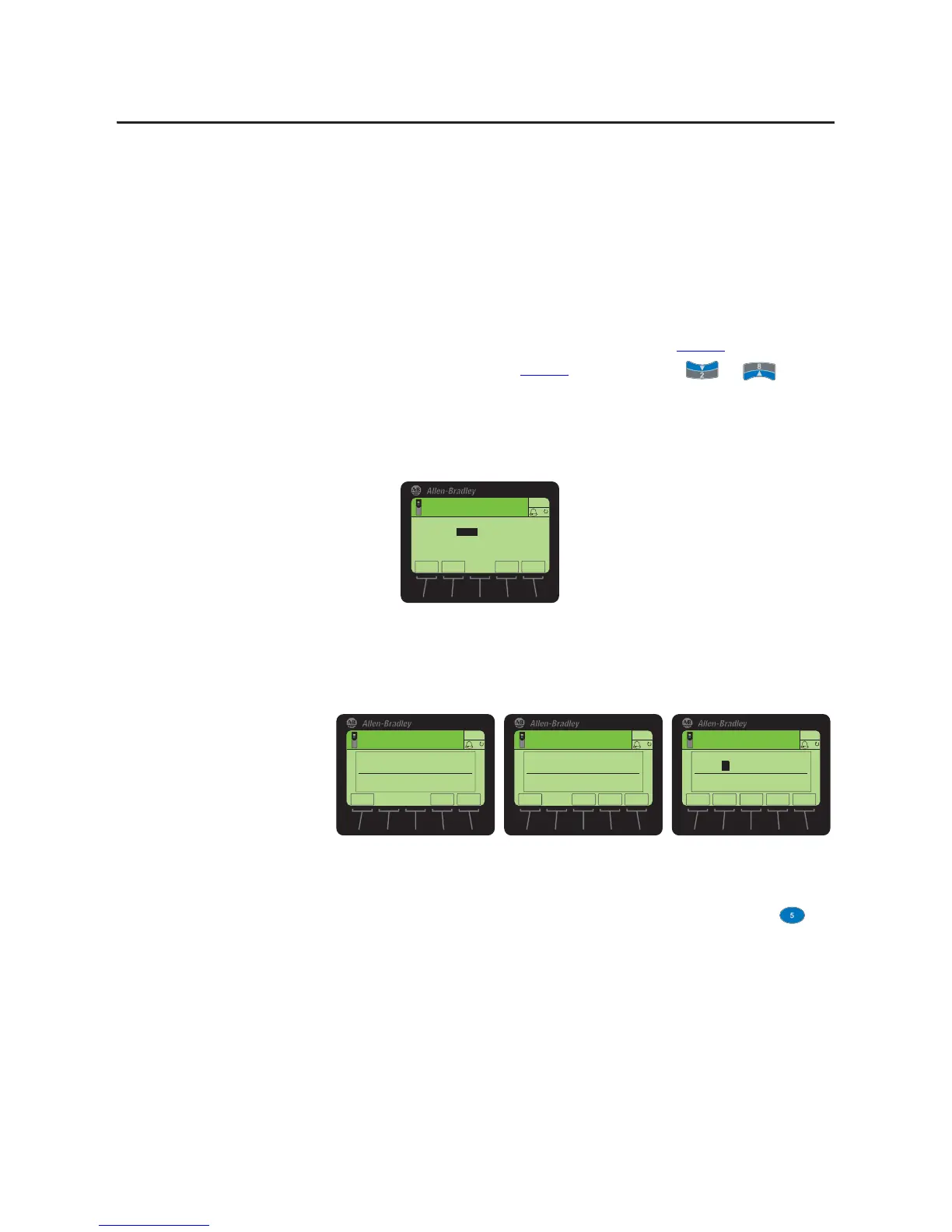Rockwell Automation Publication 20HIM-UM001D-EN-P - February 2013 37
Using the HIM Chapter 4
Changing Displayed Items, Adding a Scale Factor, or Customizing Text
You can further customize the Process screen by:
• Changing a displayed parameter to a different parameter.
• Applying a scale factor to the displayed parameter.
• Customizing text for the displayed parameter.
To do any or all of the above modifications, follow these steps.
1. With either the multi-line view Process screen (Figure 7
) or the single-line
view Process screen (Figure 8
) displayed, use the or key to
select the drive monitoring item you want to change.
2. Press the EDIT soft key.
For example, suppose you want to change the first drive monitoring item.
In this case, the Process Display 1 Edit screen is shown.
3. Use the soft key to select what you want to change (parameter, scale, or
text) for the drive monitoring item.
4. Press the EDIT soft key to display its respective edit pop-up box (see
examples below).
5. For parameter or scale editing, use the numeric keys and available soft keys,
and press the ENTER soft key to enter and save the item.
For text editing, use the numeric keys, available soft keys, and the key
to enter each character. Then press the ENTER soft key to enter and save
the complete text string.
$872
(6& (',7
)
6WRSSHG
+]
▼
3RUW3URF'LVSOD\
3DUDP 2XWSXW&XUUHQW
6FDOH
7H[W $PSV
9DOXH $PSV
5(6(7
(6&
(17(5
6WRSSHG
+]
$872
)
(GLW3URF'VS\3DUDP
7
(6&
(17(5
6WRSSHG
+]
$872
)
(GLW3URF'VS\6FDOH
1.00
(6 & (17(5
6WRSSHG
+]
$872
)
,16 '(/
0RYH&XUVRU &KDU6HW
&/5
(GLW3URF'VS\7H[W
Amps
