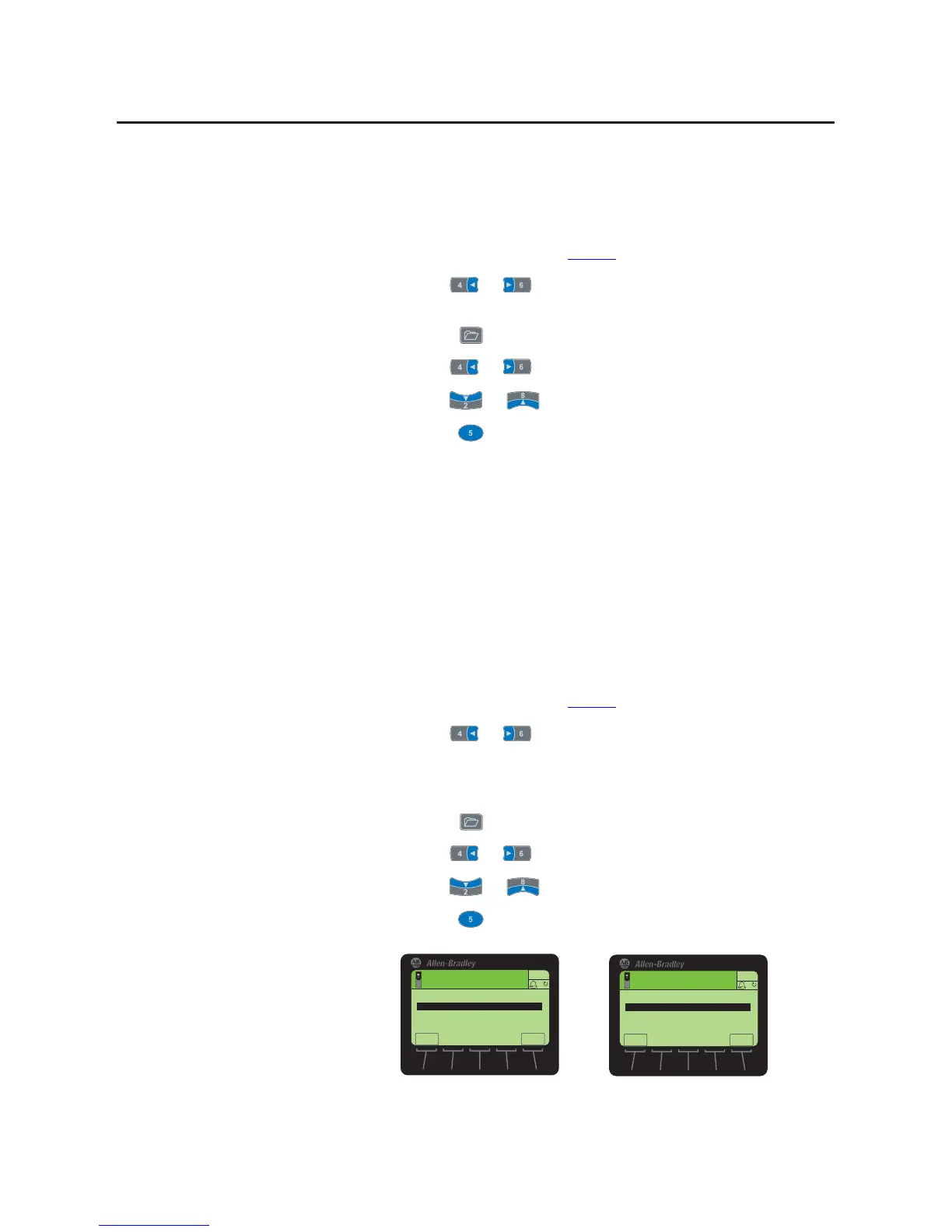38 Rockwell Automation Publication 20HIM-UM001D-EN-P - February 2013
Chapter 4 Using the HIM
Resetting the Drive/
Peripherals
The drive or any of its connected peripherals can be reset by removing and
restoring power to the drive (power cycling). If this is not convenient or cannot
be done because of application circumstances, the HIM can be used to reset the
drive/peripherals. Follow these steps to reset the drive or any of its peripherals.
1. Access the Status screen (see Figure 6
).
2. Use the or key to scroll to the Port of the device you want to
reset (for example, Port 00 for the host drive).
3. Press the key to display its last-viewed folder.
4. Use the or key to scroll to the DIAGNOSTIC folder.
5. Use the or key to select Reset Device.
6. Press the (Enter) key to display a pop-up box asking if you want to
reset the device.
7. Press the ENTER soft key to affirm and reset the device, or press the ESC
soft key to cancel.
Setting Factory Defaults
The procedure to set a PowerFlex 750-Series drive and its connected peripherals
to factory defaults is slightly different than the procedure used for a PowerFlex 7-
Class drive and its peripherals. See the respective subsection for instructions.
Setting PowerFlex 750-Series Drives/Peripherals to Factory Defaults
1. Access the Status screen (see Figure 6).
2. Use the or key to scroll to the Port of the device whose
parameters you want to set to factory defaults (for example, Port 00 for the
host drive or the respective port number for one of the drive’s connected
peripherals).
3. Press the key to display its last-viewed folder.
4. Use the or key to scroll to the MEMORY folder.
5. Use the or key to select Set Defaults.
6. Press the (Enter) key to display the Set Defaults pop-up box (see
examples below).
6WRSSHG
+]
$872
(6&
)
3RUW6HW'HIDXOWV
+RVWDQG3RUWV3UHIHUUHG
7KLV3RUW2QO\
,1)2
6WRSSHG
+]
$872
(6&
)
3RUW[[6HW'HIDXOWV
7KLV3RUW2QO\
,1)2
For Host Drive
For Connected Peripheral
