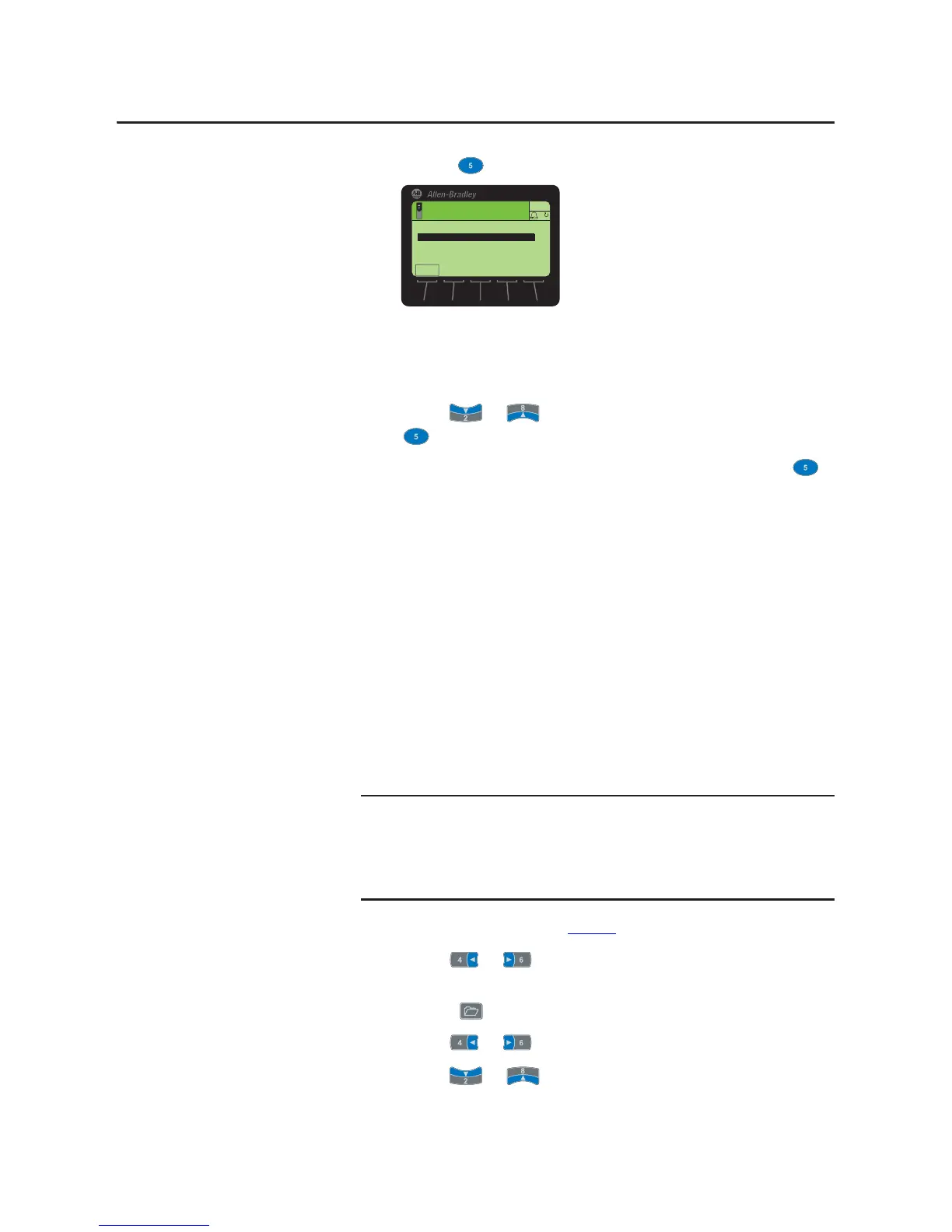Rockwell Automation Publication 20HIM-UM001D-EN-P - February 2013 49
Using the HIM Chapter 4
6. Press the (Enter) key to display the CopyCat Files selection screen.
7. Use the or key to select the appropriate action and press the
(Enter) key to initiate that action.
8. With New File selected on the Select Upload File screen, press the
(Enter) key to create the file. A pop-up box will appear to confirm that the
CopyCat file was successfully created. Press the ENTER soft key to
complete the procedure.
When selecting an item row that is an existing CopyCat file—not a ‘New
File’ row—to create a new CopyCat file, an Overwrite pop-up box will
appear. Press the ENTER soft key to affirm and overwrite the existing
CopyCat file—or press the ESC soft key to cancel.
Renaming CopyCat Files
1. Access the Status screen (see Figure 6).
2. Use the or key to scroll to the Port of the device whose
CopyCat file you want to rename (for example, Port 00 for the host drive).
3. Press the key to display its last-viewed folder.
4. Use the or key to scroll to the MEMORY folder.
5. Use the or key to select HIM CopyCat.
Before any CopyCat files are created, only the ‘CopyCat From Device to
HIM’ menu item is shown. When Port 00 for the Host Drive is selected
in Step 2, the ‘Upload All Ports’ menu item also appears.
When a CopyCat file is created, its default file name corresponds to the
device whose file is being copied. For example, a newly created
CopyCat file for a PowerFlex 755 drive has a default file name of
‘PowerFlex 755’.
Text editing is not supported when using Asian language characters. Only
characters in the ISO 8859-1 Latin 1 Character Set, which is supported by U.S.
and European personal computers, are available. If a software tool is used for
text editing Asian characters, the HIM will replace all unsupported characters
with a [] (narrow rectangle) mark.
6WRSSHG
+]
$872
(6&
)
3RUW &RS\&DW)LOHV
&RS\&DWIURP'HYLFHWR+,0
&RS\&DWIURP+,0WR'HYLFH
'HOHWH&RS\&DW)LOH
5HQDPH&RS\&DW)LOH
