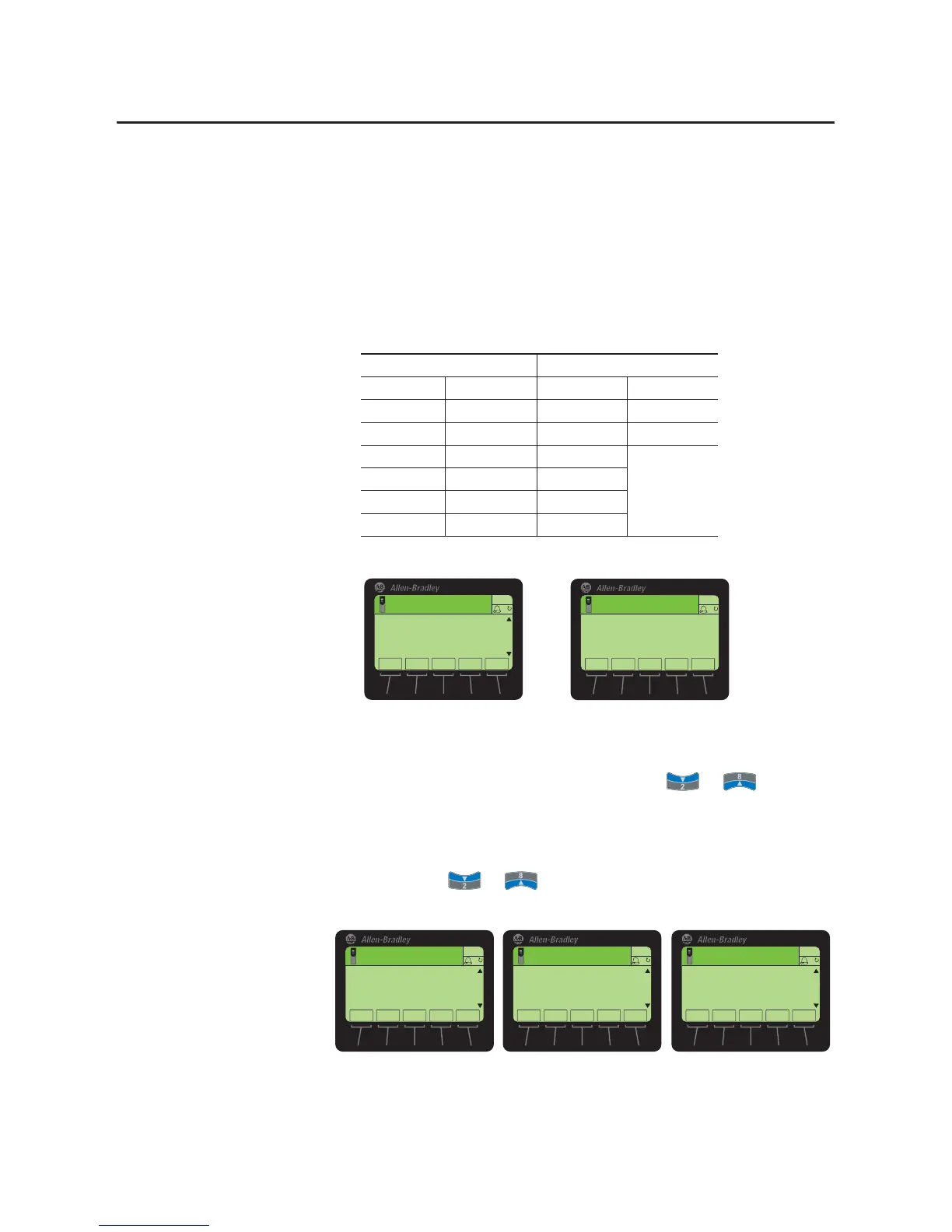36 Rockwell Automation Publication 20HIM-UM001D-EN-P - February 2013
Chapter 4 Using the HIM
Customizing the Process
Screen
The Process screen can be displayed as a multi-line or single-line view screen, and
can be customized to show different drive monitoring items, apply a scale factor,
or change text for the displayed drive parameter. These modifications are
described in their respective subsections that follow.
Selecting Multi-Line or Single-Line View
By default, the Process screen shows a multi-line view of these drive monitoring
items.
Figure 7 - Multi-Line View Process Screen
1. Press the ESC soft key until the Process screen appears.
2. For PowerFlex 750-Series drives only, use the or key to scroll
to the hidden line items on the multi-line view screen.
3. To change the multi-line view Process screen to show each of the drive
monitoring items in a larger single-line view, press the VIEW soft key.
4. Use the or key to scroll to each single-line view Process screen.
Figure 8 - Single-Line View Process Screen Examples
5. To return to the multi-line view Process screen, press the VIEW soft key
again.
Drive Monitoring Item Host PowerFlex Drive
Screen Text Description 750-Series 7-Class
Amps Output Amps ✔✔
Bus DC DC Bus Volts ✔✔
Out Vlts Output Volts ✔
not applicable
Out Pwr Output Power ✔
Elp kWHr Elapsed kWHr ✔
Trq Cur Torque Current ✔
0.00
0.000
0.00
6WRSSHG
+]
$872
)
(6& 9,(: 5() 3$5
Amps
Bus VDC
Out Vlts
(',7
For PowerFlex 750-Series Drive
0.00
0.000
6WRSSHG
+]
$872
)
(6& 9,(: 5() 3$5
Amps
Bus VDC
(',7
For PowerFlex 7-Class Drive
6WRSSHG
+]
$872
)
(6& 9,(: 5() 3$5
$PSV
6WRSSHG
+]
$872
)
(6& 9,(: 5() 3$5
%XV9'&
6WRSSHG
+]
$872
)
(6& 9,(: 5() 3$5
2XW9OWV
(',7 (',7 (',7
