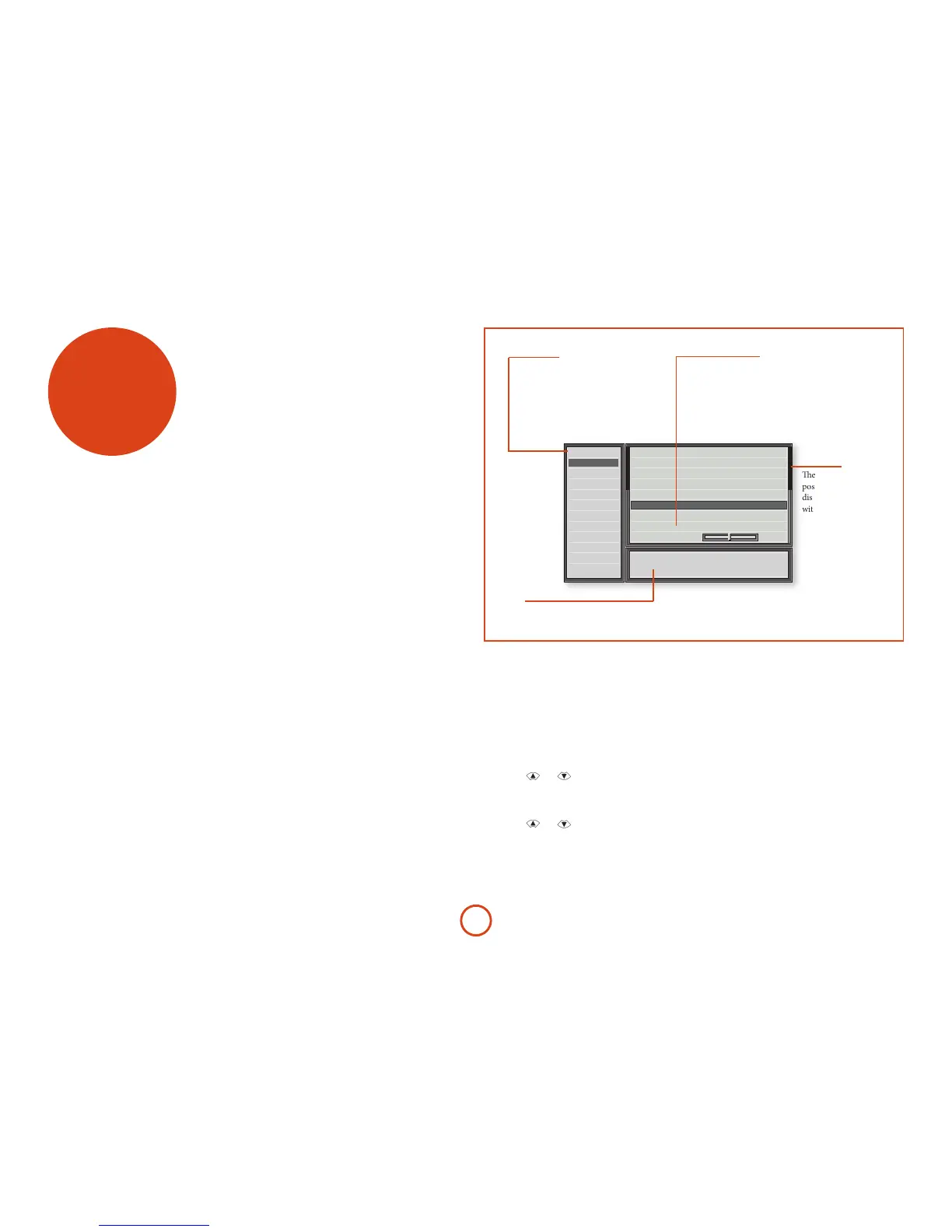E-28
e le-hand panel lists the setup
screens available for adjustment. e
selected menu is highlighted with a grey
band.
setup menus
e Setup menus allow you to congure all aspects
of your Receiver. e next few pages will go through
the menu items and explain their function. e Setup
menus will probably look quite daunting if you are new
to setting up home cinema, but the majority of them
need only be congured once when you rst install the
system (or if your system changes or you move house!)
e only way to view the Setup menus is on your display
device (TV or projector) using the on-screen display
(OSD) capability of the Receiver. To view the OSD for
the initial setting up, connect any of the video outputs
to your display device. You do not need to have a video
source connected to the Receiver video inputs.
Entering Setup mode
To enter the setup menu, press the MENU button on the
remote control or font panel. e front panel display
shows ‘
’ and the setup menu (pictured
right) is displayed.
Navigating the setup menu
… using the remote control
e setup menu can be navigated by using the cursor
(arrow) keys on the remote control. is is by far the
easiest method.
1. To enter the setup menu, press the MENU button
(which is located immediately under the navigation
buttons).
2.
Use the
keys to navigate up and down
the main section headings in the le-hand panel.
3.
Once you have the main section that you require
highlighted, use the
key to enter the section.
4.
Use the
keys to navigate up and down
the section settings in the right-hand panel. Some
settings may be greyed out. ese are either for
information only (e.g. incoming sampling frequency)
or are not currently selectable (e.g. network IP
address when DHCP is used). Scroll bars on the
sides of the right hand panel indicate your position
in the settings list where there are more items than
can be displayed at once.
5.
Pressing OK selects a setting to change it, pressing OK
again de-selects the setting.
6.
At any time, press the MENU button to exit the menu.
Any changes to settings are saved.
… using the keys on the front panel
e Receiver front panel controls can be used to
congure the unit. Follow the instructions for using
the remote control, in this case using INPUT– for down,
INPUT+ for up, INFO for le and MODE for right.
e lower right-hand panel gives a short
help text for the feature being adjusted.
ese indicate the
position of the
displayed screen
within longer menus.
Speaker Types
Input Config
General Setup
Speaker Distances
Speaker Levels
Video Inputs
HDMI Settings
Mode
Zone Settings
Network
Source Input BD
Incoming format Dolby Atmos 7.1.4
Incoming sample rate
Incoming bitrate
Dialnorm
Video Input
Incoming resolution
Audio compression
Balance
192kHz Out: 96kHz
Lossless
--
BD
1080p50
0dB
Direct selection of the video input without changing the audio input.
Off
Menu panel
e upper right-hand panel lists the
parameters you can change as a user.
e selected line is highlighted with
a black band. Lines that cannot be
selected are greyed-out.
Adjustment panel
Scroll bars
Help screen