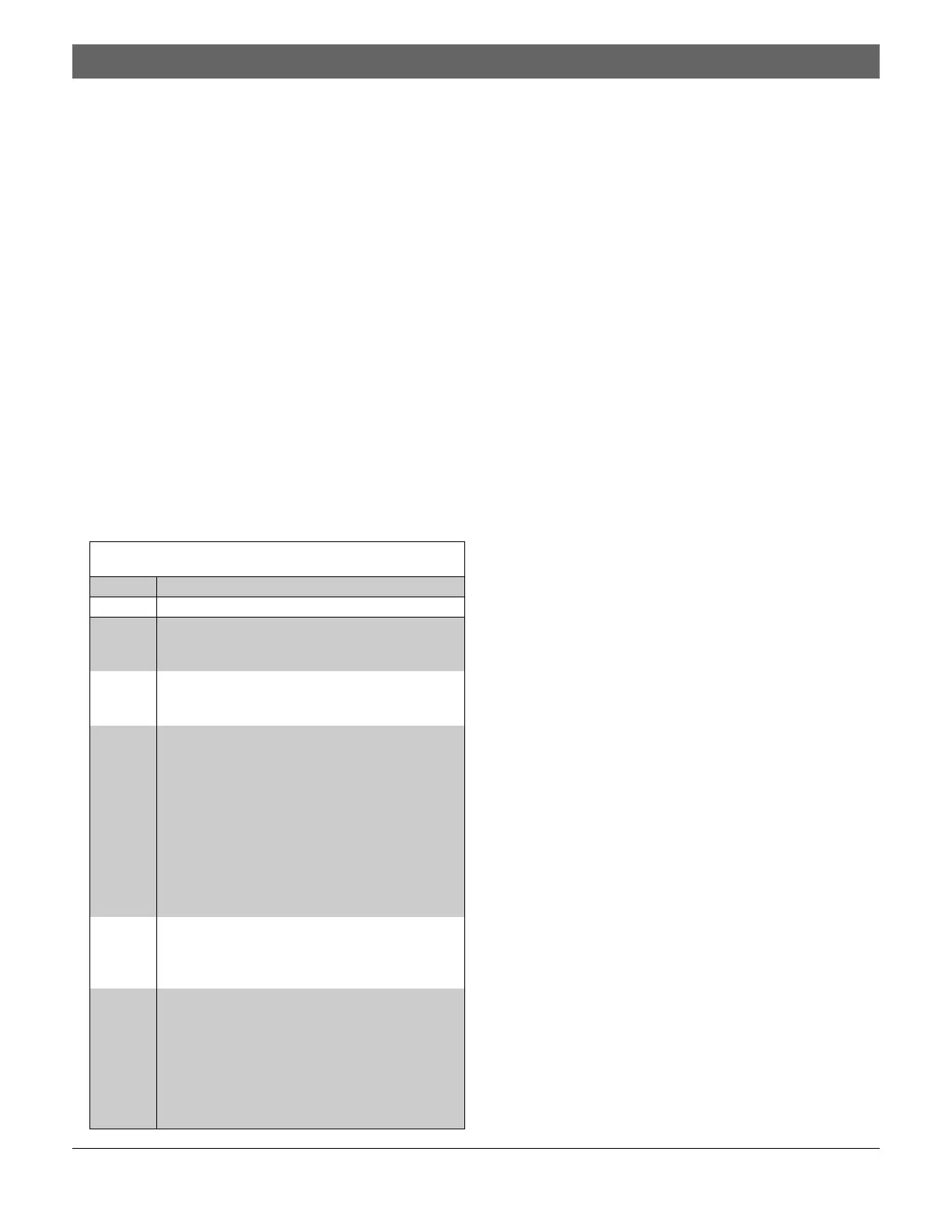D7024 | Operation and Installation Guide | 5.0 System Operation
Bosch | 7/05 | 31499J 27
5.4.6 Manually Activate Outputs
Allows a selected output to be manually turned on and
turned off.
5.4.7 Read Zone Input Levels
Shows the status of a selected on-board point. The loop
current through the point is shown.
Normal loops show 11 mA to 15 mA. Loops in alarm
show over 25 mA; loops in trouble show less than
6 mA.
5.4.8 Addressable Point Test (MUX Test)
The Addressable Point Test allows the activation of the
special test mode for addressable (multiplex) devices.
This only applies if the optional D7039 Addressable
Point Bus Expander Module is installed.
When this test mode is selected, the system asks which
bus to test, 1 or 2. Select 1 to test Points 9 to 128; select
2 to test Points 129 to 255. Ta b l e 13 describes the
Addressable Point Test options.
In the format XxLxRxDxMxTxFxAx that appears in the
display, “x” is either 0 or 1 depending on whether the
condition is false or true. The letters indicate the
condition:
•
X: Reserved for future use.
•
L (Commanded Relay State): The way the output
relay should be set.
•
R (Actual Relay State): The way the output relay is
actually set.
•
D (Detector Dirty): The detector is excessively
sensitive.
•
M (Missing Device): The device is not found on the
loop. Unless a device is programmed into the
system (such as using MUX EDIT), it is not
considered missing.
•
T (Tamper): The sensor case is open.
•
F (Loop Fault): The loop from a contact input device
is open, or there is a device fault.
•
A (Loop Alarm): The point is in alarm.
Pressing [*/CLEAR] terminates the display for any of
these modes. For example: X0L0R0D0M0T0F0A0,
meaning relay off, not dirty, not missing, no tamper, no
fault and no alarm.
5.4.9 Sensitivity Test
This test is reserved for future use.
5.5 Point and Zone Mapping
The control panel supports a flexible system to map
input points to output points. The system is defaulted so
all NAC outputs are activated by a fire alarm. By
programming output zones, you can implement almost
any desired output activation scheme such as floor
above/floor below activation or conditional elevator
recall.
Input Points: Smoke detectors, pull stations, and so on.
Zone: A group of input points. Zones 1 to 50 are
configurable, Zones 52 to 63 are automatically activated.
Output Points: NACs (such as bells and strobes) and
relays.
Inputs activate zones, and zones activate outputs.
Zones 1 through 50 are available for the installer to
program. Each input can activate one zone, but any
number of inputs can drive the same zone.
Zones above 50 are automatically activated by inputs.
For example, any input configured as a waterflow type
activates Zone 61 when it is alarmed. Any output driven
by Zone 61 activates when any waterflow type point is
alarmed.
Table 13: Addressable Point Test Options
Option Description
List
Devices
All device point numbers on the selected bus
appear. Some devices such as a dual point mod-
ule can implement two or more points.
Show
Holes
Lists places on the bus without assigned devices
to locate programming errors or identify an avail-
able address for a new device.
Show
Extras
The system scans the bus to identify devices
present on the bus, but not programmed into the
system. Scanning the bus takes approximately
60 sec, with another 60 sec to restore the bus
after scanning. The system cannot identify
devices above Address 128 on Bus 1 or below
Address 129 on Bus 2. When you know a device
is connected to the system but it cannot be
found, ensure it is connected to the correct bus
(Addresses 9 to128 for Bus 1; Addresses 129 to
255 for Bus 2).
Show
Missing
Lists devices programmed into the system but
not present on the bus. Unless a device is pro-
grammed into the system (such as using MUX
EDIT), it is not considered missing.
Show
Status
Shows detailed status information for a device
after you select it and press
[#/CMND]. Not all status conditions apply to or
are supported by all devices. Eight conditions
appear in the display and automatically update
every 5 sec. You can view the status of any MUX
device regardless of which bus you select to test
when you entered Test Mode.
