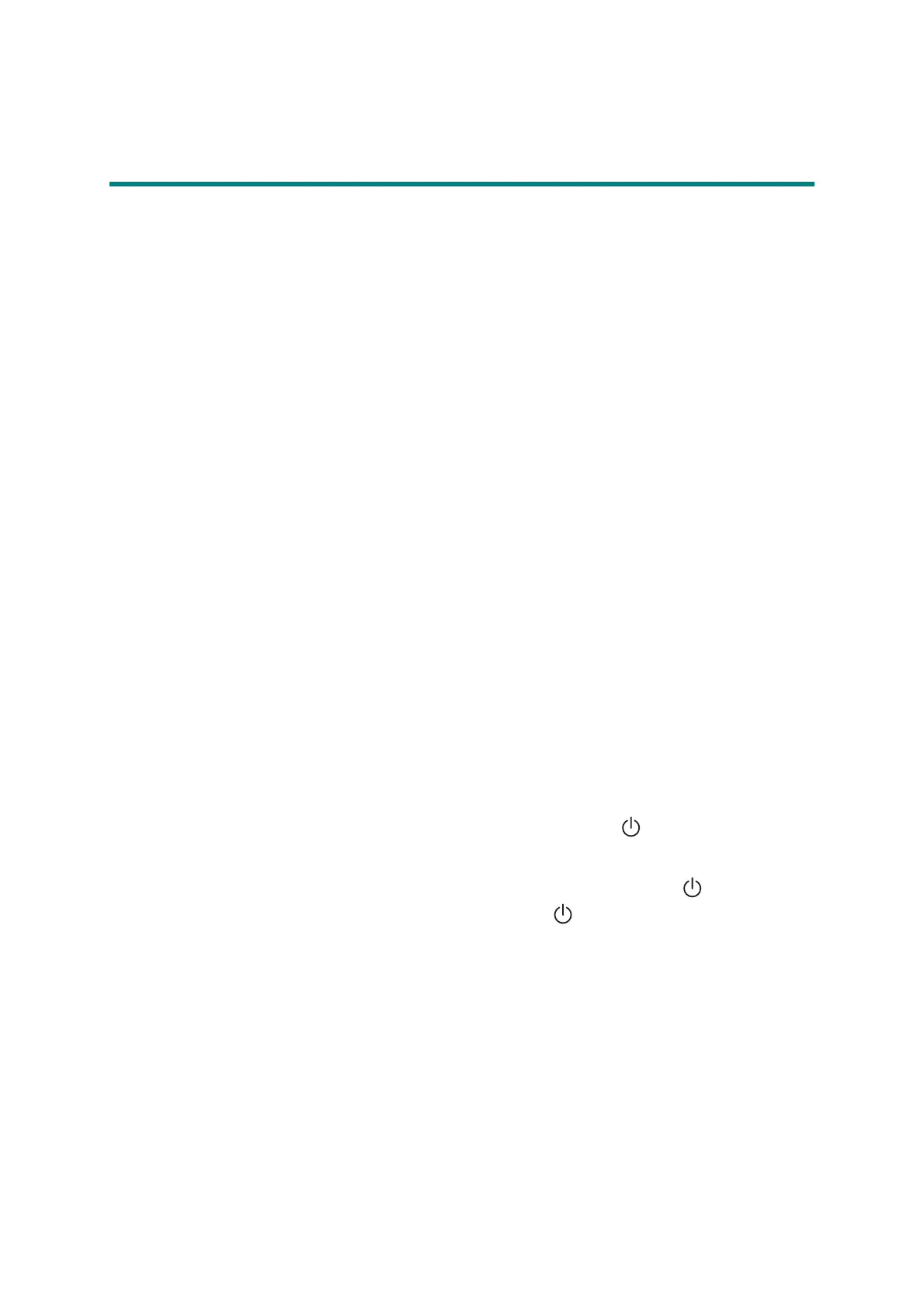3-8
Confidential
3. IF YOU REPLACE THE LOW VOLTAGE
POWER SUPPLY PCB UNIT
<What to do after replacement>
• Resetting irregular power supply detection counter
What you need to prepare
(1) One USB cable
(2) Create a temporary folder on the C drive of the computer (Windows
®
XP or later).
(3) Download utility (FILEDG32.EXE)
Copy this file into the temporary folder created on the C drive.
(4) Maintenance driver (MaintenanceDriver.zip)
When the maintenance driver is not installed on the computer, copy this file into the
temporary folder created on the C drive, and extract the copied file.
(5) Irregular power supply detection counter PJL file (SQWAVE.PJL)
3.1 Resetting Irregular Power Supply Detection Counter
The irregular power supply detection counter increases by one when the machine detects
irregular power supply.
When the counter reaches the limit and the irregular power supply detection error is
displayed, replace the low voltage power supply PCB unit, which may have been damaged
by repeated irregular power supply, and reset the irregular power supply detection counter. In
this case, if the same power supply is used, the same error may occur even when the low
voltage power supply PCB unit is replaced. Ask the user to review the installation
environment to avoid the same error occurring again.
(1) Turn OFF the power switch of the machine.
(2) Connect the machine to your computer using the USB cable.
(3) Check that the power switch is turned OFF. Press and hold the button and check that
the Ready and Error LEDs are lit. Then open the top cover and check that the Error LED
goes out and only the Ready LED is lit. Take out the drum unit and check that the Error
LED is lit. Check that the Ready and Error LEDs are lit and release the button.
(4) Check that all LEDs go out, then press and hold the button for at least two seconds.
(5) Check that the Error LED is lit and close the top cover.
(6) Double-click “FILEDG32.EXE” on the PC to start it, and select “Brother Maintenance
USB Printer”.
(7) Drag and drop the “SQWAVE.PJL” onto the “Brother Maintenance USB Printer” icon.
(8) Turn OFF the power switch of the machine.
