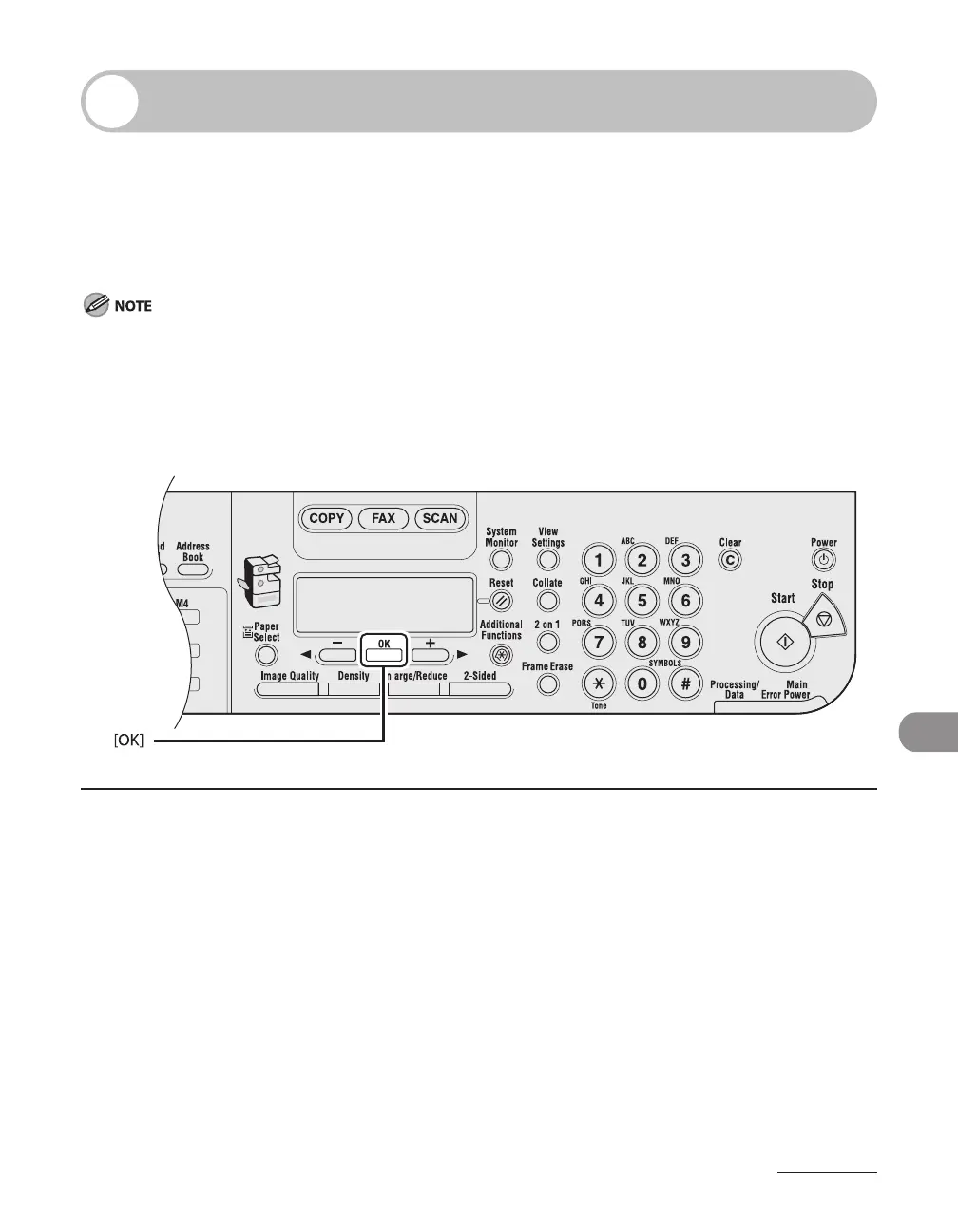11-15
Troubleshooting
If <CHANGE PAPER SIZE> is displayed
When <CHANGE PAPER SIZE> appears on the LCD display, the size of the paper in
the paper cassette or multi-purpose tray is different from that of the paper specified
in <REG. PAPER SIZE> or <MP TRAY STD SET> in the <COMMON SETTINGS> menu.
You need to load the correct size paper or change the paper size in the <COMMON
SETTINGS> menu.
For paper in the multi-purpose tray, changing the paper size in the <COMMON SETTINGS> menu does not
clear the error. Cancel the copy job from the system monitor first, and then change the paper size.
For print jobs, you need to specify the paper size from your computer.
Re-loading the Paper
1 Load the correct size paper as shown on the LCD display, then press [OK] to
resume the job.
The machine re-starts printing.
–
–
