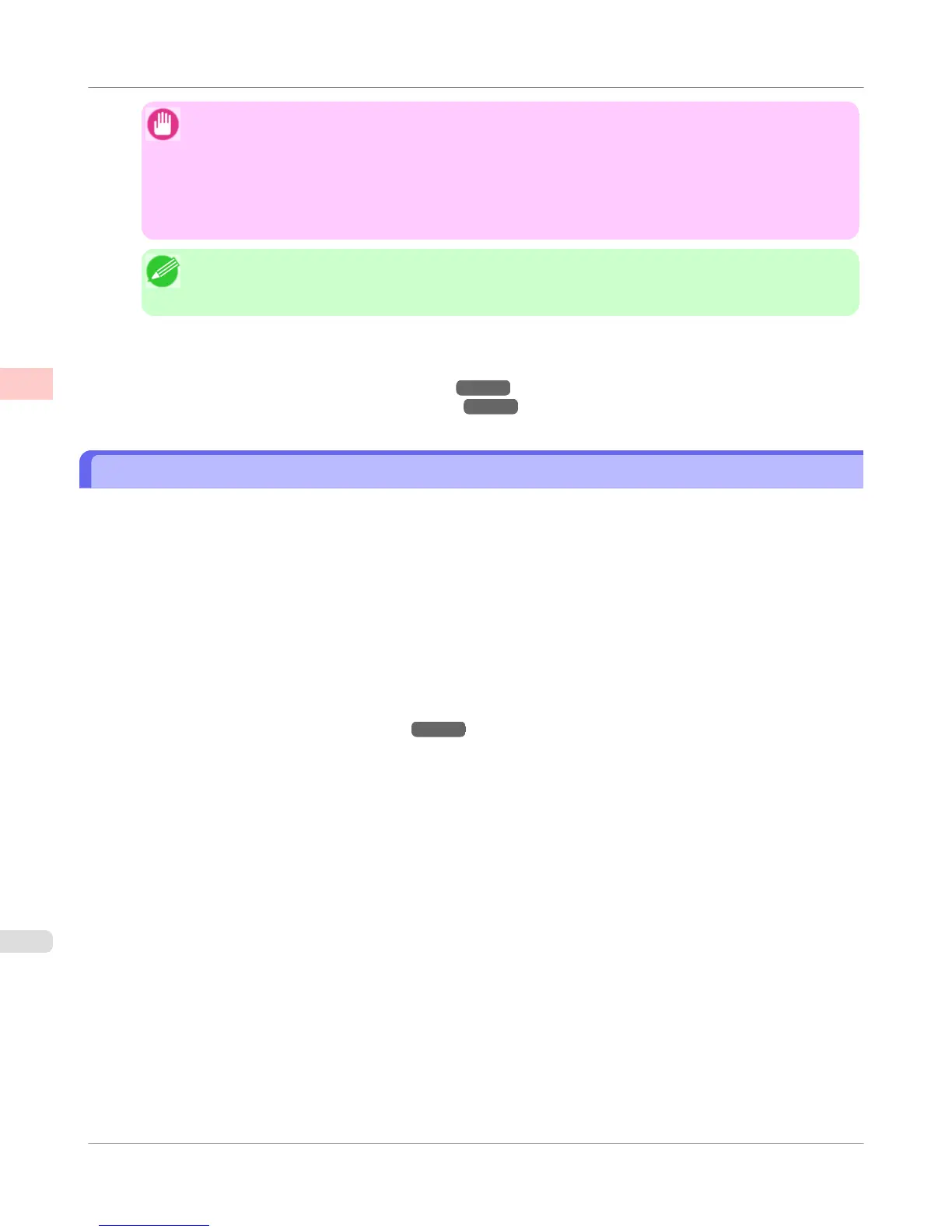Important
• This function cannot be combined with the following options.
• Borderless Printing
• Scaling Originals (Windows)
• Banner Printing (Windows)
• When printing using this function, the Print Centered setting is disabled.
Note
• You can print up to 16 pages of the original on a single sheet.
• You can also change the page layout order and print page boundary lines, as desired.
For instructions on printing multiple pages per sheet, refer to the following topics, as appropriate for your computer
and operating system.
• Printing Multiple Pages Per Sheet (Windows)
→P.150
• Printing Multiple Pages Per Sheet (Mac OS X) →P.153
Printing Multiple Pages Per Sheet (Windows)
This topic describes how to print four pages of originals together on a single sheet based on the following example.
• Document: Any Type
• Page size: A3 (297.0×420.0 mm [11.7×16.5 in])
• Paper: Roll
• Paper type: Plain Paper
• Roll paper width: A2/A3 roll (420.0 mm [16.5 in])
1. Choose Print in the application menu.
2. Select the printer in the dialog box, and then open the printer driver dialog box.(See "Accessing the Printer Driver
Dialog Box from Applications(Windows) →P.217 ")
Enhanced Printing Options
>
Tiling and multiple pages per sheet
>
Printing Multiple Pages Per Sheet (Windows)
iPF750
2
150