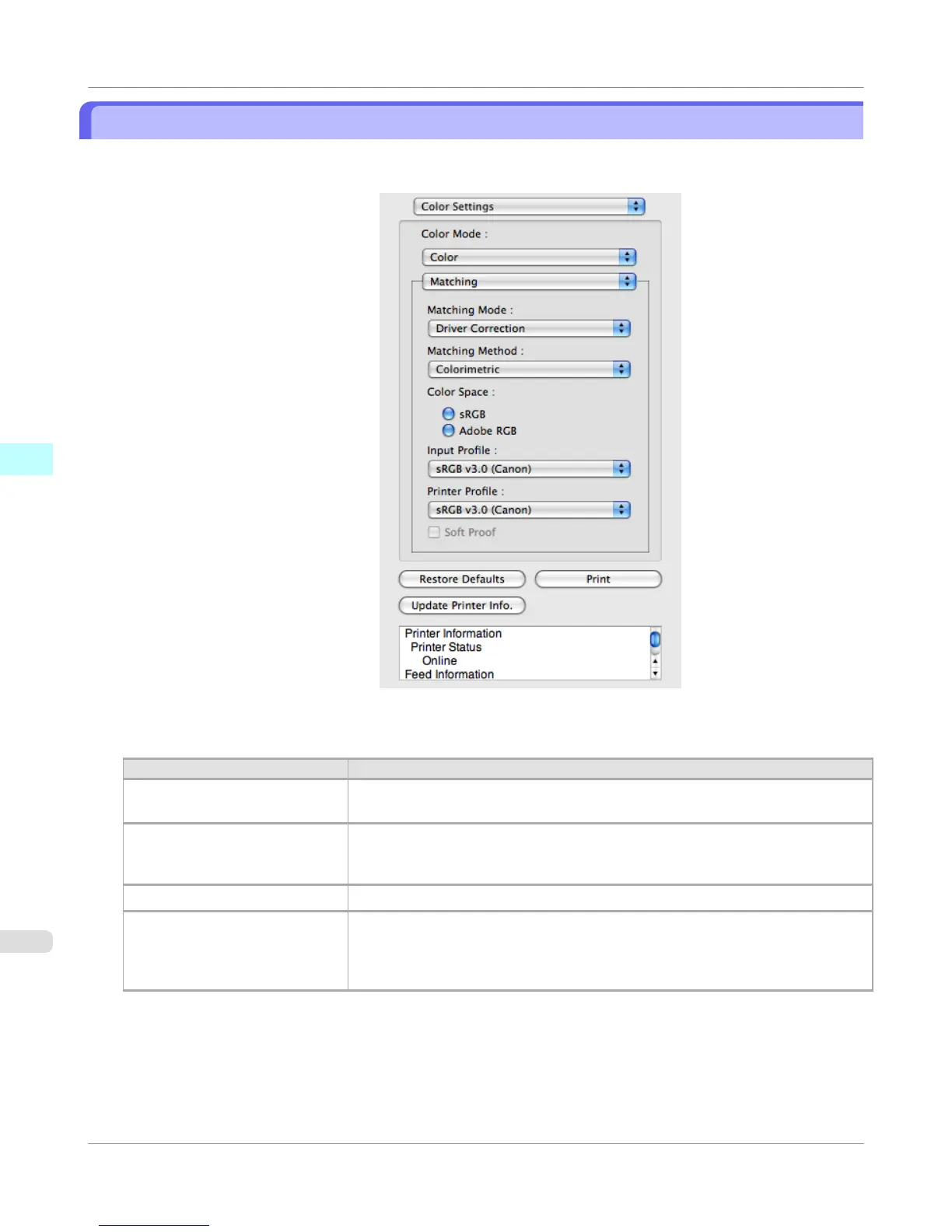Driver Matching Mode
1. Under Matching Mode, select Driver Matching Mode.
2. Click Matching Method list, and then select a setting.
Setting Details
Auto Automatically selects the best color matching method for each Image, Graphics,
Text.
Perceptual Color-matching optimized for printing typical photos attractively. Smooth gradation
is a feature. This is also an easy-to-use mode when performing color adjustment us-
ing application software.
Saturation Color-matching optimized for printing posters, etc., vividly.
Colorimetric Color-matching optimized for printing image data with accurate colors in input color
space. This is the easiest-to-use mode when you want to adjust the color and print.
However, gradation may be lost for colors of wider range than the color reproduction
range of the printer. Generally, this is also called relative colorimetric.
Mac OS X Software
>
Free Layout
>
Driver Matching Mode
iPF750
4
502