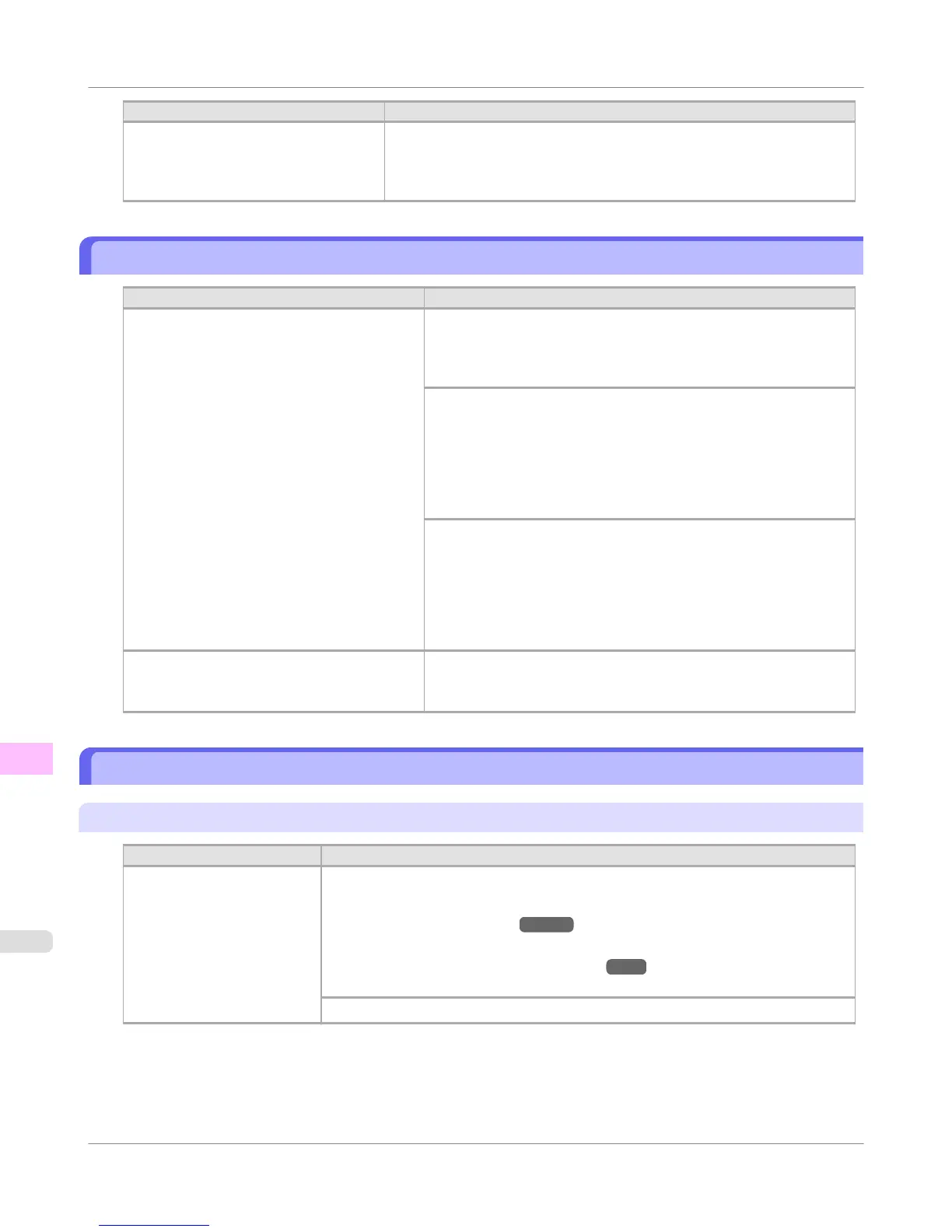Cause Corrective Action
When Detect Mismatch in the Control
Panel menu is set to Warning, the type
of paper loaded does not match the type
specified in the printer driver.
You can continue to print, but note that this error may cause problems in
the printing results.
The paper is too small.
Cause Corrective Action
When Detect Mismatch in the Control Panel
menu is set to Pause or Hold Job, paper small-
er than the size specified in the printer driver is
loaded.
Press ▲ or ▼ to select Print, and then press the OK button to re-
sume printing.
However, note that this error may cause paper jams and affect the
printing quality.
Adjust the paper size setting in the printer driver to match the size
loaded in the printer as follows.
1. Press ▲ or ▼ to select Stop Printing, and then press the OK but-
ton.
2. Change the paper size setting in the printer driver to the size loa-
ded in the printer and try printing again.
Replace the loaded paper with paper of a size that matches the size
setting in the printer driver as follows.
1. Press ▲ or ▼ to select Change Paper, and then press the OK
button to stop printing.
2. Replace the loaded paper to match the paper width setting in the
printer driver and try printing again.
When Detect Mismatch in the Control Panel
menu is set to Warning, paper smaller than the
size specified in the printer driver is loaded.
You can continue to print, but note that this error may cause prob-
lems in the printing results.
The paper is too small.
"Replace paper with A4/LTR (vertical) or larger"
Cause Corrective Action
The loaded paper is too small. Replace the paper with paper of A4/Letter (vertical) size or larger as follows.
1. Press ▲ or ▼ to select Change Paper, press the OK button, and remove the paper.
(See "Removing Sheets.") →P.609
2. Switch to paper A4/Letter (vertical) or larger.
(See "Loading and Printing on Sheets.") →P.9
The printer will resume printing.
Press ▲ or ▼ to select Stop Printing, and then press the OK button.
Error Message
>
Messages regarding paper
>
The paper is too small.
iPF750
12
812