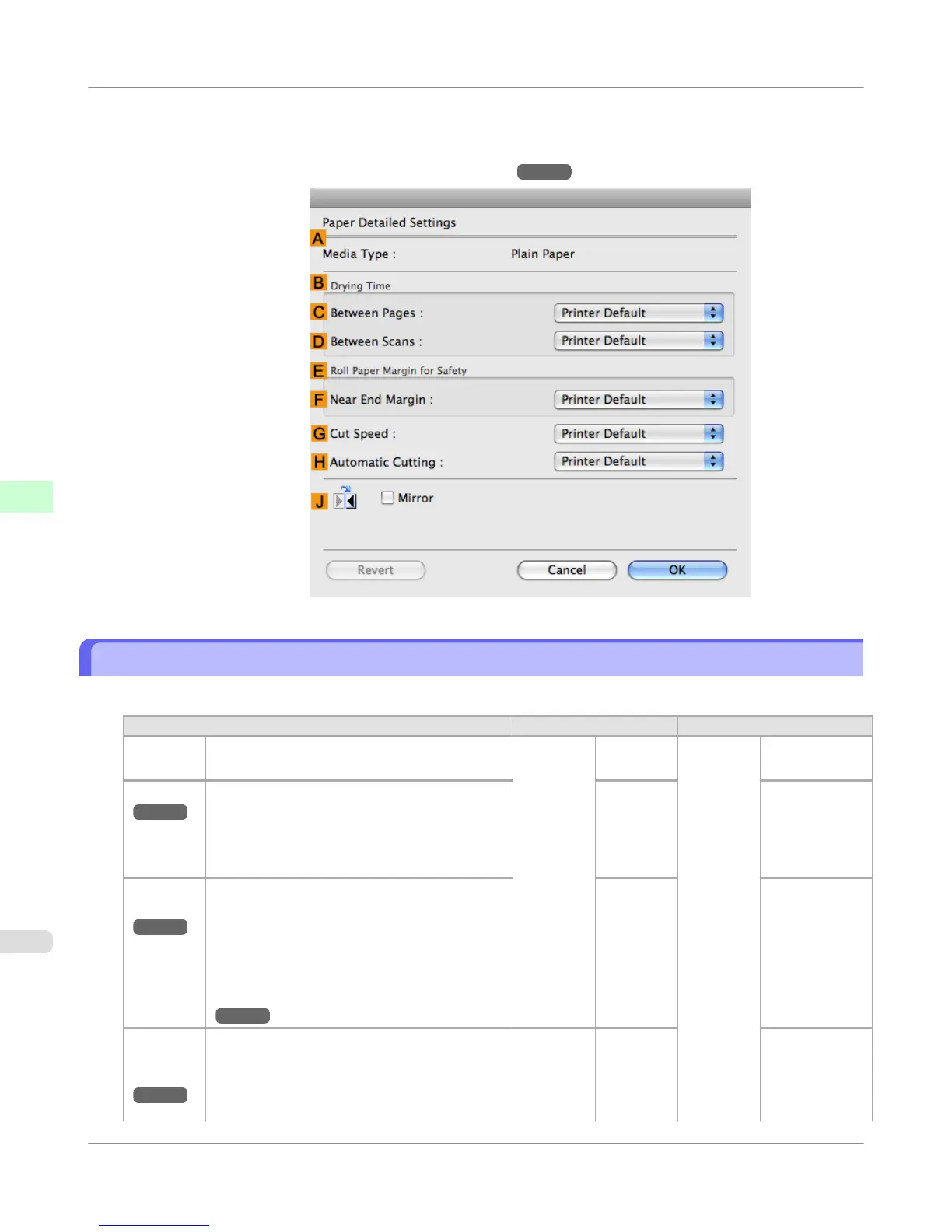3. In the Paper Detailed Settings dialog box displayed next, select the desired settings values in C Between Pages
and D Between Scans in B Drying Time, and then click OK.
(See "Paper Detailed Settings Dialog Box(Mac OS X).") →P.444
Specifying the Cutting Method for Rolls
How rolls are cut after ejection varies depending on printer settings.
Cutting Method Printer Setting Driver Setting
Automatic The roll is automatically cut by the Cutter Unit
following printer driver settings.
Media
Menu >
Paper
Details >
(Various
Types of
Paper) >
Cutting
Mode
Automat-
ic
Auto Cut Yes
Eject
→P.595
Choose this setting if you prefer not to have
documents dropped immediately after printing,
as when waiting for ink to dry.
To cut the roll with the Cutter Unit, press the
Cut button.
Eject Yes
Man-
ual
→P.596
Choose this setting when using media that can-
not be cut using the Cutter Unit.
Cut each page from the roll using scissors. For
continuous printing (if you will cut each page
later), select Auto Cut > Yes or select Print
Cut Guideline.
(See "Cutting Roll Paper After Printing.")
→P.200
Manual No Yes Print
Cut Guideline
Paper
Cut-
ting
→P.598
Choose this option if you want to cut pages by
pressing Cutter Unit buttons for manual cutting
after printing when Auto Cut > No is selected
or Print Cut Guideline is selected in the printer
driver.
Cut but-
ton press-
ed
Yes No Print Cut
Guideline
Handling Paper
>
Handling rolls
>
Specifying the Cutting Method for Rolls
iPF750
5
594