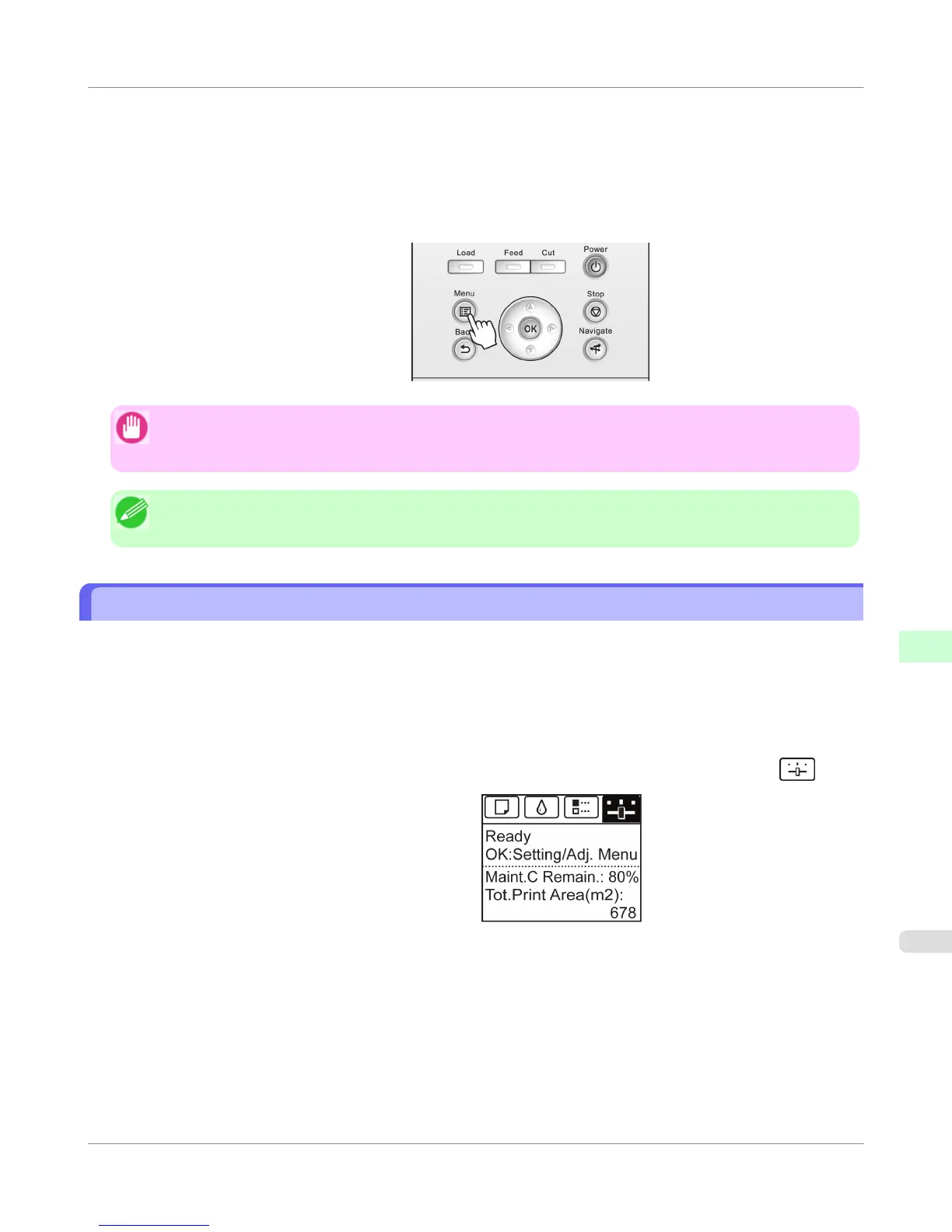10. Repeat steps 8 and 9 to complete the settings, and then press the OK button.
11. Press the Menu button.
If you have changed the settings, a confirmation message is displayed. Press ▲ or ▼ to select Yes, and then press
the OK button.
Important
• Be sure to complete step 11. This will activate the values you have entered.
• If an error message is displayed, check the settings and correct any invalid values.
Note
• You can also specify the subnet mask and default gateway on the Control Panel.
Configuring the IP Address Using ARP and PING Commands
This topic describes how to configure the IP address using ARP and PING commands.
To use the ARP and PING commands, you will need to know the printer's MAC address. You can confirm the MAC ad-
dress on the Control Panel.
1. Check the printer's MAC address.
You can confirm the MAC address on the Control Panel as follows:
1. On the Tab Selection screen of the Control Panel, press ◀ or ▶ to select the Settings/Adj. tab ( ).
2. Press the OK button.
The Set./Adj. Menu is displayed.
3. Press ▲ or ▼ to select Interface Setup, and then press the OK button.
4. Press ▲ or ▼ to select Ethernet Driver, and then press the OK button.
5. Press ▲ or ▼ to select MAC Address, and then press the OK button.
Network Setting
>
Initial Settings
>
iPF750
Configuring the IP Address Using ARP and PING Commands
9
701