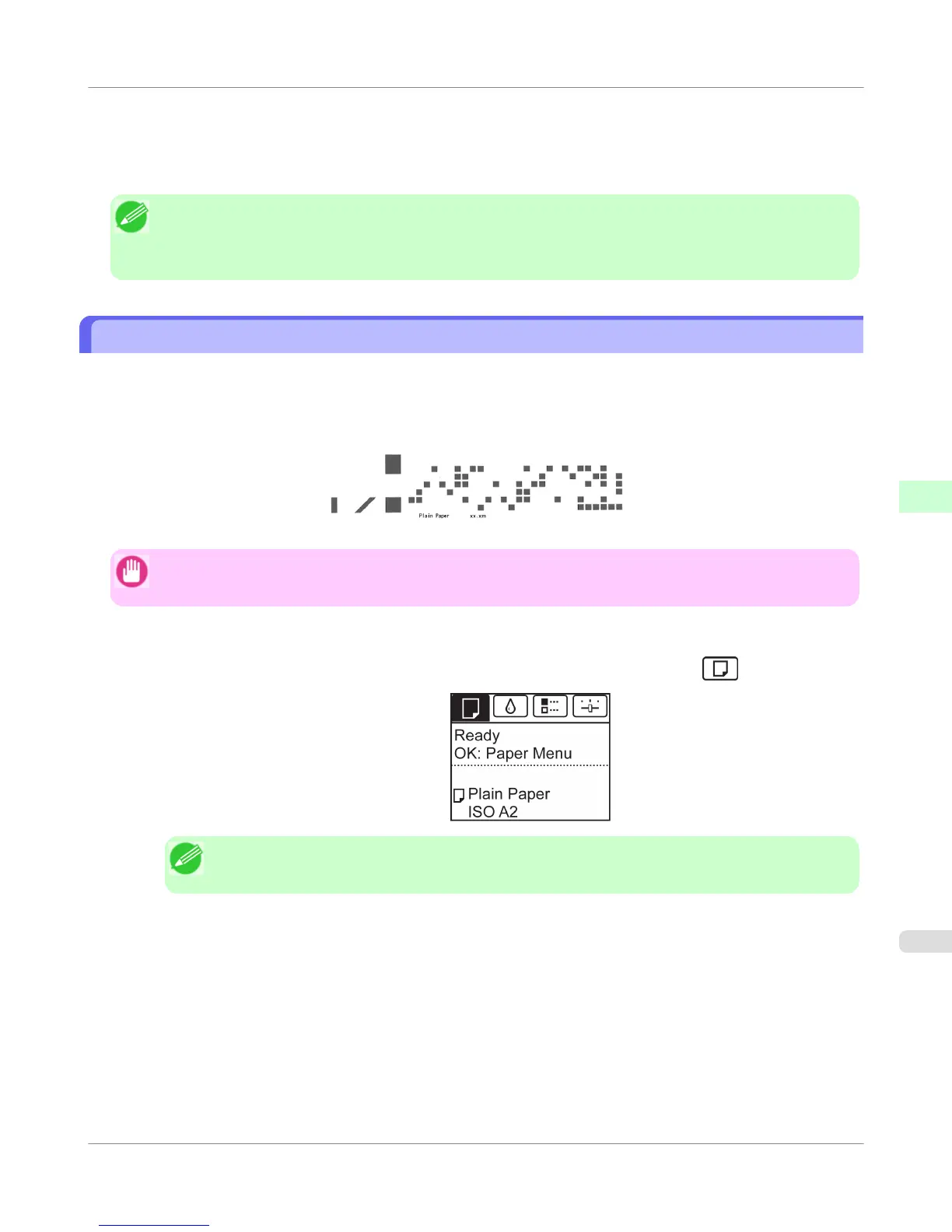2. Press the ▲ or ▼ button to advance or retract the roll.
Press ▲ to retract the roll manually.
Press ▼ to advance the roll manually.
Note
• If you hold down ▲ or ▼ for less than a second, the roll will move about 1 mm (0.04 in).
If you hold down ▲ or ▼ for more than a second, the roll will move until you release the button. Release the
button when the Display Screen indicates "End of paper feed. Cannot feed paper more.".
Keeping Track of the Amount of Roll Paper Left
Setting ManageRemainRoll to On in the Paper Menu of the Control Panel will print a barcode with text on the roll when
the roll is removed that identifies the type of paper and amount left. When ManageRemainRoll is On and you load rolls
with printed barcodes, the type of paper and amount left are automatically detected after rolls are loaded. The barcode will
be cut off after it has been read.
Important
• If the barcode on the roll is not detected, enter the type and length of paper on the Control Panel.
Follow these steps to set ManageRemainRoll to On as follows.
1.
On the Tab Selection screen of the Control Panel, press ◀ or ▶ to select the Paper tab (
).
Note
• If the Tab Selection screen is not displayed, press the Menu button.
2. Press the OK button.
The Paper Menu is displayed.
3. Press ▲ or ▼ to select ManageRemainRoll, and then press the OK button.
4. Press ▲ or ▼ to select On, and then press the OK button.
Handling Paper
>
Handling rolls
>
iPF750
Keeping Track of the Amount of Roll Paper Left
5
591