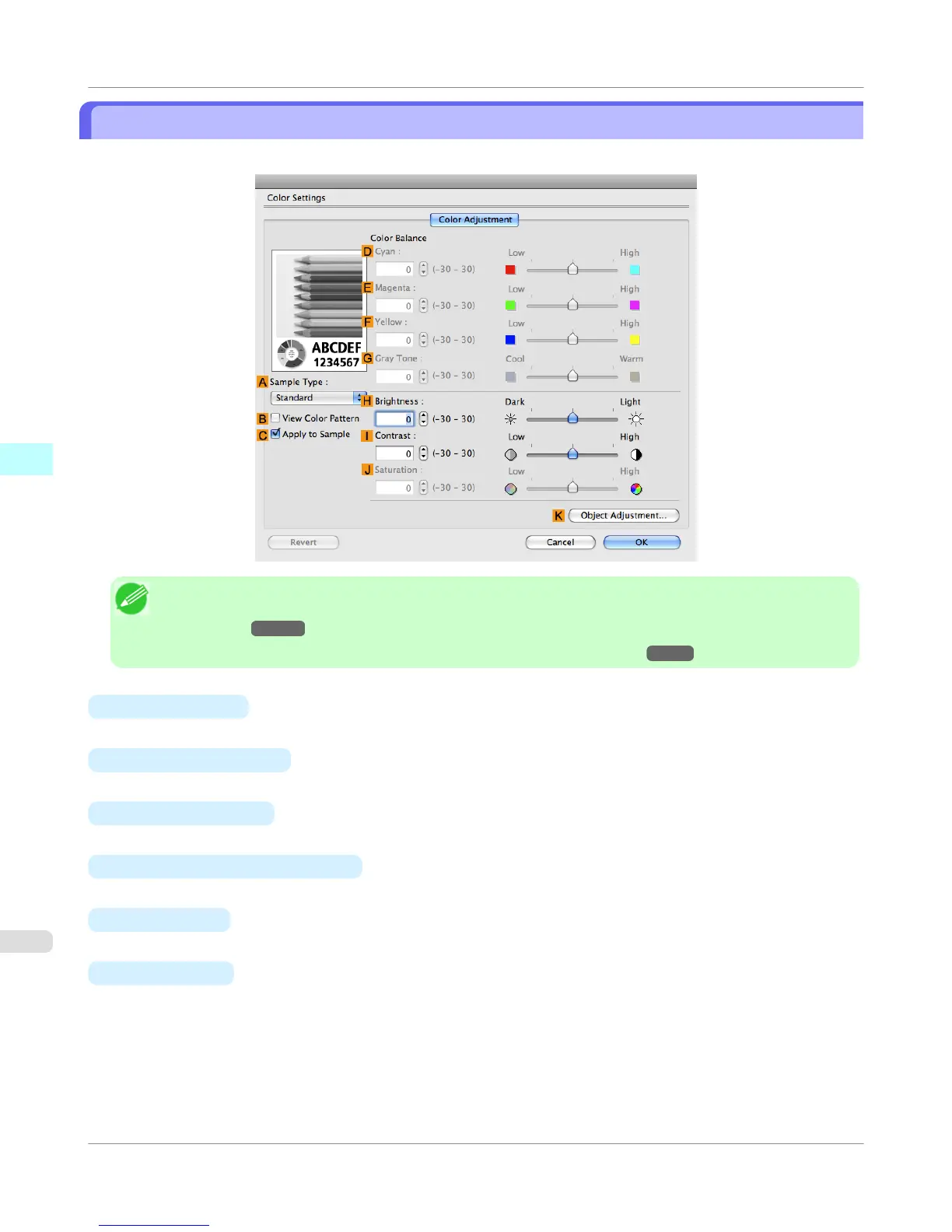Color Settings Pane: Monochrome
On the Color Adjustment pane for monochrome printing, you can adjust the brightness and contrast.
Note
• To display the Color Adjustment pane, on the Main pane, click Color Settings in Advanced Settings.(See
"Main Pane →P.440 ")
• For details on settings items, see "Adjusting the Color in the Printer Driver →P.51 "
•
A Sample Type
Choose a sample image from Standard, Portrait, Landscape, or Graphics.
•
B View Color Pattern
Select this checkbox to display the color pattern.
•
C Apply to Sample
Select this checkbox to apply the changed settings to the sample image.
•
D Cyan / E Magenta / F Yellow
Not available.
•
G
Gray Tone
Not available.
•
H
Brightness
Adjust the overall image brightness as desired. You can adjust the brightness if the printed document is lighter or dark-
er than the original image (that is, the original photo that was scanned or the original graphic as it appears on the com-
puter screen).
Mac OS X Software
>
Printer Driver
>
Color Settings Pane: Monochrome
iPF750
4
450