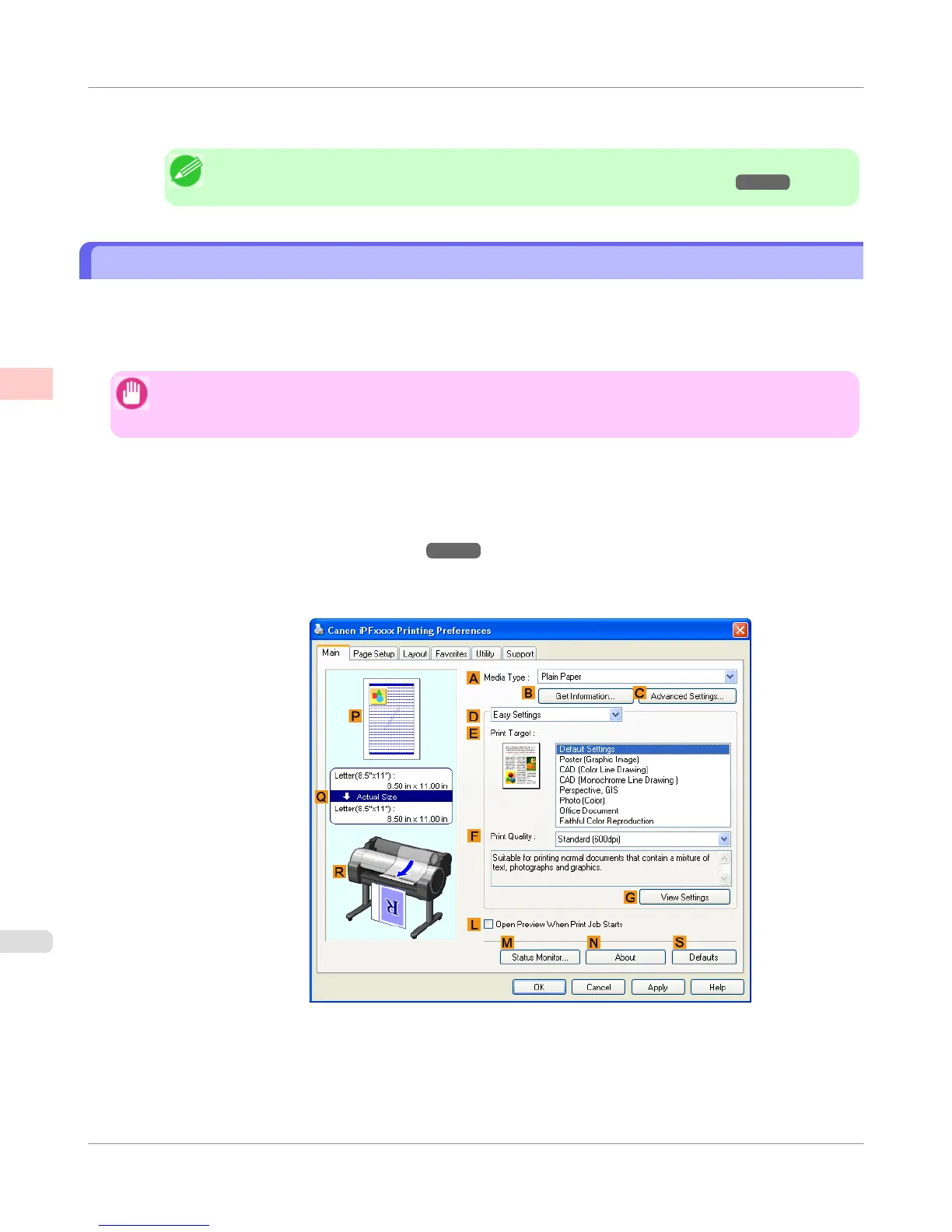13. Confirm the print settings, and then click M Print to start printing.
Note
• For tips on confirming print settings, see "Confirming Print Settings(Mac OS X) →P.436 "
Using PosterArtist to Compose Originals
You can print a variety of source documents from word-processing or spreadsheet programs or screen shots from web
browsers after composing an original with them using PosterArtist.
This topic describes how to use PosterArtist to compose originals from multiple applications, creating a poster layout for
printing.
Important
• This function is only supported in Windows.
• PosterArtist (sold separately) must be installed to use this function.
1.
Choose Print in the application menu.
2. Select the printer in the dialog box, and then open the printer driver dialog box. (See "Accessing the Printer Driver
Dialog Box from Applications(Windows).") →P.217
3. Make sure the Main sheet is displayed.
Enhanced Printing Options
>
Printing Photos and Office Documents
>
Using PosterArtist to Compose Originals
iPF750
2
36