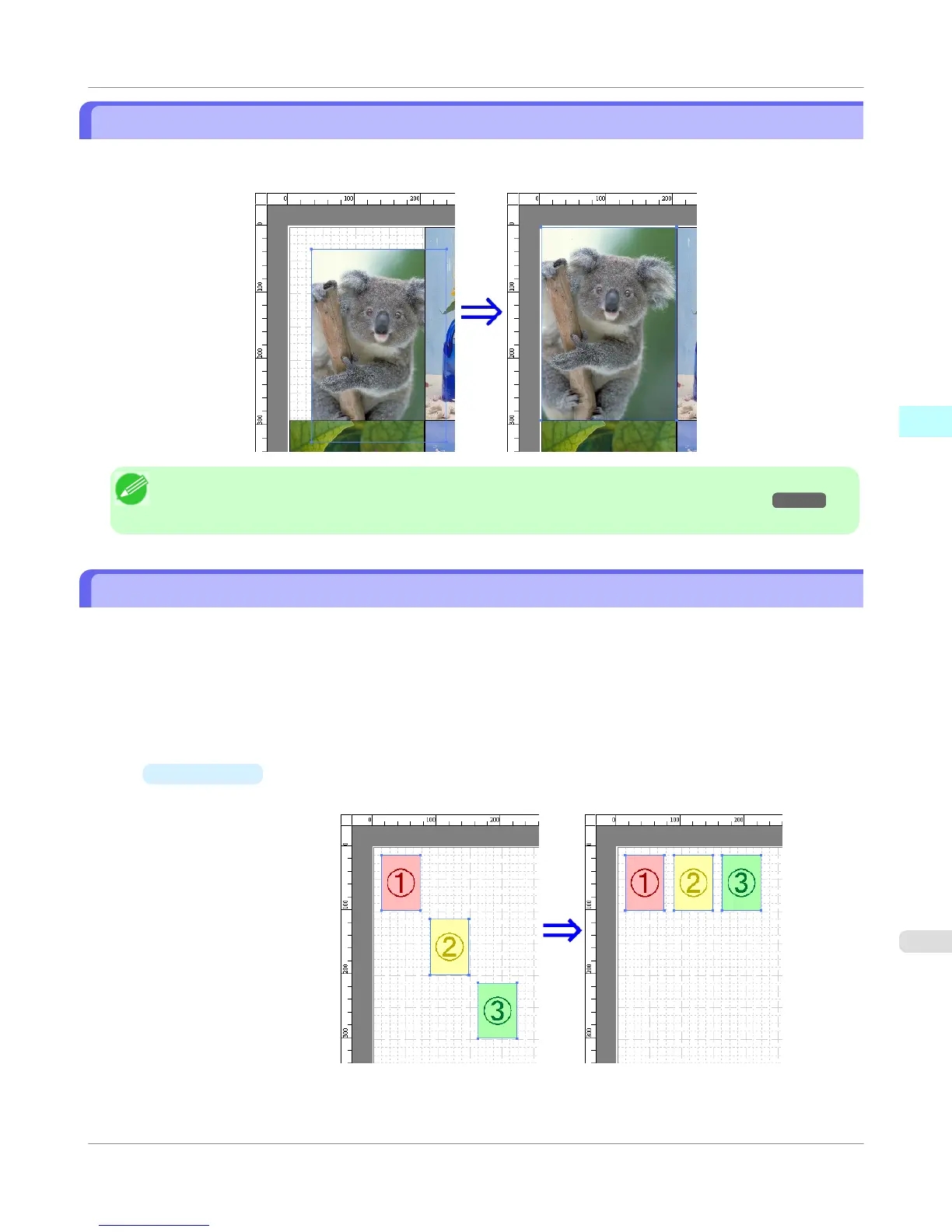Laying out Objects Automatically
Click Auto Arrange Object in the tool bar. This automatically lays out objects. Alternatively, you may select Auto Ar-
range Object from the Object menu.
Note
• The object layout order varies depending on the Order setting in the Page Options Dialog Box →P.266
dialog box.
Aligning Objects
You can align objects systematically.
1. Select multiple objects.
2. Click the align button from the toolbar.
Alternatively, you may select the align menu from the Object menu.
•
Align Top
Lays out the objects, justifying them to the top.
Windows Software
>
Free Layout
>
iPF750
Laying out Objects Automatically
3
279