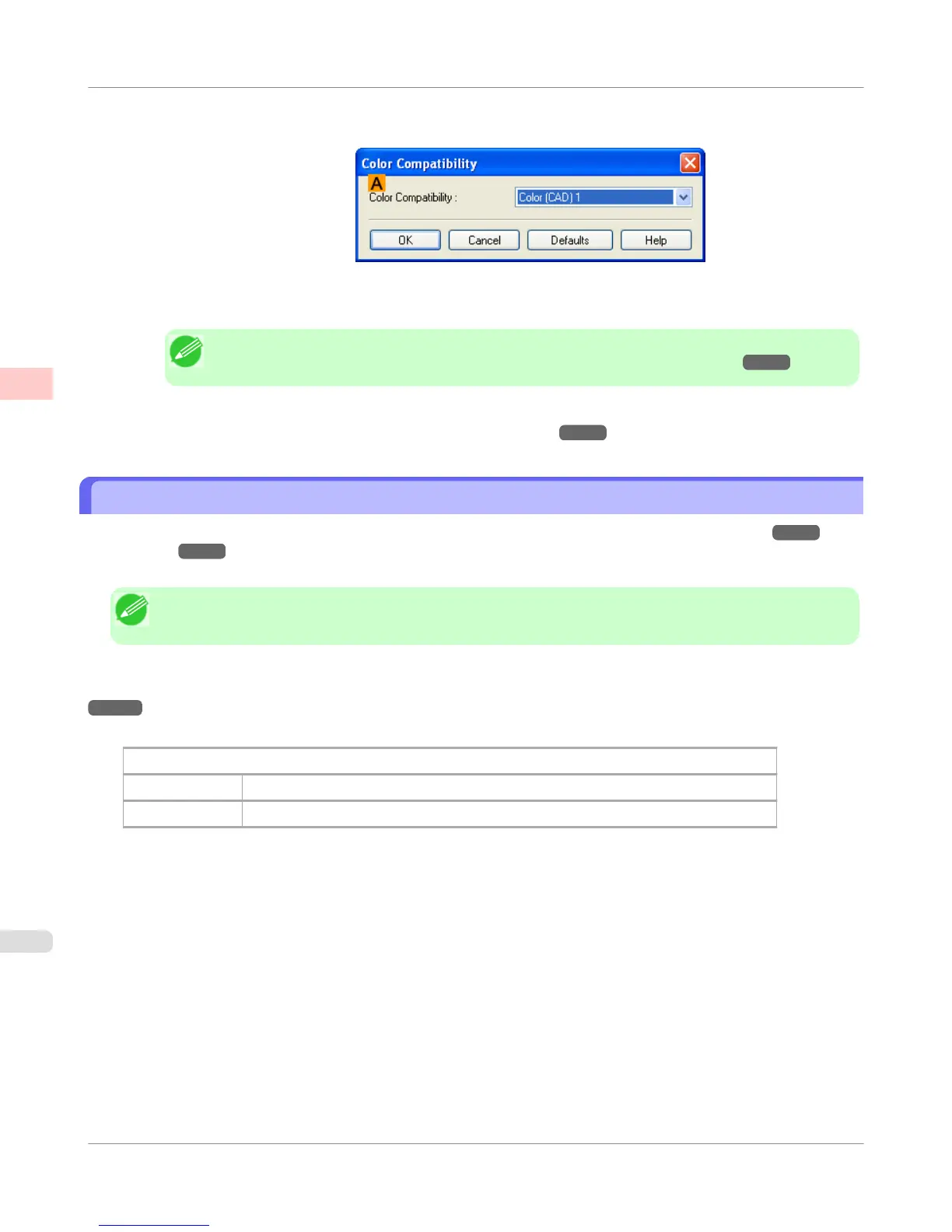4. Click A Color Compatibility to display the Color Compatibility dialog box.
5. Select the desired color settings in the A Color Compatibility list.
Note
• For details on color settings, see "Specifying Colors and Printing CAD Drawings →P.47 "
For printing instructions, refer to the following topic.
• Choosing the Document Type and Printing Conditions (Windows) →P.63
HP-GL/2 Printing
This printer supports the original Canon GARO printer control language as well as HP-GL/2 and HP RTL(*1 →P.50 )
emulation.(*2 →P.50 ) When printing from applications that support HP-GL/2 output, specify HP-GL/2 in the applica-
tion's plotter output settings.
Note
• For instructions on configuring these settings, refer to the software documentation.
The printer automatically switches to the corresponding processing depending on whether a GARO, HP-GL/2, or HP RTL
job is received. Configure the optional settings for HP-GL/2 emulation on the printer control panel. (See "Menu Settings.")
→P.673
This printer can emulate the following printers using HP-GL/2 emulation.
Emulated Printers
Canon iPF500, iPF600, iPF700, iPF510, iPF610, iPF710, iPF605, iPF720, iPF810 and iPF820
Hewlett-Packard Designjet 500, Designjet 800 and Designjet 1000
*1: HP-GL/2: Hewlett-Packard Graphics Language 2; HP RTL: Hewlett-Packard Raster Transfer Language
*2: It may not be possible to print jobs with excessively large amounts of data correctly.
Enhanced Printing Options
>
Printing CAD Drawings
>
HP-GL/2 Printing
iPF750
2
50