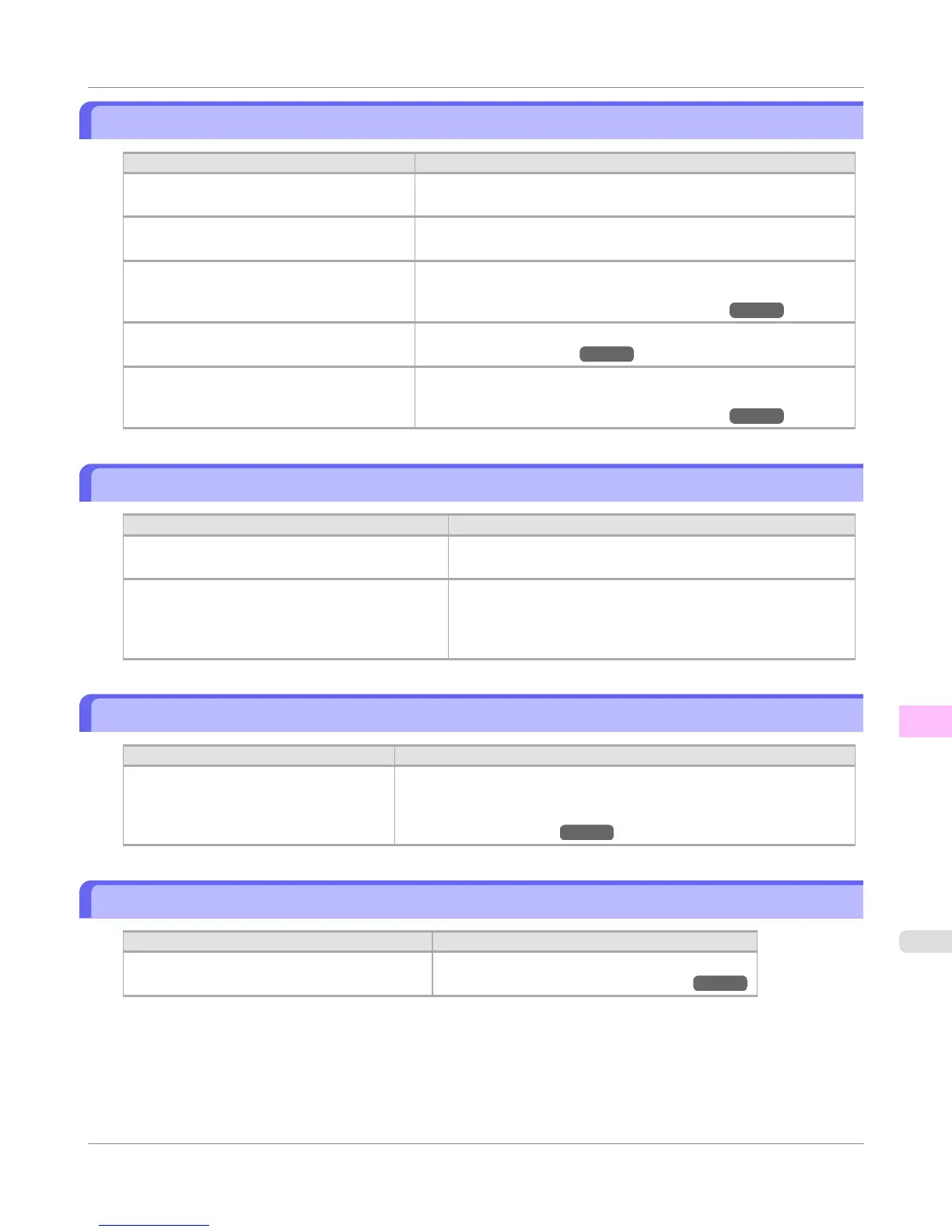Paper is not cut neatly
Cause Corrective Action
The paper is bent or curled at the cut posi-
tion.
Straighten out any curling by the edges of the paper.
Paper rises by the ends of the cut position be-
fore it is cut.
Reload the paper correctly.
You are using paper that cannot be cut with
the Cutter Unit.
Specify Manual in Cutting Mode in the Control Panel menu and use
scissors or a cutting tool to cut the roll after printing.
(See "Specifying the Cutting Method for Rolls.") →P.594
Cut Speed is not configured correctly in the
Control Panel menu.
Change the Cut Speed setting in the Control Panel menu.
(See "Menu Structure.") →P.663
During cutting, printed documents fall out at
an angle.
In the Control Panel menu, set Cutting Mode to Eject. Hold docu-
ments after printing, as they are cut.
(See "Specifying the Cutting Method for Rolls.") →P.594
Paper is not cut
Cause Corrective Action
In the printer driver, No or Print Cut Guideline is
specified in Auto Cut.
Specify Yes in Auto Cut in the printer driver.
In the Control Panel menu, Cutting Mode is set to
Eject or Manual.
If the Cutting Mode is Eject, press the Cut button to cut the pa-
per.
If the Cutting Mode is Manual, cut rolls with scissors or the
like.
Depression on the leading edge is left
Cause Corrective Action
Keeping a roll in the printer for a long
time without printing on it may leave a
depression on the leading edge.
When printing quality is most important, we recommend setting Tri-
mEdge Reload to On or Automatic so that the paper edge is automatical-
ly cut before printing.
(See "Menu Structure.") →P.663
The size of clear film cannot be detected
Cause Corrective Action
The Platen is soiled with ink or other substances. Open the Top Cover and clean the entire Platen.
(See "Cleaning Inside the Top Cover.") →P.756
Troubleshooting
>
Problems Regarding Paper
>
iPF750
Paper is not cut neatly
11
781