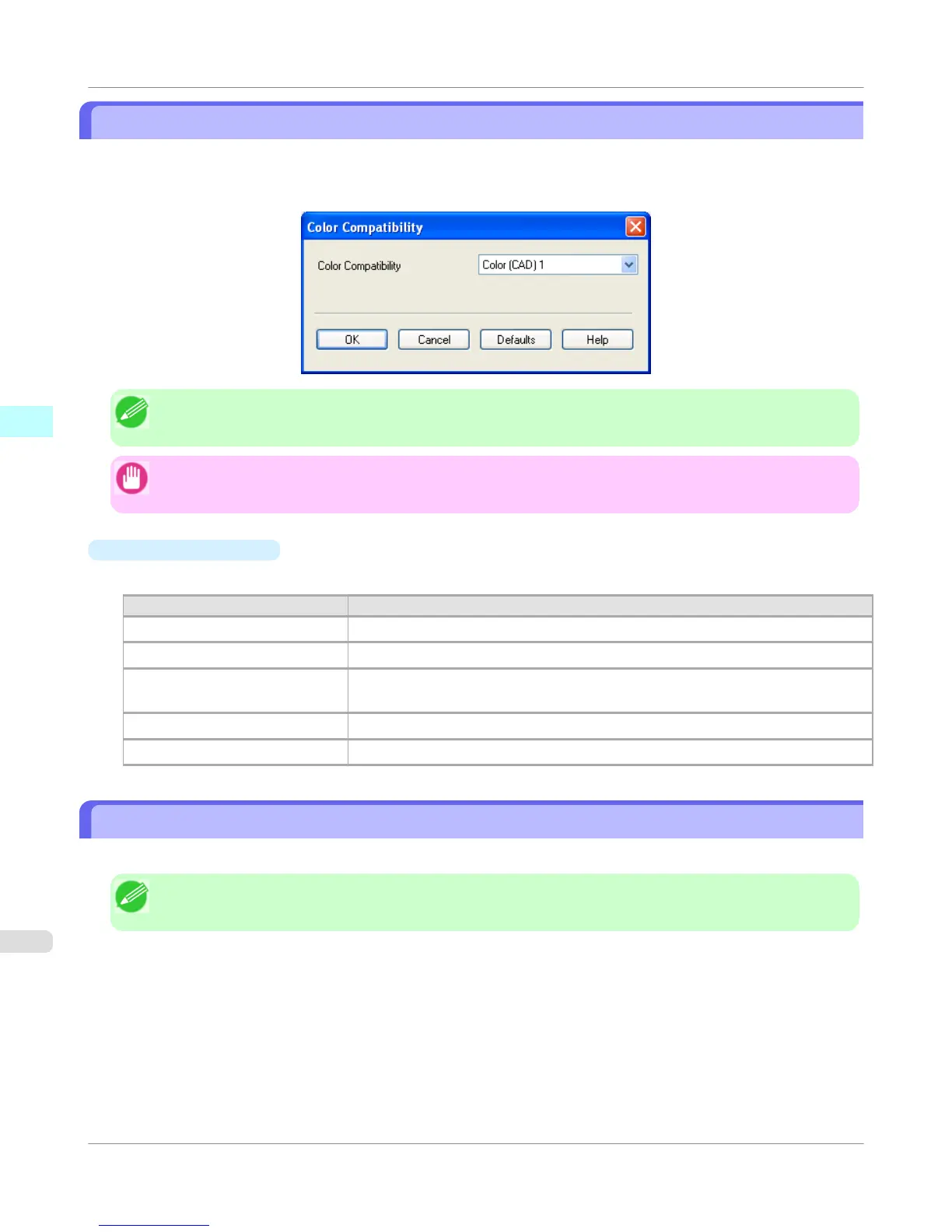Color Compatibility Dialog Box
Color Compatibility dialog box appears when you click the Color Compatibility button on the Main sheet in the Custom
Properties dialog box. You can set color for when Color (CAD) is selected in Color Mode.
You can print with color approximating the specified model by selecting Color Compatibility for printing.
Note
• Color (CAD) is displayed by selecting the Main sheet, and then Line Drawing/Text in Print Priority.
Important
• The color and quality of the specified model cannot be perfectly matched.
•
Color Compatibility
Color settings and compatible models are listed below.
Color settings Compatible models
Color (CAD) 1 Print with standard color.
Color (CAD) 2 Print with a light-shade color.
Color (CAD) 3 Print with approximate colors emulating Canon iPF500/iPF600/iPF700/iPF510/
iPF610/iPF710/iPF605/iPF720/iPF810/iPF820.
Color (CAD) 4 Print with approximate colors emulating HP Designjet 500/800.
Color (CAD) 5 Print with approximate colors emulating HP Designjet 1000.
Printing
This section describes how to execute a print job with the HDI driver.
Note
• The description below uses printing with the AutoCAD 2007 as an example.
1. Start AutoCAD and open the image file.
Windows Software
>
HDI Driver
>
Color Compatibility Dialog Box
iPF750
3
386