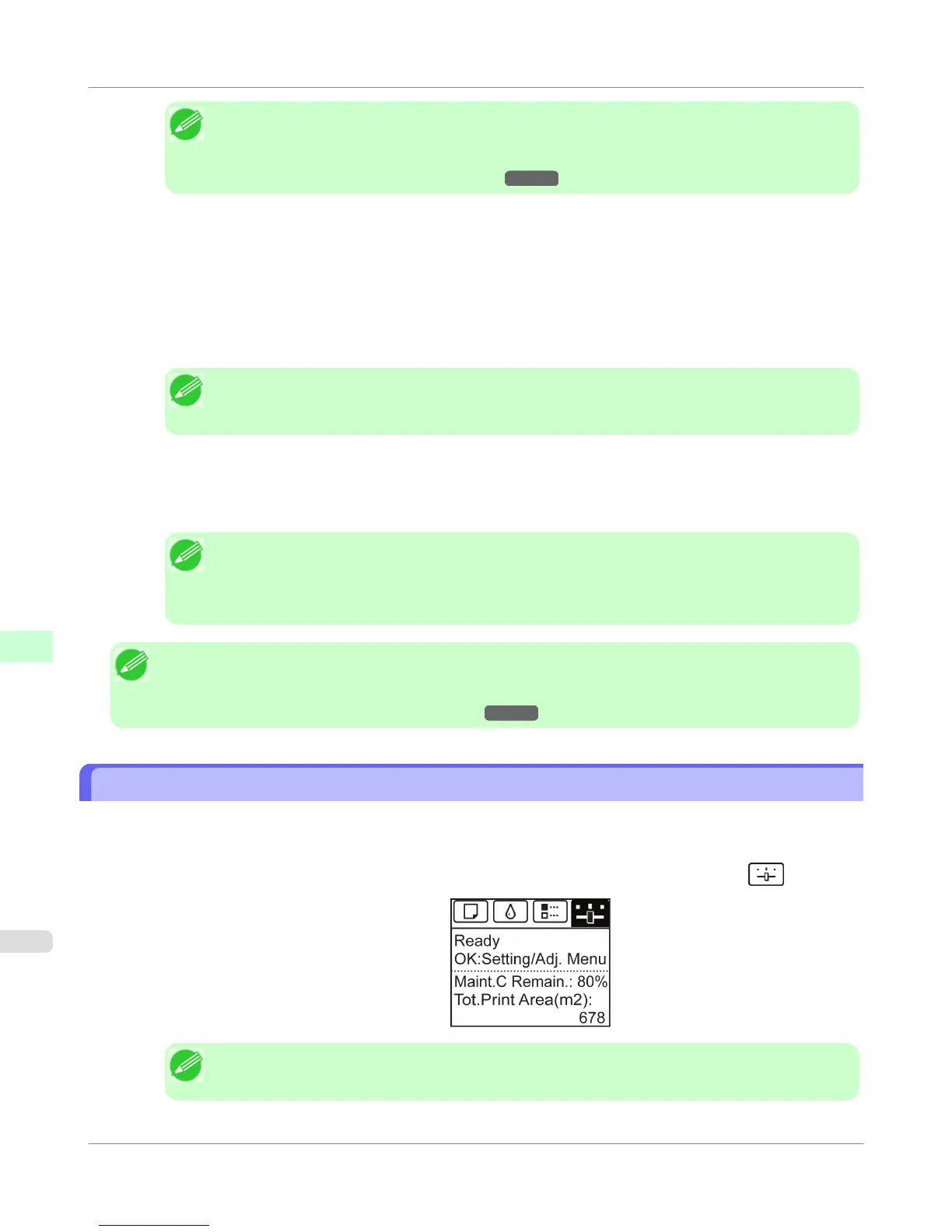Note
• If the Tab Selection screen is not displayed, press the Menu button.
• You can investigate the MAC address by printing an interface setting report.
(See "Printing Interface Setting Reports.")
→P.688
2. In Windows, open a command prompt, or in Mac OS X, start Terminal.
3. Execute the following command to add entries to the ARP table for managing IP addresses and corresponding
MAC addresses.
arp -s [IP address] [the printer's MAC address you have verified]
Example: arp -s xxx.xxx.xxx.xxx 00-1E-8F-xx-xx-xx
Note
• In Mac OS X when using Terminal, enter the arp command in the format arp -s xxx.xxx.xxx.xxx
00:1E:8F:xx:xx:xx. For details, refer to the help file for the command line.
4. Execute the following command to send the IP address to the printer and configure it.
ping [IP address as specified in the ARP command] -l 479
Example: ping xxx.xxx.xxx.xxx -l 479
Note
• In -l, the l is the letter l.
• In Mac OS X when using Terminal, enter the ping command in the format ping -s 479
xxx.xxx.xxx.xxx. For details, refer to the help file for the command line.
Note
• The subnet mask and default gateway are set to 0.0.0.0. Use RemoteUI to change the subnet mask and de-
fault gateway to match your network settings.
For details on RemoteUI, see "Using RemoteUI." →P.696
Configuring TCP/IPv6 Network Settings
When printing in a TCP/IPv6 network, you must configure the TCP/IPv6 settings on the Control Panel.
Follow the steps below to configure the TCP/IPv6 network settings.
1.
On the Tab Selection screen of the Control Panel, press ◀ or ▶ to select the Settings/Adj. tab ( ).
Note
• If the Tab Selection screen is not displayed, press the Menu button.
Network Setting
>
Initial Settings
>
Configuring TCP/IPv6 Network Settings
iPF750
9
702