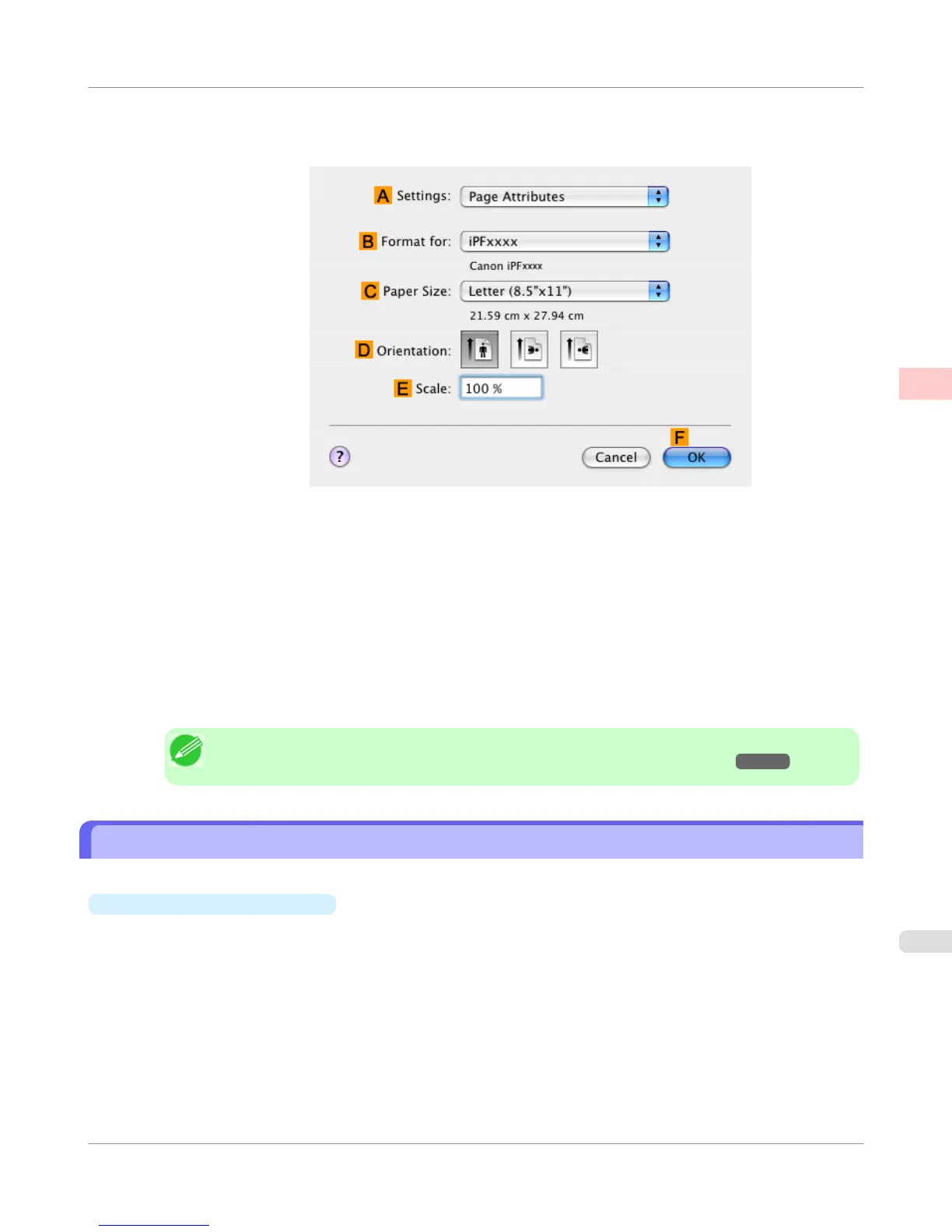12. Make sure C Page Size on the Page Setup pane shows the original size as specified in C Paper Size in the Page
Attributes dialog box—in this case, ISO A4.
13. Select the D Enlarged/Reduced Printing check box.
14. Make sure E Fit Paper Size is selected.
15. Click ISO A3 in the I Paper Size list.
16. Confirm the print settings, and then click M Print to start printing.
Note
• For tips on confirming print settings, see "Confirming Print Settings(Mac OS X) →P.436 "
Resizing Originals to Fit the Roll Width
You can freely adjust the size of originals by enlarging or reducing them as desired.
•
Enlarged/Reduced Printing
Enlarge or reduce the original in the printer driver, as desired.
Enhanced Printing Options
>
Printing enlargements or reductions
>
iPF750
Resizing Originals to Fit the Roll Width
2
75