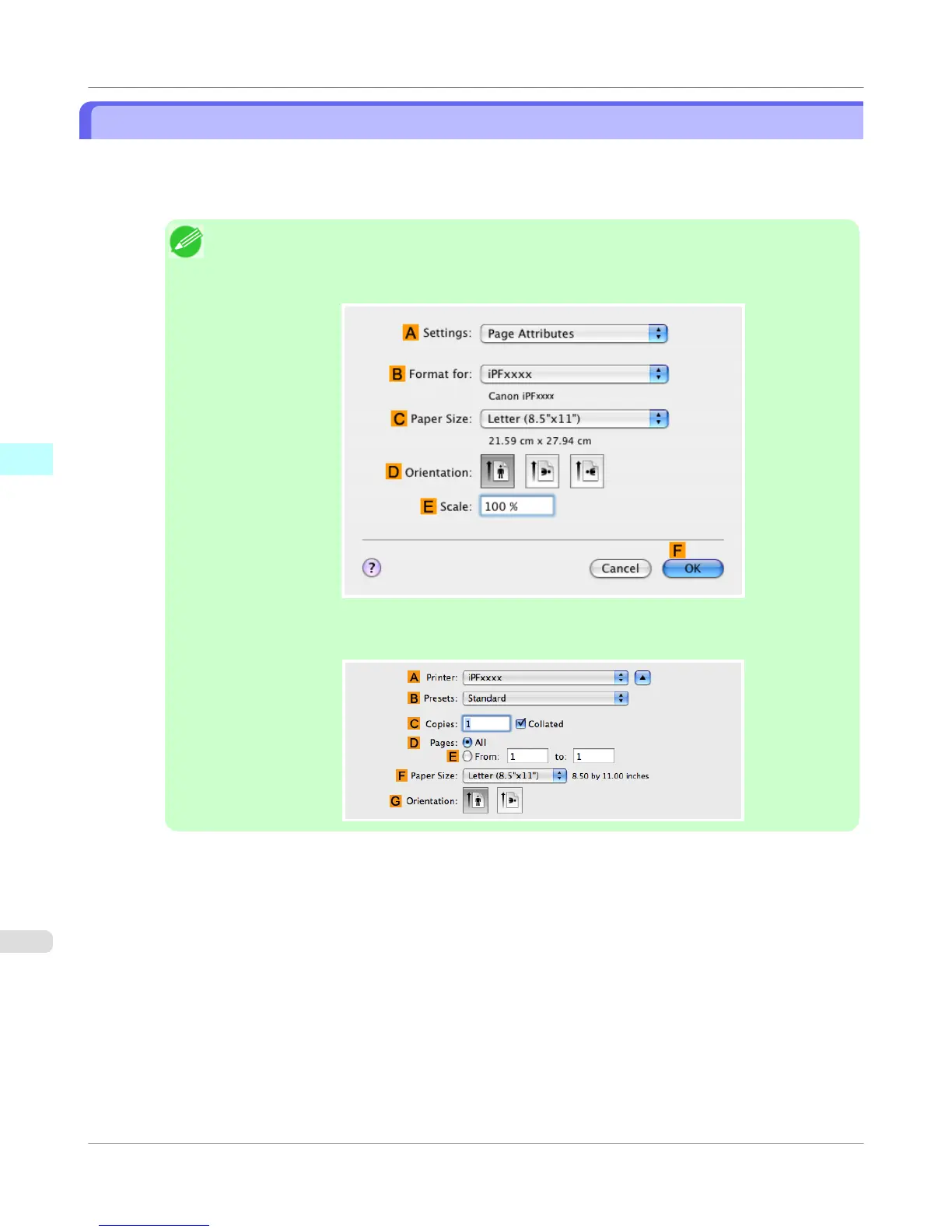Specifying Paper in the Printer Driver
If you have replaced the paper, you must complete the following settings in the printer driver.
1. This sets the B Format for and C Paper Size.
Note
• The configuration method varies depending on the OS and application software you are using.
If Page Setup is displayed in the application menu, the settings are configured by opening the Page
Attributes dialog box from Page Setup.
If it is not displayed, the settings are configured in the upper part of the printer driver displayed
when you select Print from the application software menu.
2. Select the printer in the A Printer list.
3. Choose the original size in the F Paper Size list.
4. If you configured the settings using the Page Attributes dialog box, click F OK to close the dialog box, and then
select Print from the application software menu.
Mac OS X Software
>
Printer Driver
>
Specifying Paper in the Printer Driver
iPF750
4
434