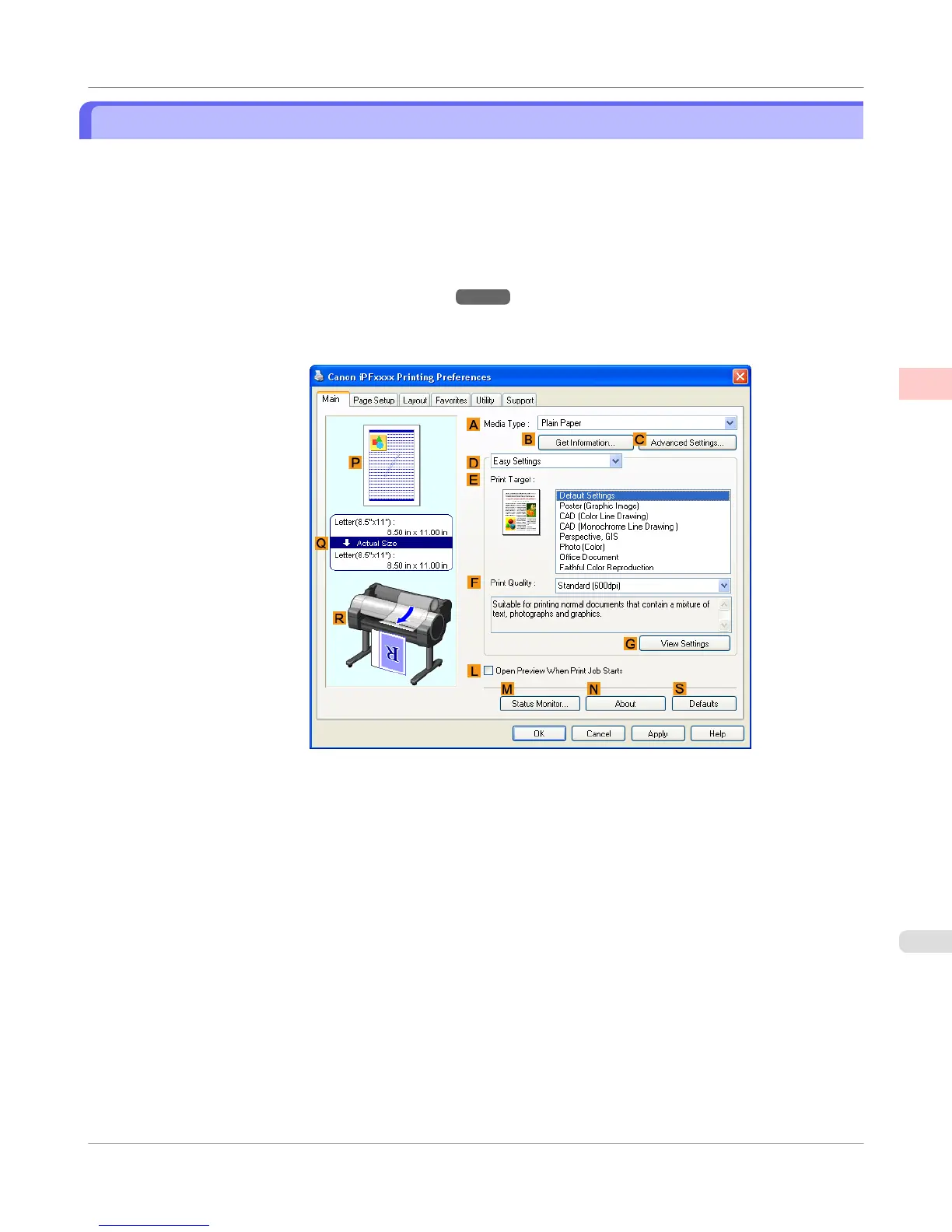Choosing the Document Type and Printing Conditions (Windows)
You can specify your own print settings instead of using the Print Target presets. As an example, this topic describes how
to print CAD drawings as clearly as possible, with sharp lines and text.
1. Choose Print in the application menu.
2. Select the printer in the dialog box, and then display the printer driver dialog box.(See "Accessing the Printer
Driver Dialog Box from Applications(Windows)
→P.217 ")
3. Make sure the Main sheet is displayed.
4. In the A Media Type list, select the type of paper that is loaded.
Enhanced Printing Options
>
Adjusting Images
>
iPF750
Choosing the Document Type and Printing Conditions (Windows)
2
63