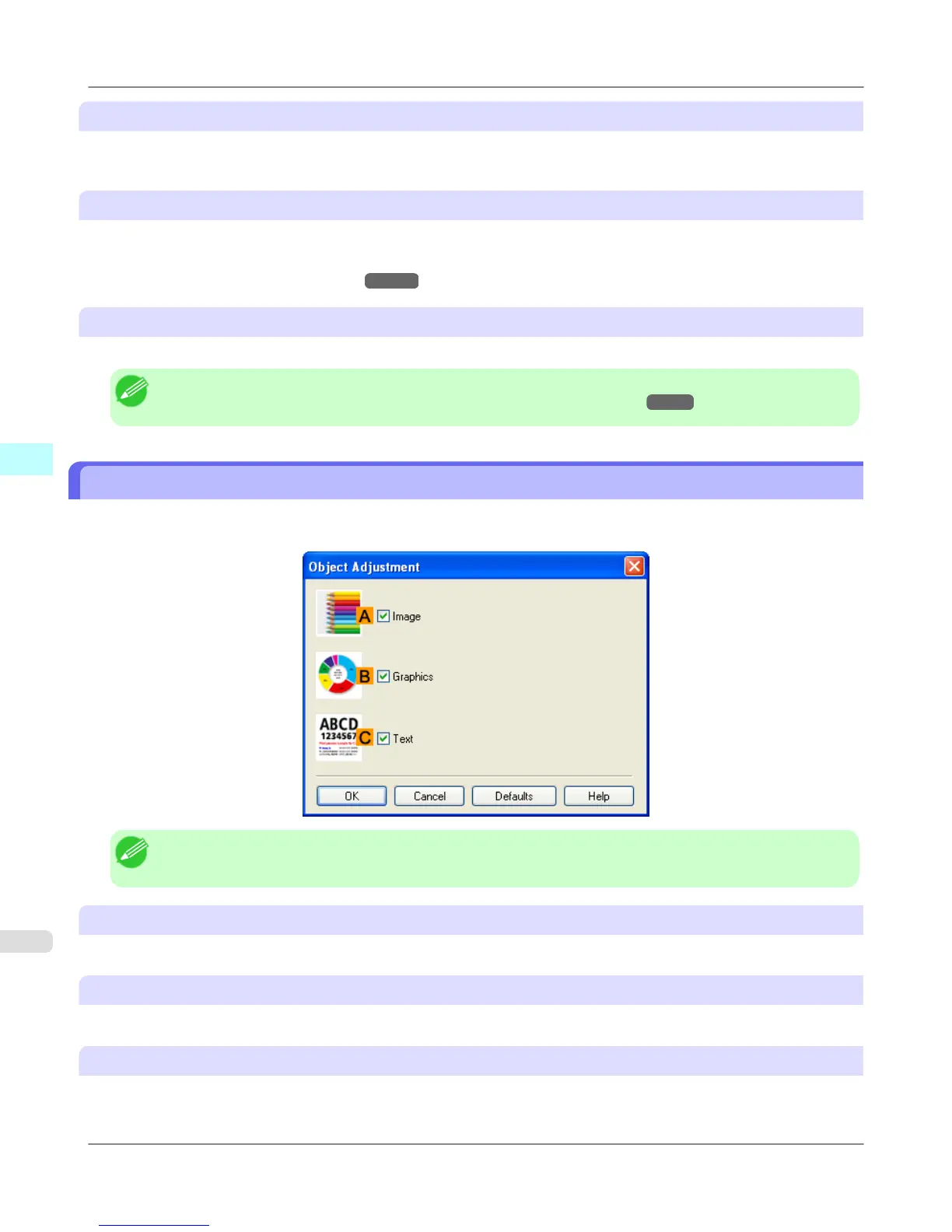J Saturation
Adjust the color intensity as desired. Increasing the Saturation setting makes colors more vivid, and reducing the Satura-
tion makes colors more subdued.
K Object Adjustment
Select this option to display the Object Adjustment dialog box, in which you can specify objects subject to color adjust-
ment.
• Object Adjustment dialog box: Color →P.222
S Defaults
Click to restore all settings on the sheet to the default values.
Note
• For details on settings items, see "Adjusting the Color in the Printer Driver →P.45 "
Object Adjustment dialog box: Color
In the Object Adjustment dialog box, you can specify what type of print jobs to apply color adjustment to. If an original
comprises images, graphics, and text, you can specify which portion to apply color adjustment to.
Note
• To display the Object Adjustment dialog box, click Object Adjustment on the Color Adjustment sheet.
A Image
Select this option to apply color adjustment to image areas, such as photos.
B Graphics
Select this option to apply color adjustment to graphics, such as lines and circles.
C Text
Select this option to apply color adjustment to text.
Windows Software
>
Printer Driver
>
Object Adjustment dialog box: Color iPF755
4
222