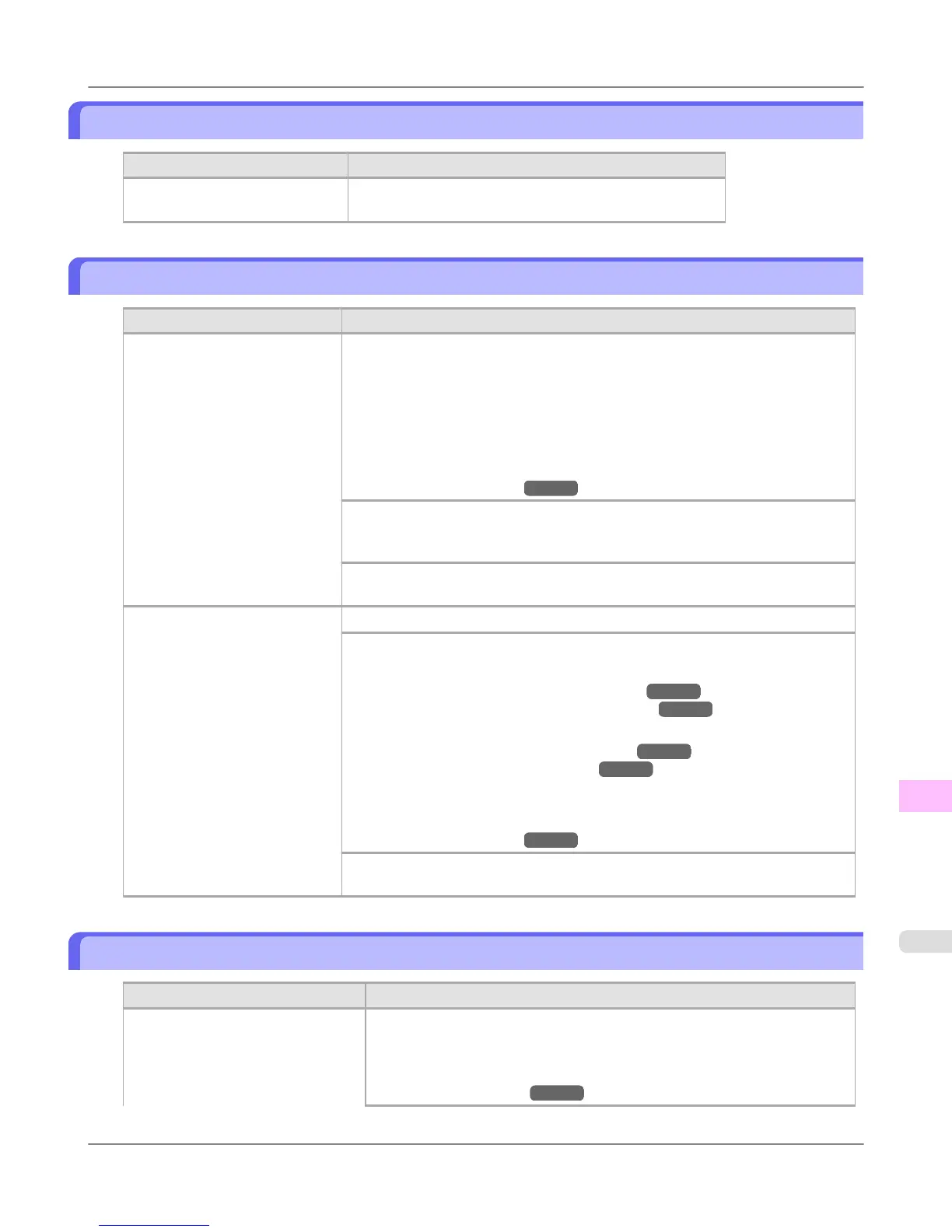Rel lever is in wrong position.
Cause Corrective Action
The Release Lever is pushed back. Pull the Release Lever forward.
Turn off the printer and wait a while before restoring power.
Borderless printng not possible.
Cause Corrective Action
The print job received specifies a
type or width of paper that is not
compatible with borderless print-
ing.
Follow these steps to change the settings of the print job to enable borderless print-
ing.
1. Press ▲ or ▼ to select Stop Printing, and then press the OK button.
2. Make sure the correct printer driver for the printer is selected and try printing
again.
For information on types of paper compatible with borderless printing, refer to
the Paper Reference Guide.
(See "Types of Paper.")
→P.620
Select None when you have set Detect Mismatch on the control panel to Warn-
ing.
However, note that this error may cause paper jams and affect the printing quality.
Press ▲ or ▼ to select Print With Border, and then press the OK button to con-
tinue printing. The document will be printed with a border.
The loaded paper is a size not
compatible with borderless print-
ing.
Press ▲ or ▼ to select Stop Printing, and then press the OK button.
Replace the paper with paper compatible for borderless printing as follows.
1. Press ▲ or ▼ to select Change Paper, and then press the OK button.
(See "Removing the Roll from the Printer.") →P.636
(See "Removing the Roll Holder from Rolls.") →P.639
2. Replace the paper with paper compatible for borderless printing.
(See "Attaching the Roll Holder to Rolls.") →P.626
(See "Loading Rolls in the Printer.")
→P.630
The printer now starts printing the print job.
For information on types of paper compatible with borderless printing, refer to
the Paper Reference Guide.
(See "Types of Paper.")
→P.620
Press ▲ or ▼ to select Print With Border, and then press the OK button to con-
tinue printing. The document will be printed with a border.
Paper position not suitable for borderless printing.
Cause
Corrective Action
Because paper expands or contracts
depending on the environment of
use, it may become narrower or wid-
er than the supported width for bor-
derless printing.
Press ▲ or ▼ to select Stop Printing, and then press the OK button.
Use each type of paper only where the recommended environmental conditions
are met. For details on environmental conditions for various paper, see the Pa-
per Reference Guide.
(See "Types of Paper.")
→P.620
Error Message
>
Messages regarding paper
>
iPF755 Rel lever is in wrong position.
13
871