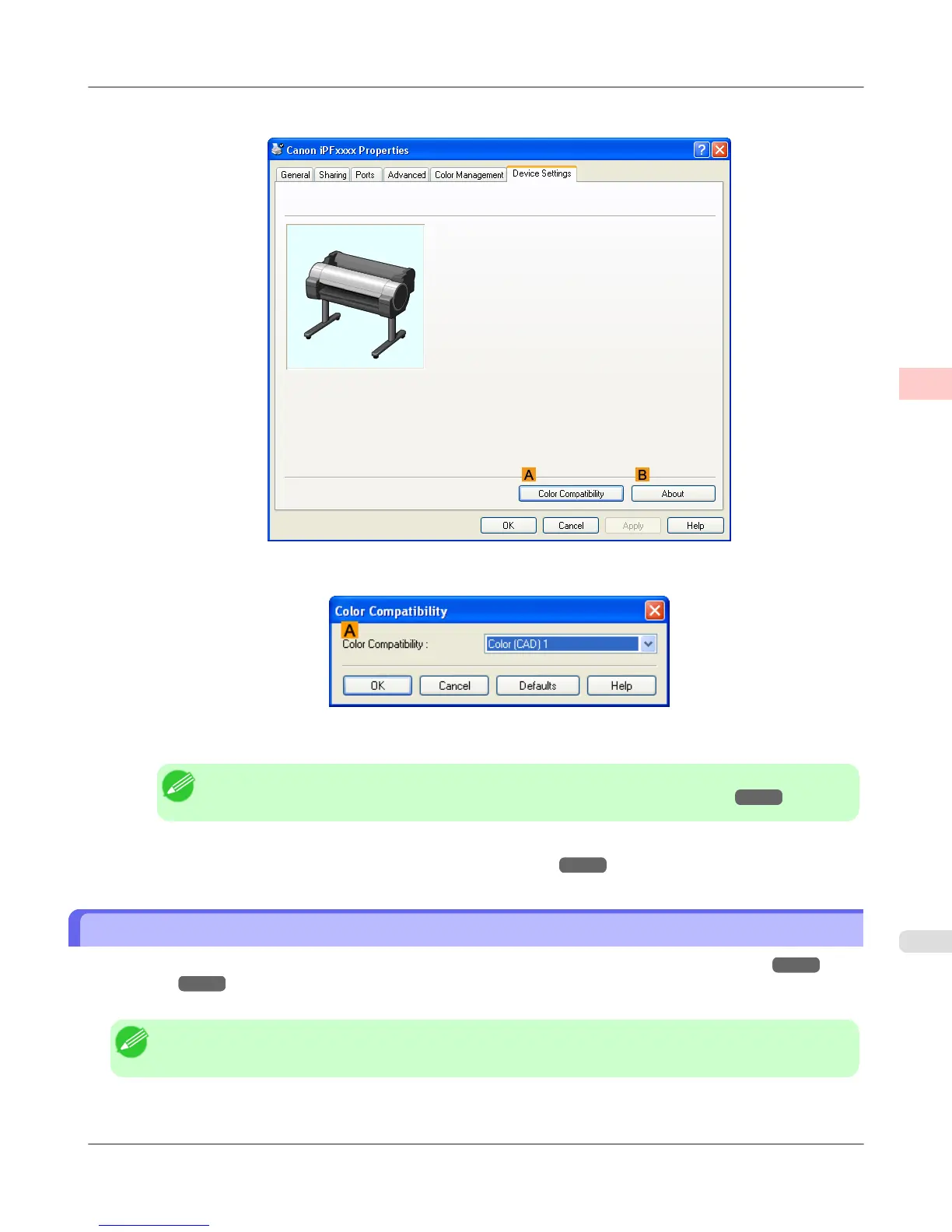3. Click the Device Settings tab to display the Device Settings sheet.
4. Click A Color Compatibility to display the Color Compatibility dialog box.
5. Select the desired color settings in the AColor Compatibility list.
Note
• For details on color settings, see "Specifying Colors and Printing CAD Drawings →P.25 "
For printing instructions, refer to the following topic.
• Choosing the Document Type and Printing Conditions (Windows) →P.57
HP-GL/2 Printing
This printer supports the original Canon GARO printer control language as well as HP-GL/2 and HP RTL(*1
→P.28 )
emulation.(*2 →P.28 ) When printing from applications that support HP-GL/2 output, specify HP-GL/2 in the applica-
tion's plotter output settings.
Note
• For instructions on configuring these settings, refer to the software documentation.
Working With Various Print Jobs
>
Printing CAD Drawings
>
iPF755 HP-GL/2 Printing
2
27