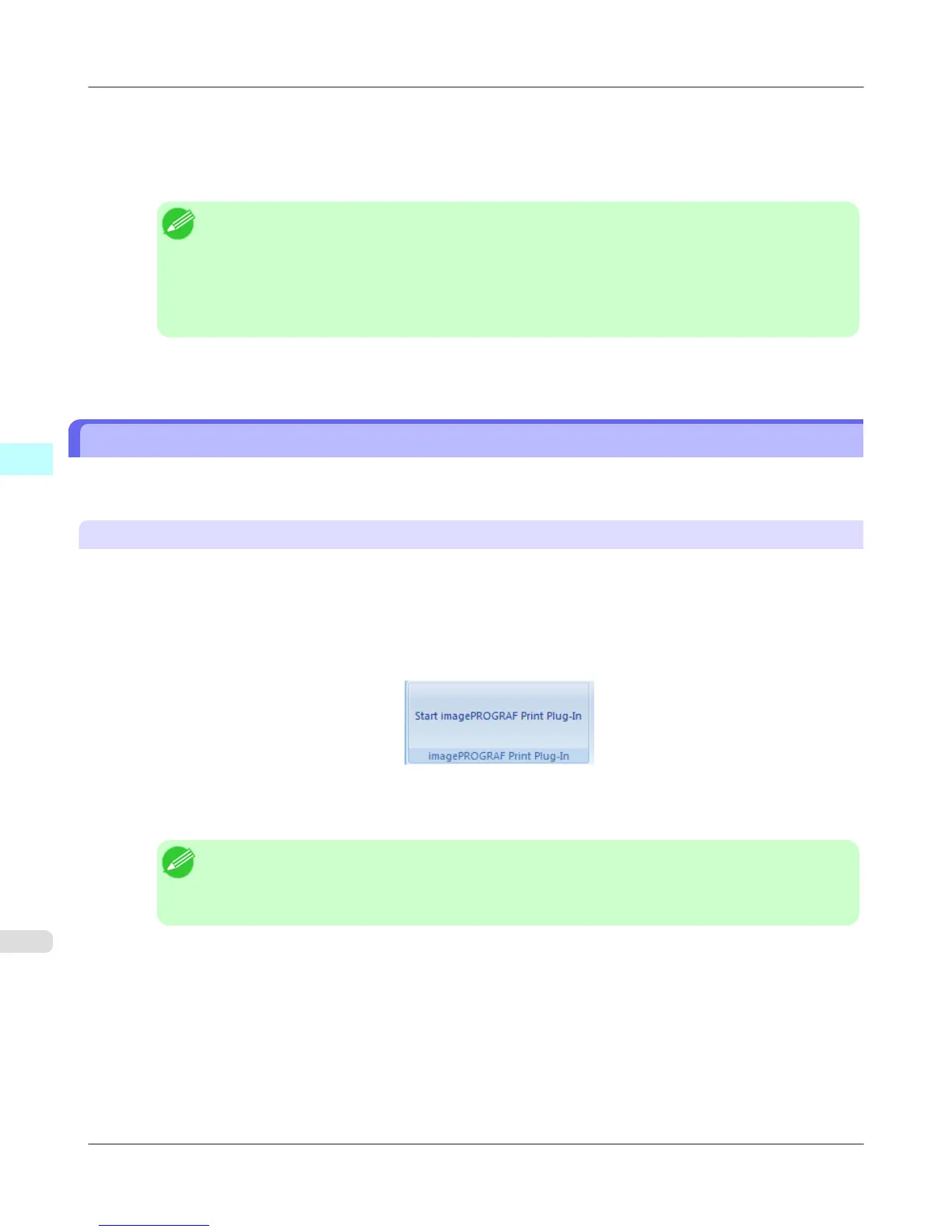7. Select Print Range from All Pages, Current Page, or Pages.
If Pages is selected, enter the number of pages.
8. Enter Copies.
Note
• When Print in Draft mode is selected, printing is fast but the print quality is poor.
• Press the Print Preview button to display the preview screen. You can check and make changes to
the layout in the preview screen.
• The maximum print length when printing with the registered settings is the lesser of 5.587 times the
roll paper width, or 18.0m.
9. Press Print to start printing.
Portrait Orientation / Landscape Orientation (Word)
Print to the edge of the roll width. You can print large exhibits and posters, or print the Landscape or Portrait Orientation
Page Sizes made in the Large-Format Printing Wizard.
Create Page Size in Portrait or Landscape Orientation.
Use the Large-Format Printing Wizard to create portrait page sizes for Potrait Orientation, and landscape page sizes for
Landscape Orientation.
1. Start Microsoft Word.
2. If Start imagePROGRAF Print Plug-In is displayed, click it.
3. Click Paper Settings from the imagePROGRAF Print Plug-In toolbar/ribbon.
The Large-Format Printing Wizard dialog box is displayed.
Note
• If you want to change the display to another file or application while the Large-Format Printing
Wizard is open, close the Large-Format Printing Wizard dialog box. Otherwise, you may not be
able to change displays or operate the toolbar/ribbon.
Windows Software
>
Print Plug-In for Office
>
Portrait Orientation / Landscape Orientation (Word) iPF755
4
324