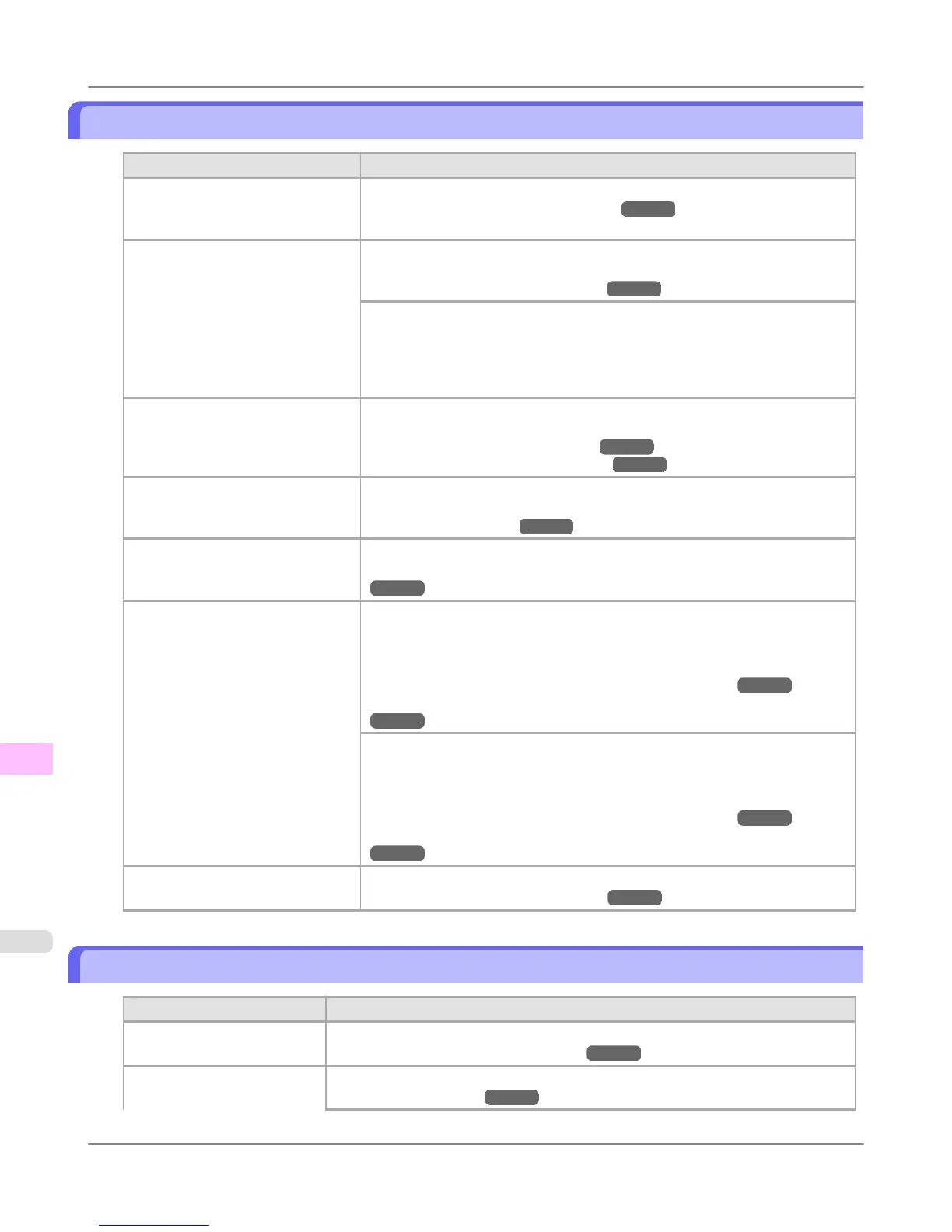The edges of the paper are dirty
Cause Corrective Action
The Platen has become dirty after
borderless printing or printing on
small paper.
Open the Top Cover and clean the Platen.
(See "Cleaning Inside the Top Cover.") →P.811
The type of paper as specified on
the printer does not match the type
specified in the printer driver.
Make sure the same type of paper is specified on the printer as in the printer
driver.
(See "Changing the Type of Paper.") →P.633
Make sure the same paper type is specified in the printer driver as on the print-
er.
1. Press the Stop button and stop printing.
2. Change the type of paper in the printer driver and try printing again.
The paper is wrinkled or warped. Straighten out the wrinkles or curls and reload the paper. Do not use paper that
has been printed on previously.
(See "Loading Rolls in the Printer.") →P.630
(See "Loading Sheets in the Printer.") →P.652
A cut line is printed because Cut-
DustReduct. is On in the Control
Panel menu to reduce cutting dust.
If this function is not needed, set CutDustReduct. to Off in the Control Panel
menu.
(See "Menu Settings.") →P.716
The Printhead is set too low in the
Control Panel menu.
In the Control Panel menu, set Head Height to Automatic.
(See "Troubleshooting Paper Abrasion and Blurry Images (Head Height).")
→P.671
You are printing on heavyweight
paper or paper that curls or wrinkles
easily after absorbing ink.
When printing on Heavyweight Coated Paper or other paper-based media,
choose a VacuumStrngth setting of Strong or Strongest in the Control Panel
menu. If the paper still rubs, set Head Height to Highest in the Control Panel
menu.
(See "Adjusting the Vacuum Strength (VacuumStrngth).")
→P.680
(See "Troubleshooting Paper Abrasion and Blurry Images (Head Height).")
→P.671
When printing on CAD Tracing Paper or other film-based media, choose a Vac-
uumStrngth setting of Standard, Strong, or Strongest in the Control Panel
menu. If the paper still rubs, set Head Height to Highest in the Control Panel
menu.
(See "Adjusting the Vacuum Strength (VacuumStrngth).")
→P.680
(See "Troubleshooting Paper Abrasion and Blurry Images (Head Height).")
→P.671
The Ejection Guide is soiled. Clean the Ejection Guide.
(See "Cleaning the Printer Exterior.") →P.811
The surface of the paper is dirty
Cause
Corrective Action
The Paper Retainer is soiled. Clean the Paper Retainer.
(See "Cleaning Inside the Top Cover.") →P.811
You are using a paper that
does not dry easily.
In the Control Panel menu, set Roll DryingTime to at least 1 min.
(See "Menu Settings.") →P.716
Troubleshooting
>
Problems with the printing quality
>
The edges of the paper are dirty iPF755
12
840