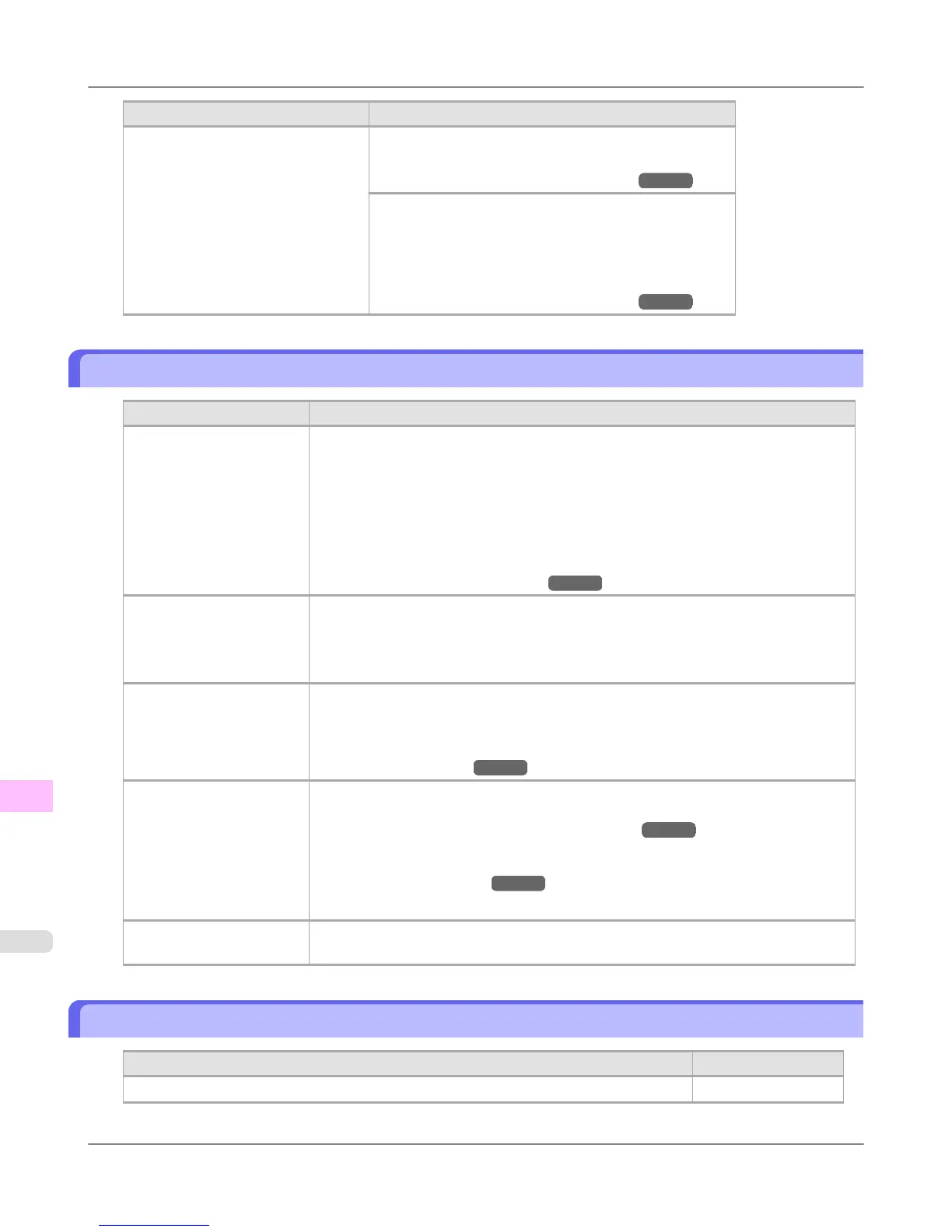Cause Corrective Action
The paper has come out of the printer.
1. Remove the paper and press the OK button.
2. Reload the sheet, aligning it with the guide on the right.
(See "Loading Sheets in the Printer.")
→P.652
Follow these step to reload a sheet.
1. Push the Release Lever back and remove the paper.
2. Pull the Release Lever forward.
3. Reload the sheet, aligning it with the guide on the right.
(See "Loading Sheets in the Printer.")
→P.652
Paper cutting failed.
Cause Corrective Action
There are sheets left on the
Ejection Guide.
1. Push the Release Lever back and remove the paper.
2. Load the paper.
3. Pull the Release Lever forward.
4. If "Not finished printing. Finish printing remaining jobs?" is shown on the Dis-
play Screen, press the OK button.
Printing will resume, starting from the page on which the error occurred.
(See "Loading Rolls in the Printer.")
→P.630
There is a foreign object by
the Output Tray, obstruct-
ing the Cutter Unit.
1. Lift the Top Cover and remove the foreign object.
2. If "Not finished printing. Finish printing remaining jobs?" is shown on the Dis-
play Screen, press the OK button.
Printing will resume, starting from the page on which the error occurred.
You are not using the print-
er under the recommended
environmental conditions
for the paper.
Use the printer only where the recommended environmental conditions for the paper are
met. Note that various environmental conditions are recommended for various types of
paper. For details on the recommended environmental conditions for paper, see Paper
Reference Guide."
(See "Types of Paper.")
→P.620
You are using paper that is
not compatible with auto-
matic cutting.
1. Specify Manual as the cutting method and use scissors or a cutting tool to cut the
roll.
(See "Specifying the Cutting Method for Rolls.")
→P.644
For information about paper that is compatible with automatic cutting, see the Paper
Reference Guide.
(See "Types of Paper.") →P.620
2. Push the Release Lever back and remove the paper.
In other cases, the Cutter
Unit may be damaged.
Contact your Canon dealer for assistance.
End of paper feed.
Cause
Corrective Action
You are pressing the ▲ button on the Control Panel and trying to rewind the roll to the edge. Release the ▲ button.
Error Message
>
Messages regarding paper
>
Paper cutting failed. iPF755
13
870