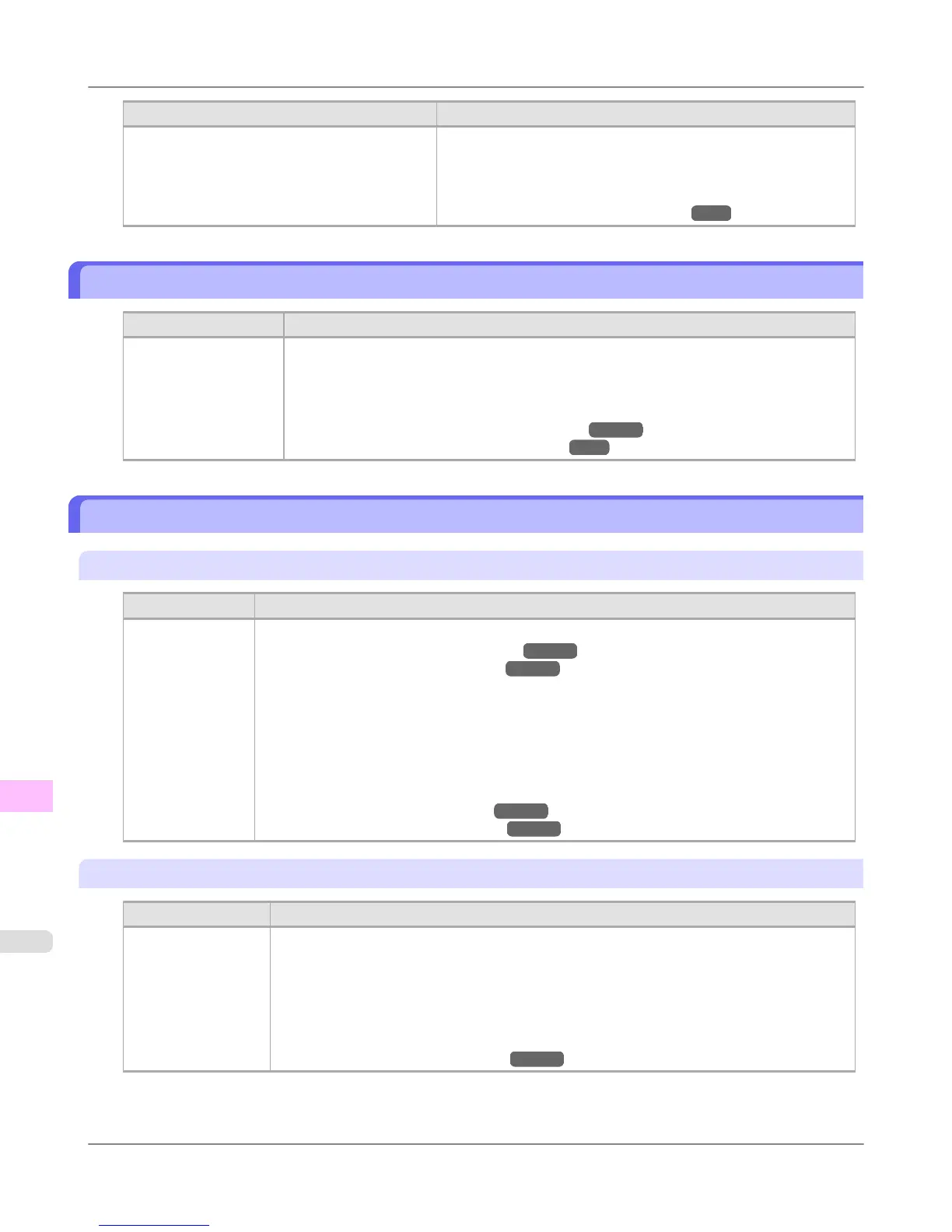Cause Corrective Action
You have attempted to print a test print sheet or
other printer status information on a sheet, but no
sheet is loaded.
1. Press ▲ or ▼ to select Stop Printing, and then press the OK
button to stop printing.
2. Load a roll and try printing again.
(See "Loading and Printing on Rolls.") →P.3
Regular printing is selected, but a roll is loaded.
Cause Corrective Action
A print job for printing
on sheets was sent
when a roll is loaded.
1. Press ▲ or ▼ to select Remove Roll Paper, and then press the OK button to stop print-
ing.
2. After removing the roll, load and print on a sheet of the type and size of paper you have
specified in the printer driver.
(See "Removing the Roll from the Printer.")
→P.636
(See "Loading and Printing on Sheets.")
→P.6
Paper jam
"Push the release lever back."
Cause Corrective Action
A paper jam oc-
curred in the print-
er during printing.
1. Push the Release Lever back and remove the jammed paper.
(See "Clearing Jammed Roll Paper.")
→P.826
(See "Clearing a Jammed Sheet.") →P.830
2. Load the paper.
3. Pull the Release Lever forward.
4. If "Not finished printing. Finish printing remaining jobs?" is shown on the Display Screen,
press the OK button.
Printing will resume, starting from the page on which the error occurred.
(See "Loading Rolls in the Printer.") →P.630
(See "Loading Sheets in the Printer.")
→P.652
"Manually rewind the roll all the way and press OK."
Cause Corrective Action
A paper jam occur-
red when advancing
the paper.
1. Rewind paper on the Roll Holder manually, all the way, and then press the OK button.
2. Load the paper.
3. If "Not finished printing. Finish printing remaining jobs?" is shown on the Display
Screen, press the OK button.
Printing will resume, starting from the page on which the error occurred.
(See "Loading Rolls in the Printer.")
→P.630
Error Message
>
Messages regarding paper
>
Regular printing is selected, but a roll is loaded. iPF755
13
868