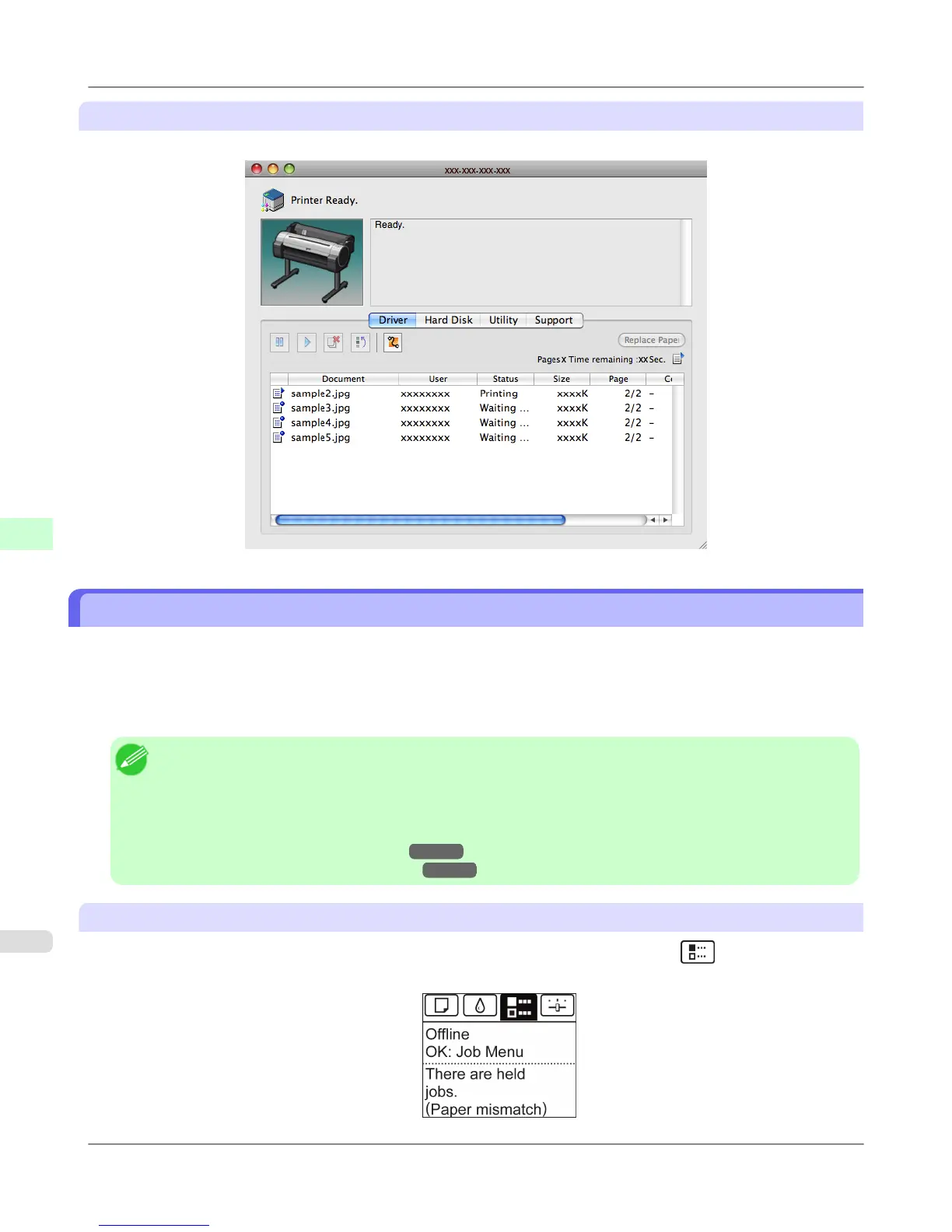Using imagePROGRAF Printmonitor (Macintosh)
Manage jobs as needed on the Driver sheet. For details, refer to the imagePROGRAF Printmonitor help file.
Managing Pending Jobs (Printing or Deleting Jobs on Hold)
If the type or size of paper loaded does not match the settings in the print job received when you have set Detect Mismatch
to Hold Job in the Control Panel menu, the print job is held on the printer as a pending job in the job queue.
Manage held jobs such as these as follows.
These operations are available from the Control Panel or in RemoteUI, imagePROGRAF Status Monitor, and imagePROG-
RAF Printmonitor.
Note
• As long as you do not manage held jobs from the Control Panel, imagePROGRAF Status Monitor, or image-
PROGRAF Printmonitor, they will remain in the job queue. In this case, the printer processes the next job in
the queue without pausing.
• To print held jobs, replace the loaded paper with the paper specified in the print job.
(See "Loading Rolls in the Printer.") →P.630
(See "Loading Sheets in the Printer.") →P.652
Using the Control Panel
1. On the Tab Selection screen of the Control Panel, press ◀ or ▶ to select the Job tab ( ).
"There are held jobs." is displayed if jobs are being held.
Print Jobs
>
Basic Print Job Operations
>
Managing Pending Jobs (Printing or Deleting Jobs on Hold) iPF755
6
574