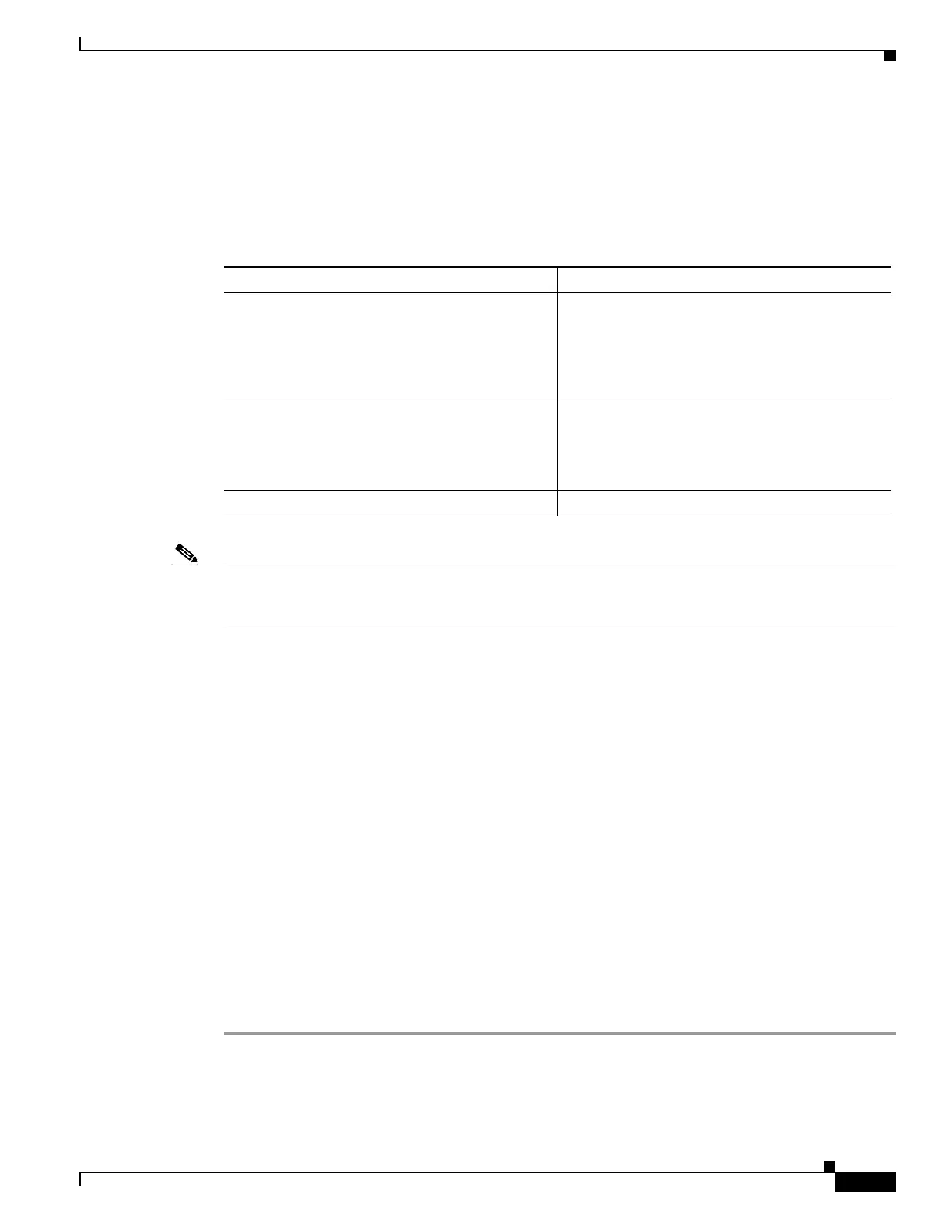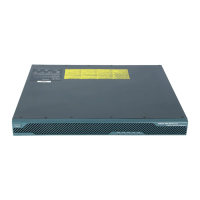1-71
Cisco ASA Series CLI Configuration Guide
Chapter 1 Configuring Clientless SSL VPN
Application Access User Notes
Understanding the hosts File
The hosts file on your local system maps IP addresses to host names. When you start Application Access,
clientless SSL VPN modifies the hosts file, adding clientless SSL VPN-specific entries. Stopping
Application Access by properly closing the Application Access window returns the file to its original
state.
Note Microsoft anti-spyware software blocks changes that the port forwarding Java applet makes to the hosts
file. See www.microsoft.com for information on how to allow hosts file changes when using
anti-spyware software.
Stopping Application Access Improperly
When Application Access terminates abnormally, the hosts file remains in a clientless SSL
VPN-customized state. Clientless SSL VPN checks the state the next time you start Application Access
by searching for a hosts.webvpn file. If it finds one, a
Backup HOSTS File Found error message
(Figure 1-8) appears, and Application Access is temporarily disabled.
Once you shut down Application Access improperly, you leave your remote access client/server
applications in limbo. If you try to start these applications without using clientless SSL VPN, they might
malfunction. You might find that hosts that you normally connect to are unavailable. This situation could
commonly occur if you run applications remotely from home, fail to quit the Application Access window
before shutting down the computer, then try to run the applications later from the office.
Reconfiguring a Host’s File Automatically Using Clientless SSL VPN
If you are able to connect to your remote access server, follow these steps to reconfigure the host’s file
and re-enable both Application Access and the applications.
Detailed Steps
Step 1 Start clientless SSL VPN and log in. The home page opens.
Step 2 Click the Applications Access then Start Applications, a Backup HOSTS File Found message appears.
(See Figure 1-8.)
Before invoking Application Access... hosts file is in original state.
When Application Access starts....
• Clientless SSL VPN copies the hosts file to
hosts.webvpn, thus creating a backup.
• Clientless SSL VPN then edits the hosts file,
inserting clientless SSL VPN-specific
information.
When Application Access stops...
• Clientless SSL VPN copies the backup file to
the
hosts file, thus restoring the hosts file to
its original state.
• Clientless SSL VPN deletes hosts.webvpn.
After finishing Application Access... hosts file is in original state.
