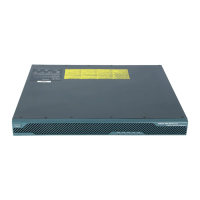1-13
Cisco ASA Series CLI Configuration Guide
Chapter 1 Starting Interface Configuration (ASA 5510 and Higher)
Starting Interface Configuration (ASA 5510 and Higher)
Starting Interface Configuration (ASA 5510 and Higher)
This section includes the following topics:
• Task Flow for Starting Interface Configuration, page 1-13
• Converting In-Use Interfaces to a Redundant or EtherChannel Interface, page 1-14
• Enabling the Physical Interface and Configuring Ethernet Parameters, page 1-23
• Configuring a Redundant Interface, page 1-26
• Configuring an EtherChannel, page 1-28
• Configuring VLAN Subinterfaces and 802.1Q Trunking, page 1-31
• Enabling Jumbo Frame Support (Supported Models), page 1-33
Task Flow for Starting Interface Configuration
Note If you have an existing configuration, and want to convert interfaces that are in use to a redundant or
EtherChannel interface, perform your configuration offline to minimize disruption. See the “Converting
In-Use Interfaces to a Redundant or EtherChannel Interface” section on page 1-14.
To start configuring interfaces, perform the following steps:
Step 1 (Multiple context mode) Complete all tasks in this section in the system execution space. To change from
the context to the system execution space, enter the changeto system command.
Step 2 Enable the physical interface, and optionally change Ethernet parameters. See the “Enabling the Physical
Interface and Configuring Ethernet Parameters” section on page 1-23.
Physical interfaces are disabled by default.
Step 3 (Optional) Configure redundant interface pairs. See the “Configuring a Redundant Interface” section on
page 1-26.
A logical redundant interface pairs an active and a standby physical interface. When the active interface
fails, the standby interface becomes active and starts passing traffic.
Step 4 (Optional) Configure an EtherChannel. See the “Configuring an EtherChannel” section on page 1-28.
An EtherChannel groups multiple Ethernet interfaces into a single logical interface.
Note You cannot use interfaces on the 4GE SSM, including the integrated 4GE SSM in slot 1 on the
ASA 5550, as part of an EtherChannel.
Step 5 (Optional) Configure VLAN subinterfaces. See the “Configuring VLAN Subinterfaces and 802.1Q
Trunking” section on page 1-31.
Step 6 (Optional) Enable jumbo frame support on the ASA 5580 and 5585-X according to the “Enabling Jumbo
Frame Support (Supported Models)” section on page 1-33.
Step 7 (Multiple context mode only) To complete the configuration of interfaces in the system execution space,
perform the following tasks that are documented in Chapter 1, “Configuring Multiple Context Mode”:
• To assign interfaces to contexts, see the “Configuring a Security Context” section on page 1-20.

