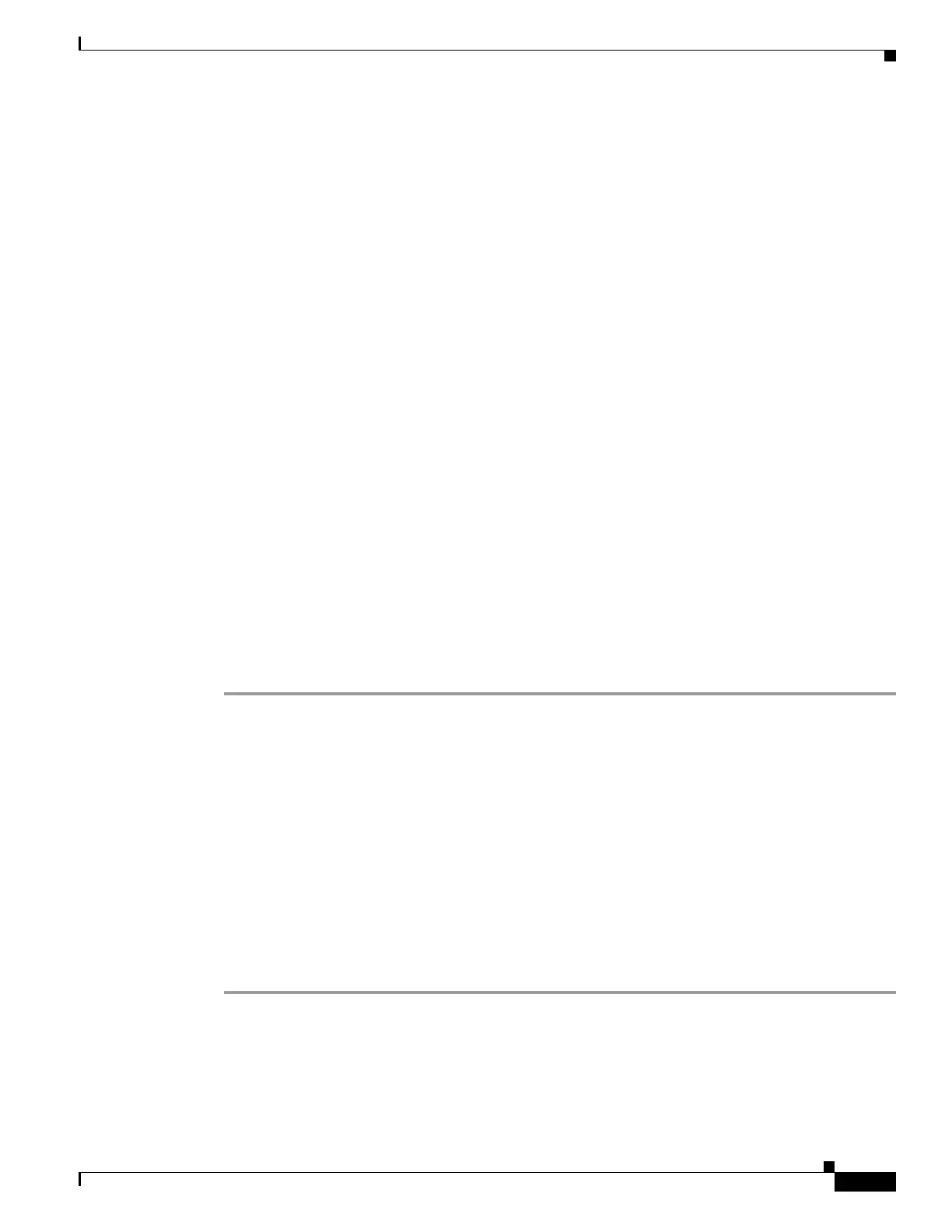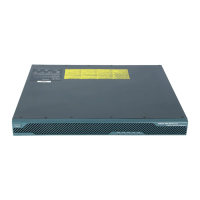1-15
Cisco ASA Series CLI Configuration Guide
Chapter 1 Configuring Multiple Context Mode
Default Settings
the FAT 16 file system for internal flash memory, and if you do not use 8.3-compliant short names,
or use uppercase characters, then fewer than 512 files and folders can be stored because the file
system uses up slots to store long file names (see http://support.microsoft.com/kb/120138/en-us).
Default Settings
• By default, the ASA is in single context mode.
• See the “Default Class” section on page 1-9.
• See the “Default MAC Address” section on page 1-12.
Configuring Multiple Contexts
This section describes how to configure multiple context mode and includes the following topics:
• Task Flow for Configuring Multiple Context Mode, page 1-15
• Enabling or Disabling Multiple Context Mode, page 1-16
• Configuring a Class for Resource Management, page 1-17
• Configuring a Security Context, page 1-20
• Automatically Assigning MAC Addresses to Context Interfaces, page 1-25
Task Flow for Configuring Multiple Context Mode
To configure multiple context mode, perform the following steps:
Step 1 Enable multiple context mode. See the “Enabling or Disabling Multiple Context Mode” section on
page 1-16.
Step 2 (Optional) Configure classes for resource management. See the “Configuring a Class for Resource
Management” section on page 1-17.
Step 3 Configure interfaces in the system execution space.
• ASA 5500—Chapter 1, “Starting Interface Configuration (ASA 5510 and Higher).”
• ASASM—Chapter 1, “Configuring the Switch for Use with the ASA Services Module.”
Step 4 Configure security contexts. See the “Configuring a Security Context” section on page 1-20.
Step 5 (Optional) Customize MAC address assignments. See the “Automatically Assigning MAC Addresses to
Context Interfaces” section on page 1-25.
Step 6 Complete interface configuration in the context. See Chapter 1, “Completing Interface Configuration
(Routed Mode),” or Chapter 1, “Completing Interface Configuration (Transparent Mode).”
